 You
must use one of the Fundraising personas to access the Constituent Central
screen.
You
must use one of the Fundraising personas to access the Constituent Central
screen.
 You
must use one of the Fundraising personas to access the Constituent Central
screen.
You
must use one of the Fundraising personas to access the Constituent Central
screen.
To view a customer in Constituent Central:
1. Select
Donors/Prospects > Constituent
Central from the main toolbar.
The Constituent Central search screen displays.
2. Create
a new constituent or search for and select a constituent/employee.
The constituent displays in Constituent Central, as shown below.
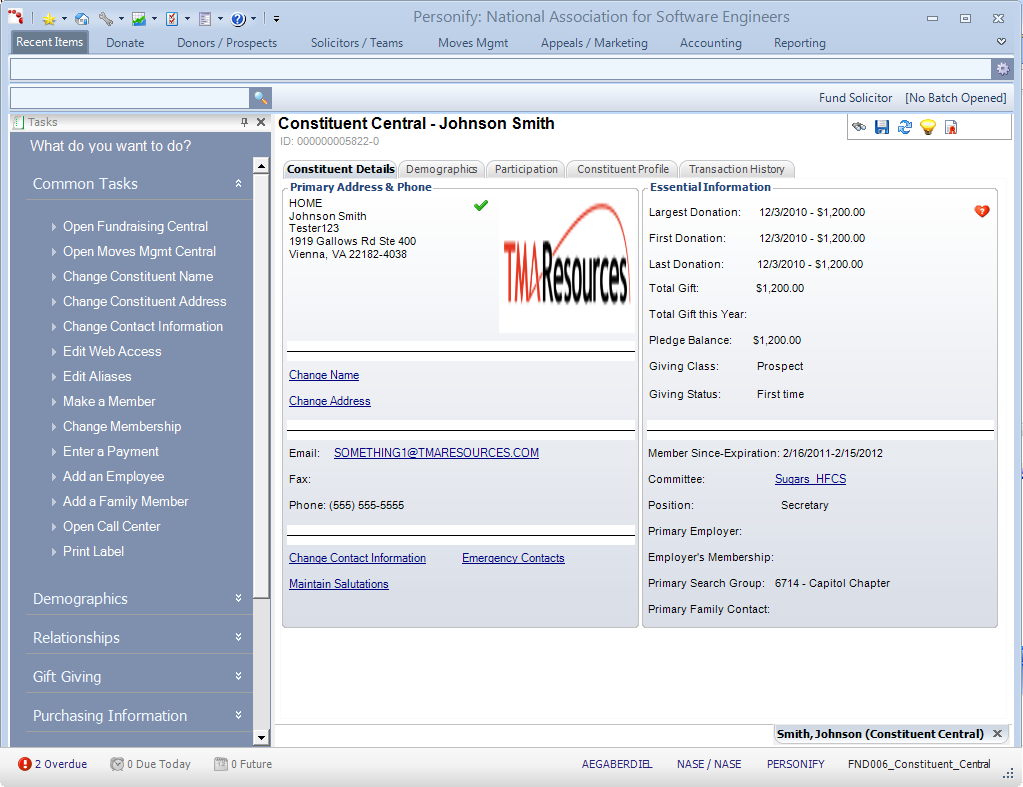
Using the various tabs and tasks on the Constituent Central screen, you can perform the following tasks:
Constituent Details
§ Propagating the Primary Address to Orders
· Changing a Customer's Contact Information
· Changing a Customer's Membership
· Adding an Employee or Family Member
· Opening a Customer in Call Center
Demographics
· Defining Solicitation Preferences
· Adding Individual Demographics
· Adding Education Information
· Adding Miscellaneous Comments
· Adding Resume or Related Documents
Relationships
· Displaying Hierarchical Tree View
· Displaying Relationships by Type
Participation
· Viewing Membership Participation
· Adding Opt-In/Opt-Out Preferences
· Adding a Customer to a Committee
· Viewing a Customer's Speaking Engagements and Appearances
· Viewing a Customer's Certifications
· Viewing a Customer's Transcripts
· Viewing a Customer's Orders Across the System
· Viewing a Customer's Awards History
Gift Giving
· Searching for an Existing Gift
· Maintaining Matching Gift Plans
Purchasing Information
· Adding Credit Card Information
· Defining Customer Segmentation
o Adding Org-Unit Segment Membership
o Viewing Web Segment Membership
o Adding Segments this Customer Controls
o Making this Customer a Web Segment
Fundraising
· Adding the Customer as a Solicitor
Financial Activities
· Viewing a Constituent's Financial Analysis
· Viewing a Constituent's Order Analysis
Chapter History
Quick Create
· Create a New Contact Tracking Record
Constituent Profile tab
· Viewing a Constituent's Profile
Transaction History tab
· Viewing a Constituent's Transaction History