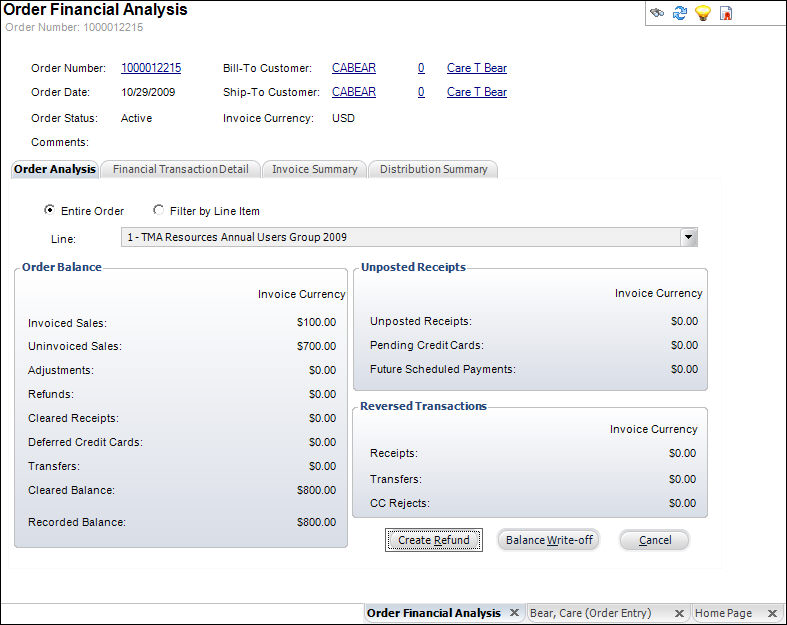
This screen displays order information, receipts associated with the orders, unapplied receipts which have transactions but not orders, and batch information. Click on the customer number to access the customer details.
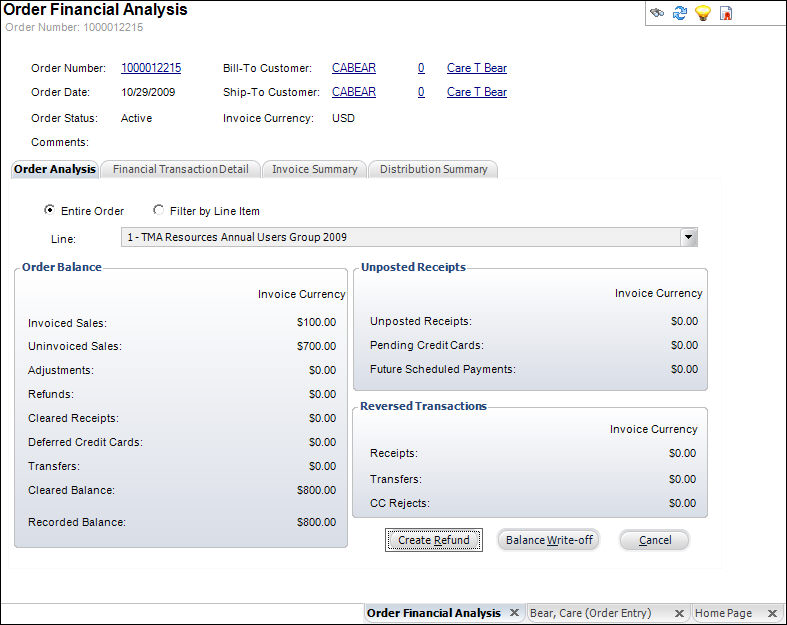
The following tabs are displayed on the Order Financial Analysis screen:
· Order Analysis; displays order balance
information, the amounts of unposted receipts, and the amounts of any
revered transactions. The information
on this tab can be viewed for the Entire Order or Filter by Line Item.
From the Order Analysis tab you can perform the following.
· Financial Transaction Detail: displays
the transaction details based
on line item in the order. For each line item in the order, you will be
able to see the transaction dates, amounts, and accounts hit based on
each transaction.
From the Order and Transaction Analysis tab you can perform the following:
o Expand All Rows –click to expand all the rows to display all order information.
o Collapse All Rows – click to expand all the rows so only the line items display.
o Creating an Advanced Adjustment
o Viewing the Transaction Details
· Invoice Summary: displays the invoices per line item. If necessary, highlight the appropriate invoice and click Auto Adjust Distribution which will allow you to automatically move a negative amount on one line item to the positive amount on another line item in the order.
 When
you click the "Auto Adjust Distribution" button, the system
will distribute payments first based on pay priority (subsystem and
product), and then in order by order line number, ascending (respecting
current amount due if there's a payment schedule).
When
you click the "Auto Adjust Distribution" button, the system
will distribute payments first based on pay priority (subsystem and
product), and then in order by order line number, ascending (respecting
current amount due if there's a payment schedule).
· Distribution Summary: displays the GL account distribution across the organization unit’s companies. The information on this tab can be viewed for the Entire Order or Filter by Line Item.