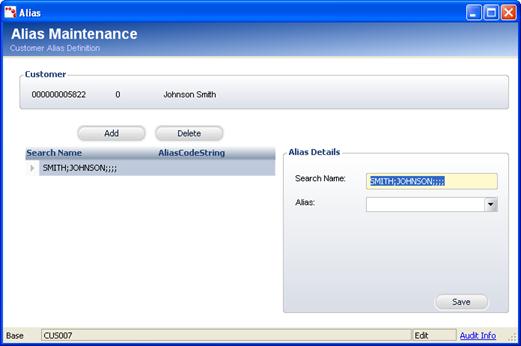
The Customer Central screen lets you define search name aliases. This standard feature involves professional and married names and deals with companies that change their names or use acronyms. To retrieve the record using an acronym, you need to add it as an alias for the customer.
Name searches in the application use a view which joins the Customer table with the Alias table, where the name comes from the Alias table. A view is a special display of data, which temporarily joins two or more files so that the combined files can be displayed, printed, or queried. The fields to be included are specified by the user. In this case, the customers in the Customer table join with the aliases in the Alias table so that the combined files can be displayed.
To add an alias:
1. Access the Alias Maintenance screen (shown below) from one of the following ways:
· On the Customer Central screen, select the Common Tasks task category and click Edit Aliases.
· On the Call Center screen, select the Demographics task category and click Edit Aliases.
· On
the Subgroup Central screen, select the Subgroups as Customers task category
and click Edit Aliases.
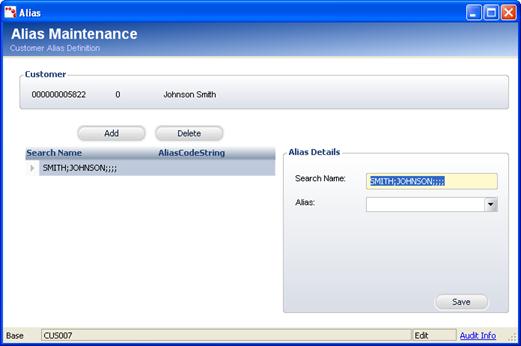
2. Click Add.
3. Enter a Search Name. This is the name that will be called upon when performing a search.
4. Select the Alias type from the drop-down.
5. Click Save.