Alternatively, from the Personify main toolbar, select Accounting > Batch Control.
The Batch Control search screen, as shown below.
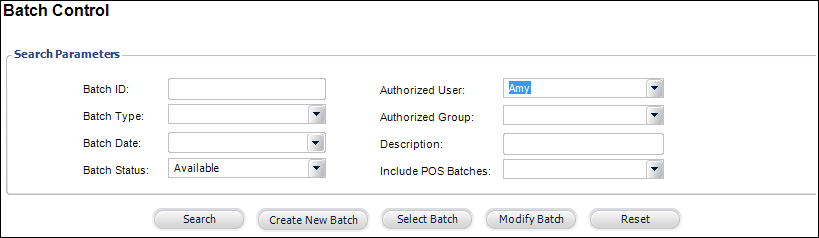
To open a batch:
1. From
the Accounting Central screen, click Open a Batch.
Alternatively, from the Personify main toolbar, select Accounting
> Batch Control.
The Batch Control search screen, as shown below.
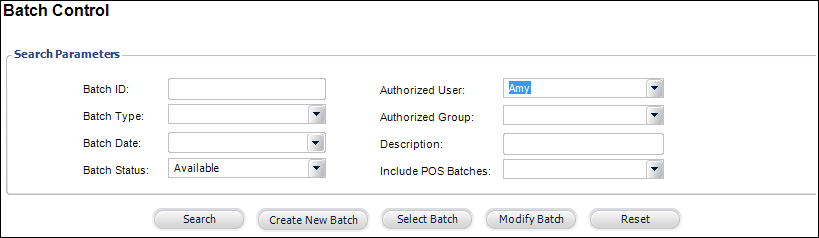
2. Create a new batch or search for
and select an existing batch.
The Batch Control screen displays, as shown below.
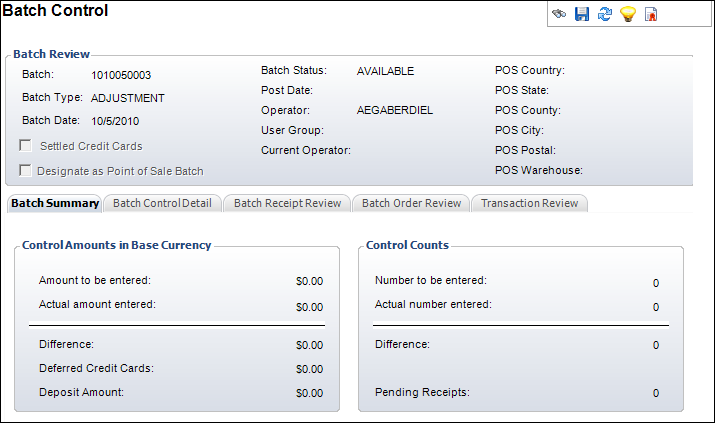
The tabs include:
· Batch Summary – displays the control amounts and control counts of the batch(es). The counts and amounts only reflect the non-cancelled receipts.
· Batch Control Detail – displays payment methods, cash accounts, currencies, and where applicable, control counts and control amounts.
· Batch Receipt Review – displays batch receipts, including payment information, receipt types, receipt amounts, statuses, and payors. When you click the + next to the receipt, the order details display by line number. You can right-click a line item to reverse a receipt, open the receipt in the Receipt Review screen, or delete an unposted receipt.
· Batch Order Review – displays all orders created within the active batch.
· Transaction Review – displays all financial transactions associated with an order.
From the Work with This Batch task category, you can perform the following:
· Open Batch – opens the batch.
· Close Batch – closes the batch, if open. Batches should be closed by users at the end of every day.
· Finalize Direct Batch – finalizes the direct batch. Direct batches are “finalized” rather than “posted” because each receipt is posted as it is entered. Finalizing the batch prevents it from being used again.
· Mark Batch for Posting – marks the deferred batch for posting. A deferred batch cannot be posted unless the control count and amount within each receipt type match the actual count and amount referenced.
· Post Batch – posts the batch. Posted batches cannot be edited.
· Modify Batch – opens the Batch Control screen to modify the batch. Only a batch with the status of “Available” can be opened here.
· View Batch Details – displays the details for the batch. The Batch Control summary screen displays with read-only fields.