 The “From”
field is automatically populated with the email address associated with
your user account (defined on the User Maintenance (PSM001) screen).
The “From”
field is automatically populated with the email address associated with
your user account (defined on the User Maintenance (PSM001) screen).
You can email mass mailings to an entire association or to selected members. If an email address was added when you created the customer, then it displays automatically. For a personal record, you can maintain a copy of the message in the sent mailbox of the email application.
 The “From”
field is automatically populated with the email address associated with
your user account (defined on the User Maintenance (PSM001) screen).
The “From”
field is automatically populated with the email address associated with
your user account (defined on the User Maintenance (PSM001) screen).
Depending on the parameter value for the ENABLE_OUTLOOK, you can send an email using Outlook or using the Personify Send Email (APP140) screen. To set this parameter value, click Outlook Interface Parameters from the Configure and Verify Interfaces (APP014) screen. To send an email using Outlook, set the parameter to “Y.” To send an email using the Personify Send Email (APP140) screen, set the parameter to “N.”
Although the E-Mail screen is initiated through Personify, the email interface is based on the client’s standard main environment; this gives you the option to add networked or personal file attachments. The email addresses can include special characters and various punctuations.
 This screen
does not have a spell check function; however, if you integrate with Microsoft
Outlook, you can use the spell check along with many other features of
Outlook to perform the same task. Please see Sending
Emails via Outlook in Personify.
This screen
does not have a spell check function; however, if you integrate with Microsoft
Outlook, you can use the spell check along with many other features of
Outlook to perform the same task. Please see Sending
Emails via Outlook in Personify.
To send an email:
1. From
the Quick Create task category, click Create new email.
The customer’s email address is automatically populated in the To: field.
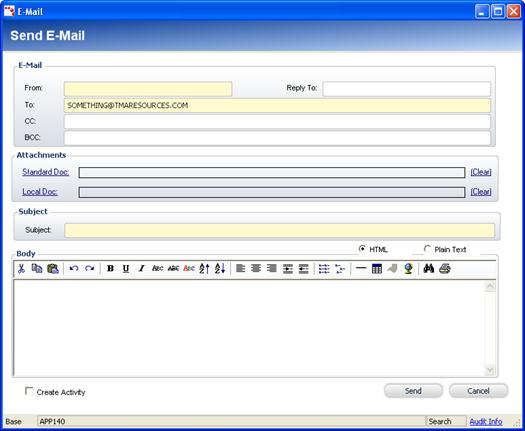
2. The From and To fields populate automatically, although you can change them, if desired.
3. Enter an email address in the CC, BCC, or Reply To fields, if necessary.
4. To add any attachments, click the Standard Docs (documents stored in Personify) or Local Docs (documents stored on your local hard drive) links and search for the appropriate documents.
5. Enter the Subject and Body of the email. You can select to send the email in HTML or Plain Text.
6. When selected, the Design Window displays the HTML text editor tools, which are used to format the text similar to Microsoft Word. Some benefits of HTML include the ability to emphasize text, use block quotations, and use diagrams or mathematical formulas. The problems with using HTML include compatibility issues, privacy attacks, increased spam, and large message sizes.
7. When selected, the Code Window displays, which you can use to enter the body in unformatted plain text. Even though this method is unformatted, it can be used without very much processing readable by simple computer tools, such as line printing text commands in Windows DOS window type.
8. Check the Create Activity checkbox to create an activity for this email, if necessary.
9. Click Send.