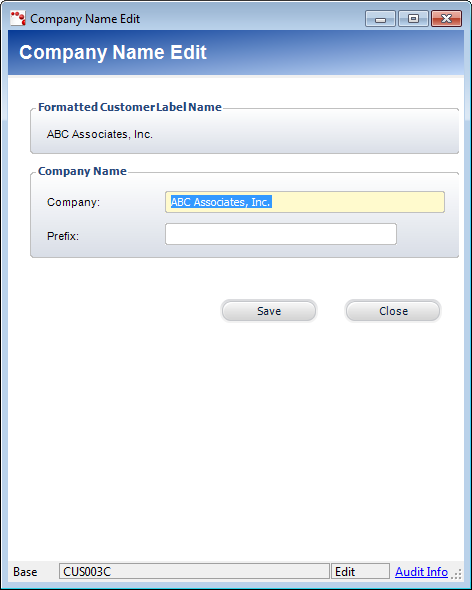
The Formatted Customer Label Name displayed at the top of the Company Name Edit screen is comprised of the Company and Prefix fields. This label name is displayed at the top of the Customer Central screen.
To change a company’s name:
1. Access the Company Name Edit screen (shown below) from one of the following ways:
· On the Customer Central screen, from the Common Tasks category, click Change my Name or click Change Name from the Customer Details tab.
· On the Call Center
screen, from the Demographics category, click Change my Name or
click Change Name from the Customer tab.
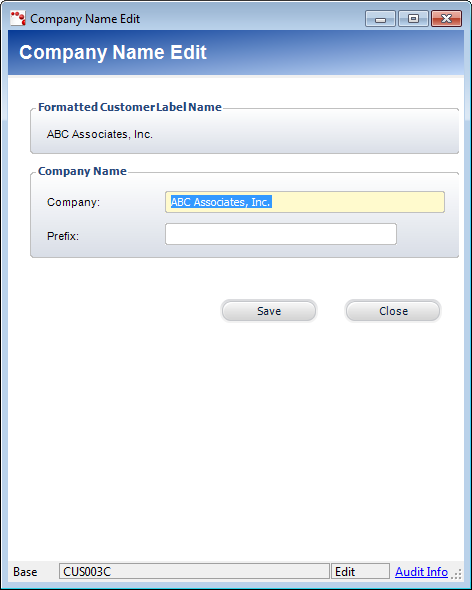
2. Enter the new Company name.
3. Add a Prefix, if necessary.
4. Click Save.