The Company Information screen displays on the Demographics tab, as shown below.
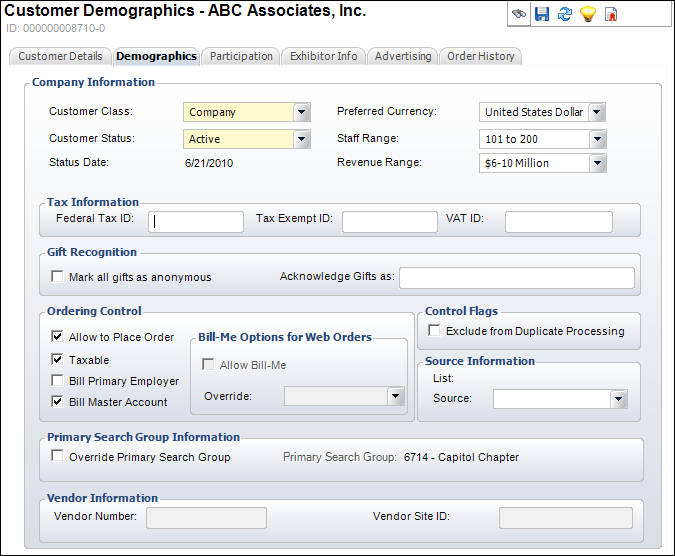
To add company demographic information:
1. With
a company record open, from the Demographics task category, click Demographics.
The Company Information screen displays on the Demographics tab, as shown
below.
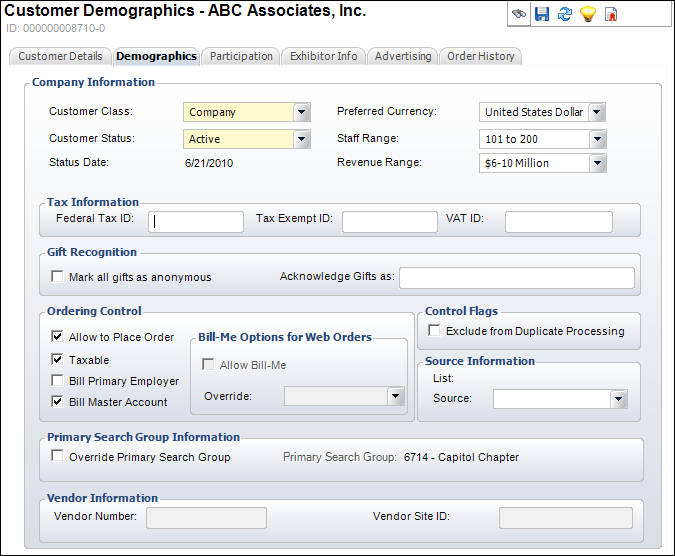
2. If necessary, change the Customer Class or Customer Status.
3. Select the Preferred Currency Code that the company uses.
4. Select the Staff Range and Revenue Range from the drop-down.
5. In the Tax Information section, enter the applicable IDs:
· Federal Tax ID
· Tax Exempt ID
· VAT ID
6. In the IP Connection Information section, enter the IP End and IP Begin codes.
7. In the Gift Recognition section, check the Mark all gifts as anonymous checkbox or uncheck the checkbox and enter the Acknowledge Gifts as name.
8. In the Ordering Control section, select the appropriate checkboxes:
· Allow to Place Order – When checked, the customer can place an order.
· Taxable – When checked, the customer is taxable.
· Bill Parent Company – When clicked, the parent company should be billed.
· Bill Master Account – When checked, if a customer is a sub-customer (which means their SUB_CUSTOMER_ID is > 0), their master customer will be billed. The master customer for a sub-customer is the customer that has the same MASTER_CUSTOMER_ID as the sub-customer but whose SUB_CUSTOMER_ID = 0.
9. From
the Bill-Me Options for Web Orders section, select the Override
code.
Options include Always, Deny, and None.
10. Tab
out of the Override field.
If you selected “Always” as the Override code, the Allow Bill-Me
checkbox will automatically be selected.
![]() The
Allow Bill-Me checkbox cannot be edited.
The
Allow Bill-Me checkbox cannot be edited.
11. If necessary, select the Exclude from Duplicate Processing checkbox. When checked, indicates this customer record will not be included when duplicates are processed. When unchecked, indicates this customer record is included in duplicate processing.
12. In the Source Information section, select the Source from the drop-down, if necessary. This value records the method by which the customer was added to the system, such as over the Web or through a marketing list. The available values for this field can be defined using the SOURCE_CODE system type and code. This field will automatically populate with a value of “Web” if the customer record was created on the Web. You can define this value to be populated when a customer is created on the Web using the Customer Application Parameter “WEB_NEW_CUSTOMER_SOURCE_CODE”.
13. If necessary, select the Override Primary Search Group checkbox. When checked, the Primary Search Group link is enabled to the right. Search for and select a new Primary Search Group to override the existing.
14. Click Save.