The Opt-In/Opt-Out Selections screen displays on the Participation tab, as shown below.
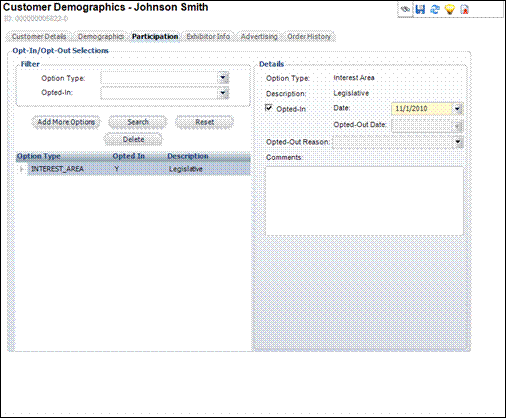
From the Opt-In/Opt-Out Selections screen, you can view all options to which the customer has opted in or out. When a new opt-in record is created for an interest area, the system creates a record for the customer in the CUS_OPT_IN table. If the customer later opts out of the interest area, an end date is also updated in the CUS_OPT_IN record.
If the Option Type is INTEREST_AREA, then the system looks at the CUS_INTEREST_AREA App_Code and uses a view to compare available interest areas against what the customer has already opted into or out of. If the Option Type is LIST, then the system references MKT_List_Detail. If the Option Type is DISCUSSION_GROUP, then the system references marketing lists defined to be used with third-party vendors.
To add opt-in/opt-on preferences:
1. From
the Participation task category, click Maintain Opt-In/Opt-Out Preferences.
The Opt-In/Opt-Out Selections screen displays on the Participation tab,
as shown below.
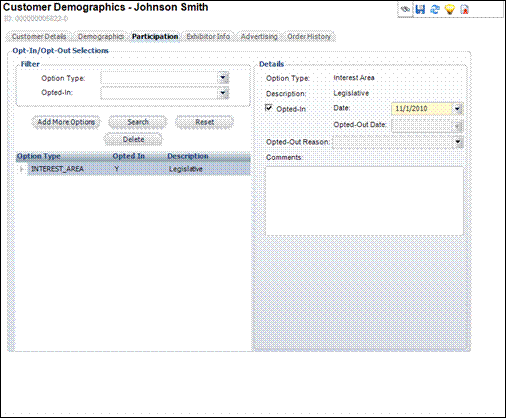
2. Click
Add More Options.
The Unsubscribed Options screen displays.
3. Highlight the appropriate options to add to the customer and click Opt-In. When checked, indicates the customer has opted into receiving the option.
4. Select the opt-in Date from the drop-down menu.
5. If you uncheck the Opted-In checkbox, the Opted-Out Date automatically populates with the date and you can select the Opt-Out Reason.
6. If necessary, enter any Comments.
7. Click Save.