The Emergency Contacts screen displays, as shown below.
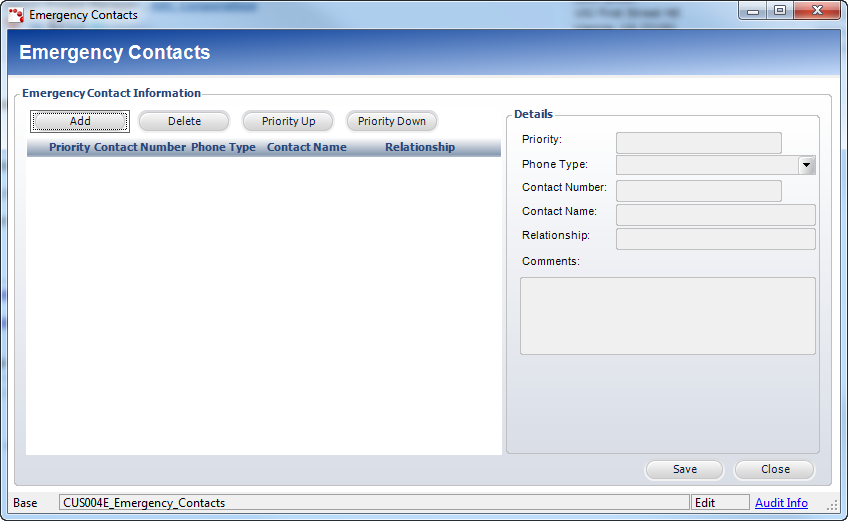
The Emergency Contacts screen allows you to add contact information the organization should call in case of emergency. On this screen, you can add multiple contacts and move the priority of the contacts up and down. The contact with the Priority number of “1” will be contacted first, number “2” second, and so on.
To add an emergency contact:
1. Access the Emergency Contacts screen (shown below) from one of the following ways:
· On the Customer Details tab of the Customer Central screen, click the Emergency Contacts link.
· In
the Primary Address section of the Customer tab in Call Center, click
the Emergency Contacts link.
The Emergency Contacts screen displays, as shown below.
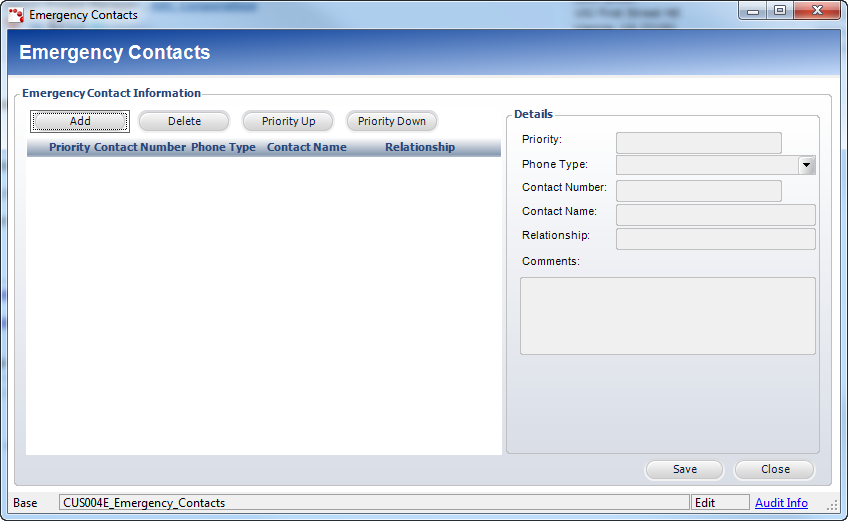
2. Click Add.
3. Select the Phone Type from the drop-down menu.
4. Enter the Contact Number of the emergency contact person.
5. Enter the Contact Name.
6. Enter the Relationship the contact has to the customer.
7. Enter any Comments related to the emergency contact person, if necessary.
8. If you have multiple emergency contacts, you can click the Priority Up and Priority Down buttons to rank the contacts in the order you would like them to be contacted.
9. Click Save.