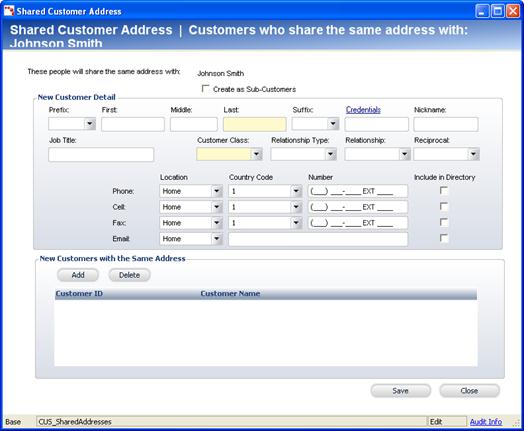
From the Customer Central screen, you can add an employee or a family member as a contact. The steps for creating both are the same.
To add an employee or family member:
1. Access the Shared Customer Address screen (shown below) from one of the following ways:
· On the Customer Central screen, from the Common Tasks task category and click Add an Employee or Add a Family Member.
· On
the Call Center screen, from the Demographics task category and click
Add an Employee or Add a Family Member.
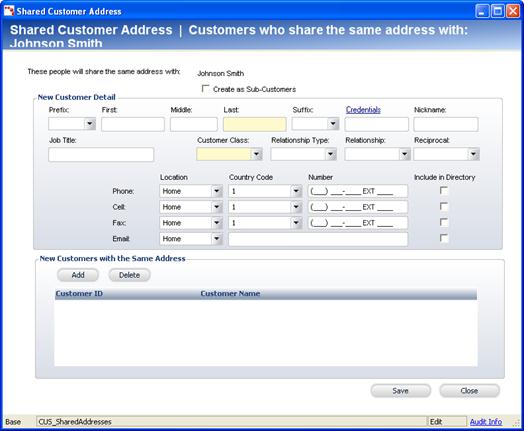
2. Select whether you want to create this new contact as a sub-customer.
3. Enter any new customer detail information.
4. Click Add.
5. Click Save.