The Customer Image screen displays on the Demographics tab, as shown below.
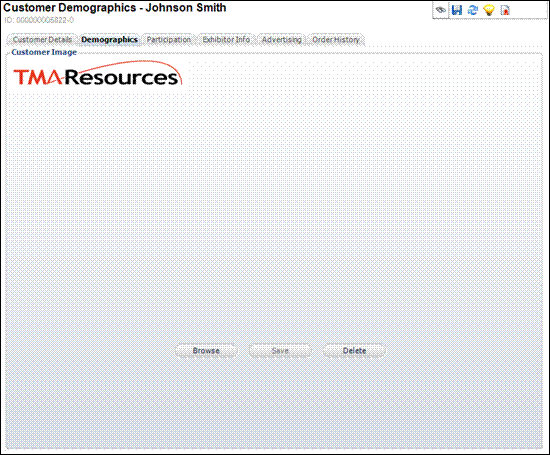
From the Customer Image screen, you can view, add, or remove a customer’s picture or logo. The picture is added as an entry to the APP_IMAGE table and the Customer table is updated with the IMAGE_ID of the picture. Once a picture is added, the customer is linked to the picture.
To add a customer picture:
1. From
the Demographics task category, click Picture.
The Customer Image screen displays on the Demographics tab, as shown below.
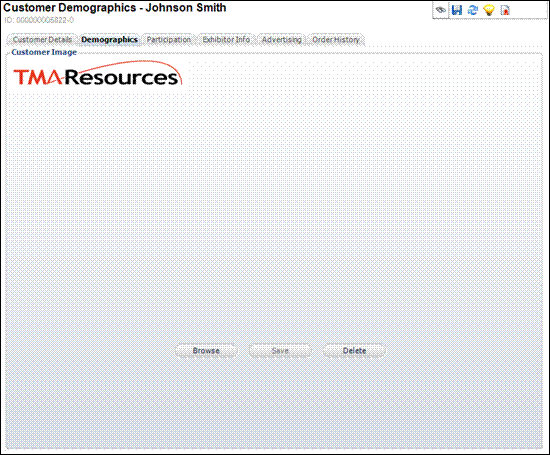
2. Click Browse. The Open window is displayed.
3. Search for and select the appropriate image.
4. Click Save.