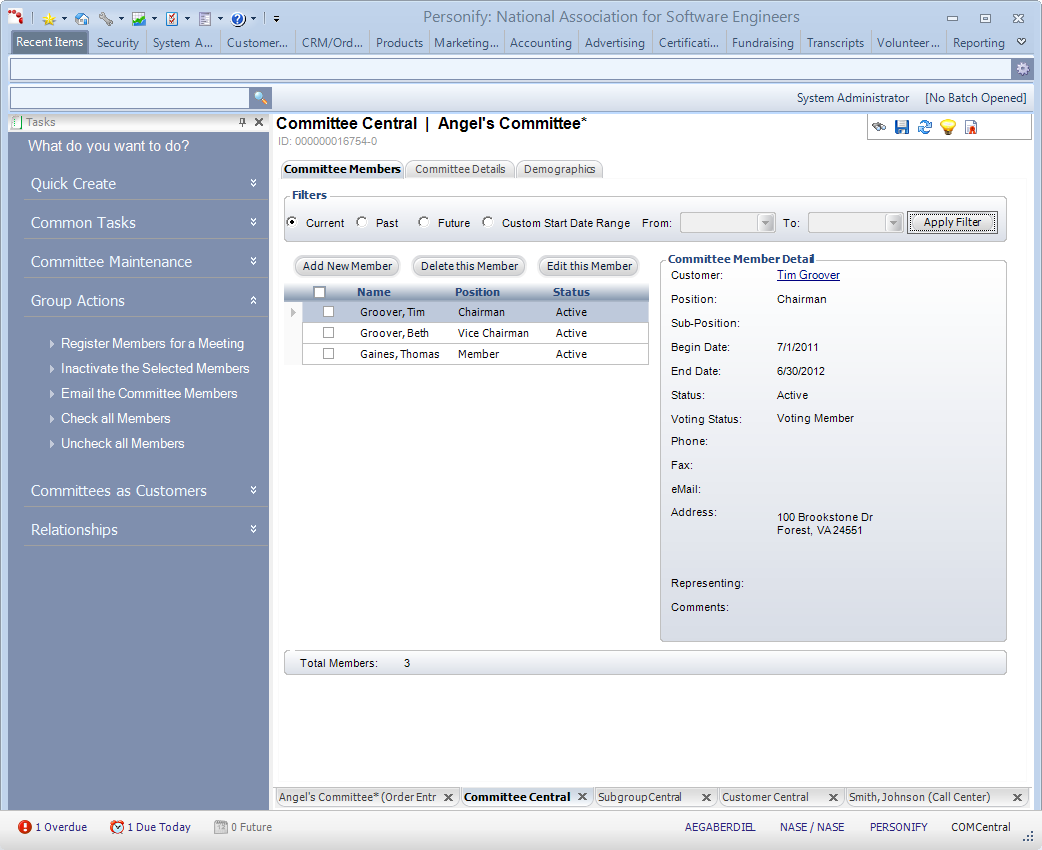
To view a committee in Committee Central:
1. From
the Personify main toolbar, select Customers and Committees > Committee
Central.
The Committee Central search screen displays.
2. Create a new committee or
search for and select a committee.
The customer displays in Committee Central, as shown below.
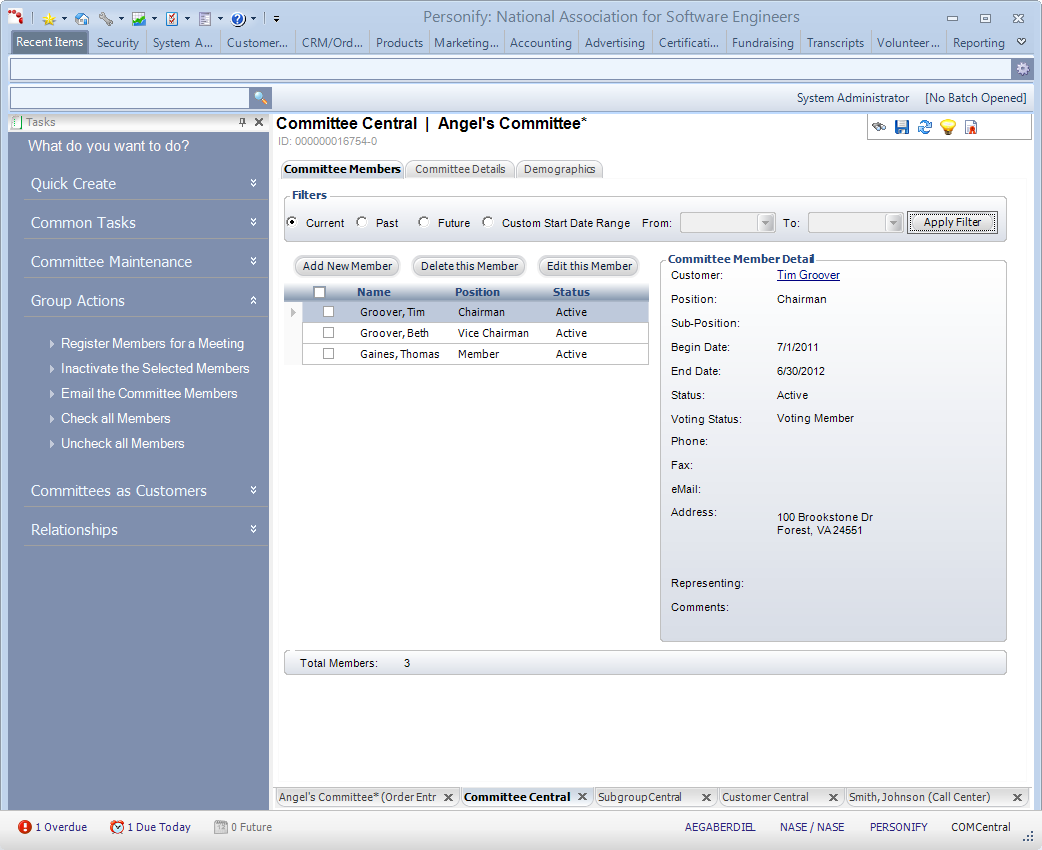
Using the various tabs and tasks on the Committee Central screen, you can perform the following tasks:
Committee Members
· Adding a New Committee Member
· Registering Committee Members for a Meeting
· Inactivating a Committee Member
Committee Details
· Changing a Committee's Contact Information
Demographics
· Defining the Committee Structure
· Adding a Committee Nomination
· Changing a Committee Address
o Viewing the Communication History
§ Propagating the Primary Address to Orders
o Adding an Additional Address
· Adding Committee Demographics
· Defining Solicitation Preferences
· Making Special Groups Visible in Committee Central
Relationships
· Displaying Hierarchical Tree View
· Displaying Relationships by Type
Order History
Fundraising
· Adding the Customer as a Solicitor
Exhibitor Info
· Viewing Committee Exhibitor Information
· Adding Exhibition Products and Services
· Adding an Exhibition Directory Description
Chapter History
Advertising
· Making a Committee an Advertiser
· Maintaining an Advertising Directory Description
· Making a Committee an Ad Agency
· Adding Advertising Products and Services
· Viewing the Advertising Purchase Analysis
· Viewing a Committee's Advertising Contracts