The Committee Member Details screen displays, as shown below.
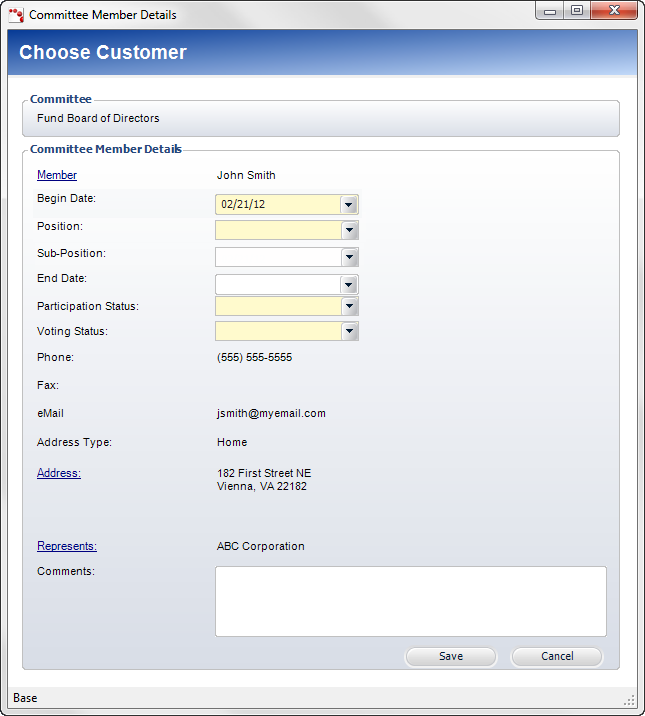
There is no limit on the number of members that can added to a committee.
To add a new committee member:
1. From
the Committee Members tab, click Add New Member.
The Customer Chooser displays.
2. Search
for and select the appropriate customer.
The Committee Member Details screen displays, as shown below.
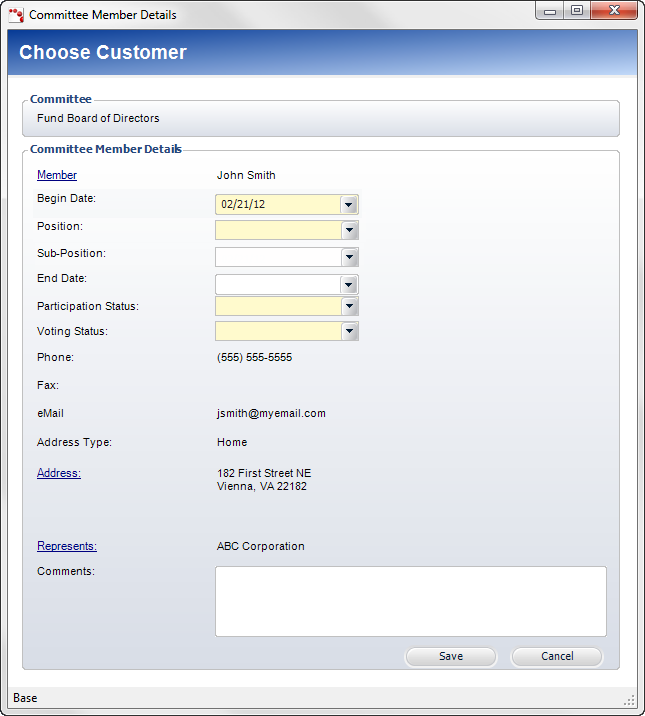
![]() The
Customer Chooser search results will only return active customers.
The
Customer Chooser search results will only return active customers.
3. By default, the Begin Date is set to today. If necessary, select a different date from the drop-down.
4. Select the committee Position from the drop-down.
5. If necessary, select the Sub-Position from the drop-down.
6. If necessary, select the End Date from the drop-down.
7. Select
the Participation Status from the drop-down.
The values are populated based on the non-fixed PARTICIPATION_STATUS system
code for the COM subsystem.
![]() This
status is not tied to the Begin and End Dates. If the End Date is less
than or equal to today, you must manually change the Participation Status
to Inactive.
This
status is not tied to the Begin and End Dates. If the End Date is less
than or equal to today, you must manually change the Participation Status
to Inactive.
8. Select the Voting Status from the drop-down.
9. If necessary, click the Address link to change the customer’s address.
10. If necessary, click the Represents link to search for who the customer will represent.
11. If necessary, enter any Comments.
12. Click Save.