The Advertiser Information screen displays, as shown below.
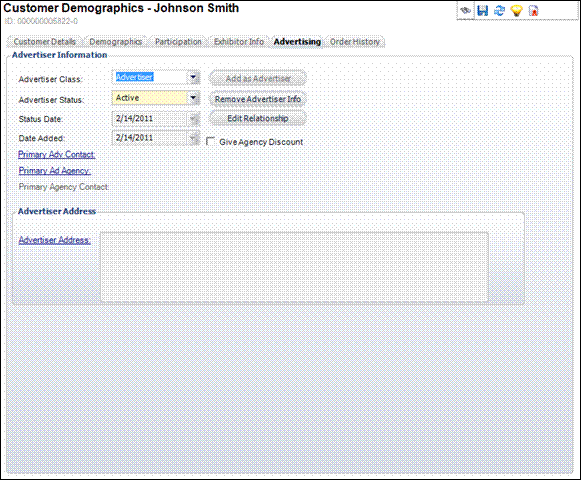
Personify allows you to take an existing customer record in your Personify database and make it into an advertiser without having to recreate that customer record in the Advertiser Maintenance screen. You can make this customer an advertiser via Customer Central.
To make an existing Personify customer an advertiser:
1. From
the toolbar, select Advertisers and Agencies > Customer Central.
The Customer Central search screen displays.
2. Search
for and select the customer you want to make into an advertiser.
The Customer Demographics screen for the selected customer displays.
3. Click
the Advertising tab OR click Advertiser from the Advertising
task category.
The Advertiser Information screen displays, as shown below.
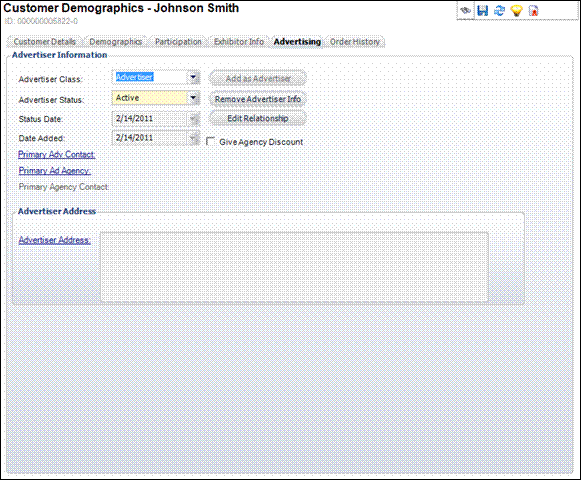
4. Click
Add as Advertiser.
The Advertiser Information fields become active.
5. Select the Advertiser Class from the drop-down menu.
6. Select the Advertiser Status from the drop-down menu.
7. If necessary, click the Give Agency Discount check box. This will award the advertiser an agency discount, even if an agency is not on the insertion order.
8. If
necessary, click the Primary Adv Contact link.
The Customer Chooser displays. Search for and select the customer who will
be this advertiser’s Primary Advertising Contact.
9. If
necessary, click the Primary Ad Agency link.
The Customer Chooser displays. Search for and select the customer who will
be this Advertiser’s Primary Advertising Agency.
The Primary Agency Contact link becomes active.
10. Click
Primary Agency Contact.
The Customer Chooser displays.
11. Search for and select the customer who will be this advertiser’s Primary Agency Contact. The Advertiser Address section displays the advertiser customer’s address.
12. Click the Advertiser Address link to add or edit any address(es) for this customer.
13. Click Save.