The Committee Nomination Details screen displays, as shown below.
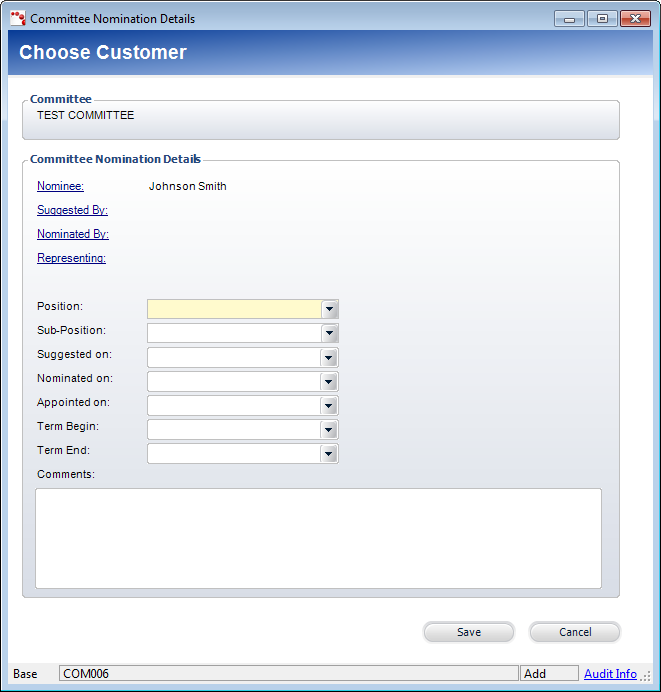
Adding a committee member is a three-step process. First someone suggests a name of a member, next the member needs to be nominated, and, finally, the member is appointed. From the Committee Nomination Details, create a record for each member who has been suggested for a committee position. Next, if any of the members who were suggested have now been nominated, edit that member’s nomination record to reflect the nomination details. Finally, if a member who has been suggested and nominated is now being appointed, edit that member’s nomination record to reflect the Appointed On, Term Begin, and Term End dates. The Committee Nomination Details screen is used to maintain a history of all nominations for this committee.
To add a new nomination:
1. From
the Committee Maintenance task category, click Work with Nominations.
The Committee Nomination Details screen displays.
2. If
there are multiple nominations, use the filters and click Apply Filter.
The Nomination Status filter relates to the “Nominations” fixed code.
3. Click
Add Nomination.
The Customer Chooser displays.
4. Search
for and select the appropriate customer.
The Committee Nomination Details screen displays, as shown below.
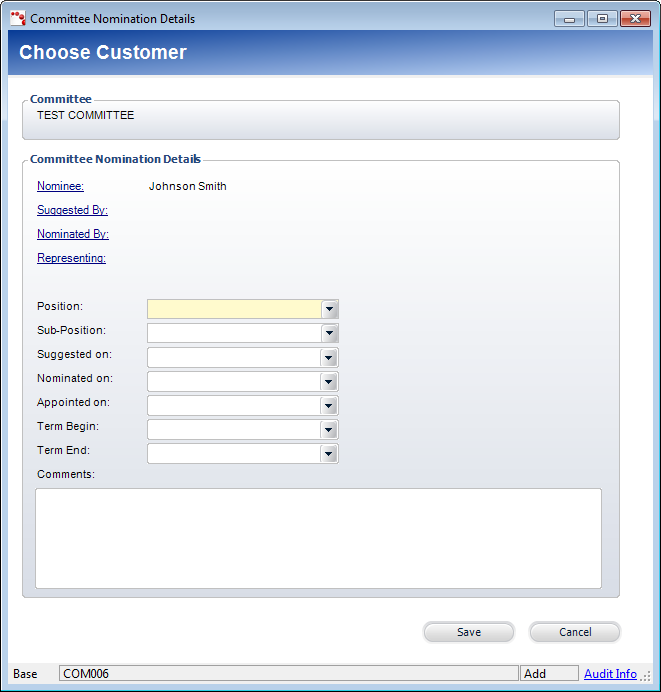
5. The customer selected on the Customer Chooser displays as the Nominee. If necessary, click the Nominee link to search for a different customer.
6. If the member is being suggested for a position on the committee, perform the following:
a. Click
the Suggested By link to search for the customer who suggested
the nominee.
The Suggested On field becomes required.
b. Select the Suggested On date.
7. If the member is being nominated for a position on the committee, perform the following:
a. Click
the Nominated By link to search for the customer who nominated
the nominee.
The Nominated On field becomes required.
b. Select the Nominated On date.
8. If the member is being appointed to a position on the committee, perform the following:
a. If
necessary, click the Suggested By link to search for the customer
who suggested the nominee.
The Suggested On field becomes required.
b. If necessary, select the Suggested On date
c. Click
the Nominated By link to search for the customer who nominated
the nominee.
The Nominated On field becomes required.
d. Select the Nominated On date.
e. Select the Appointed On date.
f. Select the Term Begin date.
9. If necessary, click the Representing link to search for a customer who is representing the nominee.
10. Select the nominated Position from the drop-down.
11. If necessary, select the Sub-Position from the drop-down.
12. If necessary, select the Term Begin and Term End dates.
13. Enter any Comments related to the nomination.
14. Click Save.