The Committee Structure screen displays on the Demographics tab, as shown below.
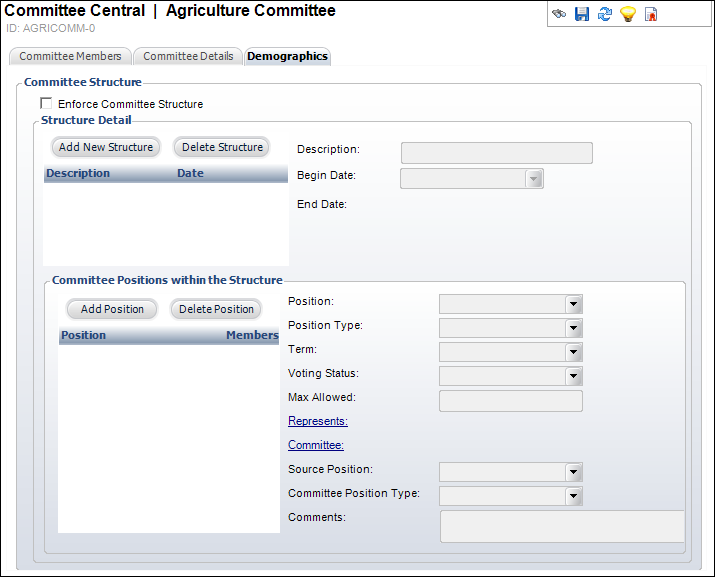
Using the Demographics tab of the Committee Central screen, you can add a new structure and a new position within the structure for the committee.
To define committee structure:
1. From
the Committee Maintenance task category, click Define Committee Structure.
The Committee Structure screen displays on the Demographics tab, as shown
below.
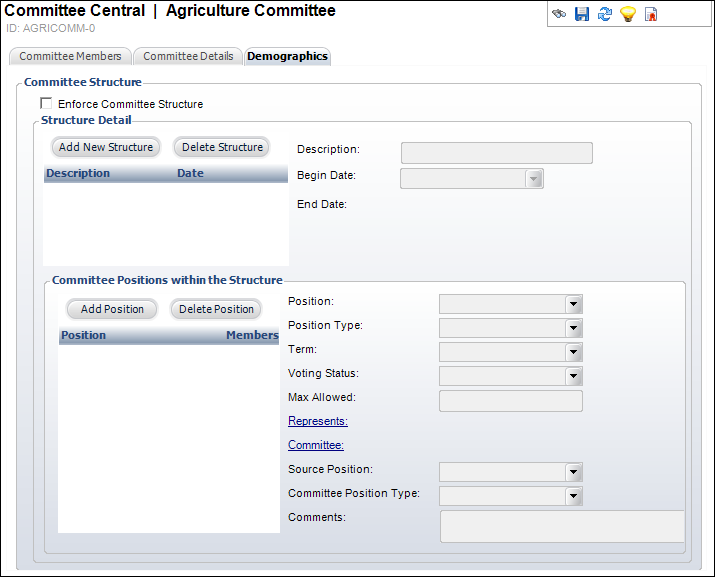
2. If
necessary, select the Enforce Committee Structure checkbox.
When checked, this indicates that appointments to the committee must match
the structure as defined.
3. Click Add New Structure.
4. Enter a Description for the committee structure.
5. Select
the Begin Date.
The Begin Date and End Date identify the time period during which the structure
detail records are applicable. Organizations that enforce committee structure
rules can change those rules, so this date field tracks when the rule
began. The system selects the rule with the date closest to the current
date without going into the future.
6. Highlight the appropriate structure and click Add Position.
7. Select the Position that the committee members can hold from the drop-down.
8. If necessary, select the Position Type from the drop-down.
9. Select the Term period that is used as a default to calculate the end date of the added members from the drop-down.
10. Select the Voting Status from the drop-down.
11. Enter the maximum numbers of terms allowed for the position in the Max Allowed field.
12. If this member represents another individual/committee/company, then click the Represents link and search for the appropriate customer.
13. If the position on this committee relies on serving in another committee, click the Committee link and search for the source committee. Then select the Source Position and Committee Position Type for the source committee.
14. Complete these steps for all the positions in the scenario.
15. Enter any Comments related to the committee structure.
16. Click Save.