You can email mass mailings to an entire committee or to selected members. If an email address was added when you created a committee, then it displays automatically. Though this screen is initiated through Personify, the email interface is based on the client’s standard main environment. This gives you the option to add networked or personal file attachments. For a personal record, you can maintain a copy of the message in the sent mailbox of the email application. The email addresses can include special characters and various punctuations.
![]() This
screen does not have a spell check function, but if you integrate with
Microsoft Outlook, you can use the spell check along with many other features
of Outlook. Please see the Outlook
2010 Plug-In Overview for more information.
This
screen does not have a spell check function, but if you integrate with
Microsoft Outlook, you can use the spell check along with many other features
of Outlook. Please see the Outlook
2010 Plug-In Overview for more information.
To email committee members:
1. Check the checkbox next to the members to which you want to send an email or select the checkbox in the column header to select all members to which to send an email.
2. From
the Common Tasks or Group Actions task category, click Email the Committee.
The E-Mail screen displays, as shown below.
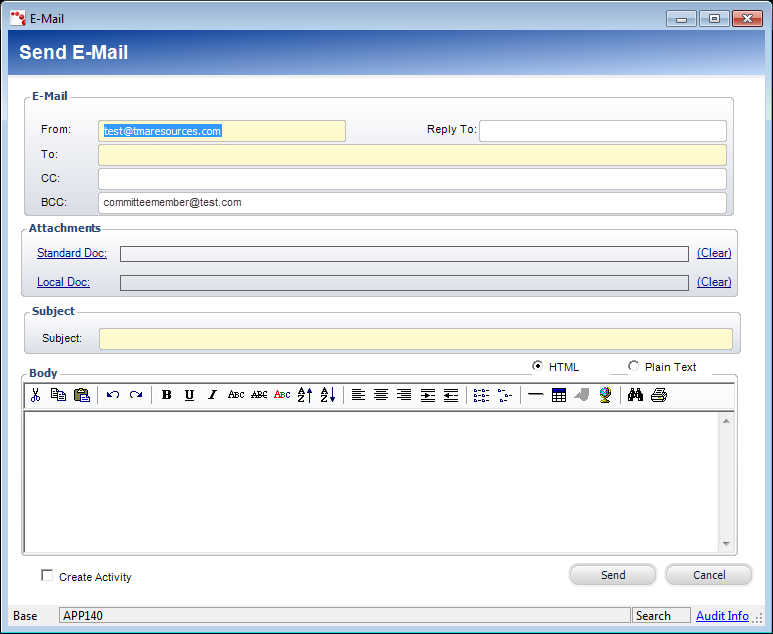
 Please
notice that the email address(es) of the selected committee member(s)
are added to the BCC field. This is by design.
Please
notice that the email address(es) of the selected committee member(s)
are added to the BCC field. This is by design.
3. Enter at least the following information:
· From
· To
· Subject
· Body
4. Select whether you want to add the Body of the email using HTML or Plain Text.
5. To add any attachments, click the Standard Doc (documents stored in Personify) or Local Doc (documents stored on your local hard drive) links.
6. If necessary, check Create Activity to create an activity event for the email.
7. Click Send.