The Committee Information screen displays on the Demographics tab, as shown below.
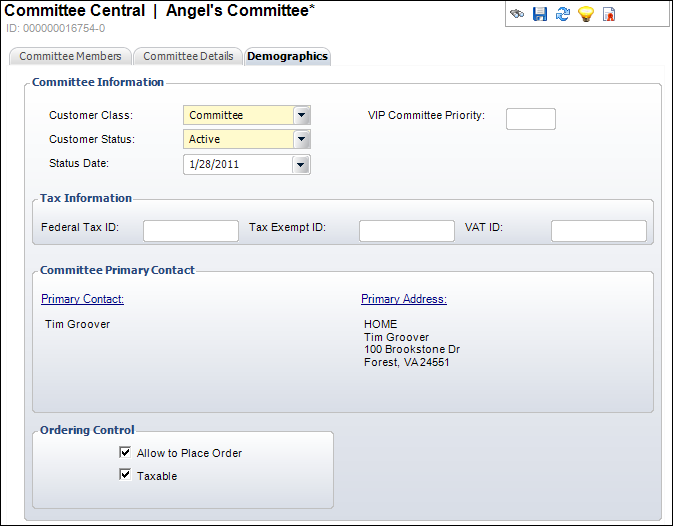
This screen maintains demographic information for committees and subcommittees. You can enter tax information, primary contact information, and ordering controls for the committee or subcommittee.
To add demographic information:
1. From
the Committees as Customers task category, click Demographics.
The Committee Information screen displays on the Demographics tab, as shown
below.
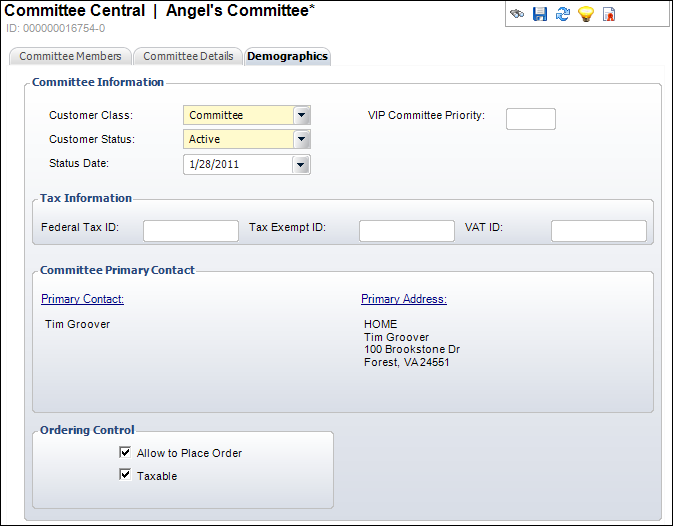
2. If necessary, change the Customer Class or Customer Status.
3. Select the date the demographics were last changed from the Status Date.
4. Enter the VIP Committee Priority.
5. Enter the following tax information:
· Federal Tax ID
· Tax Exempt ID
· VAT ID
6. From
the Committee Primary Contact section, click the Primary Contact
to search for and select the committee's
primary contact person.
The constituent's primary address information display automatically based
on the selected constituent. If necessary, click the Primary Address
link to select a different address.
7. Select the appropriate ordering controls:
· Allow to Place Order – When checked, the committee can place an order.
· Taxable – When checked, the committee’s orders are taxable.
8. Click Save.