
Using the various options available in the Screen Tasks menu, you can access multiple pages for entering and maintaining household data. The "Main Page" link on each page allows you to quickly return to the overview screen in Household360.
Once you have opened a household record in Household360, you can seamlessly
access all household-related data using the Screen Tasks navigation menu,
highlighted below. Each task group can be expanded and collapsed by clicking
the up and down arrow buttons, as shown below.

Additionally, right-click anywhere in the Screen Tasks menu to display the options to Expand All or Collapse All task groups.
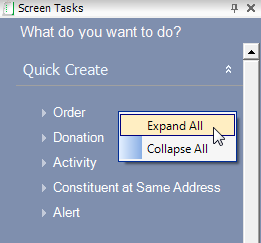
Each section in the Screen Tasks menu is referred to in this documentation as "task categories". The tasks available are listed below, under each designated task category.
· Create a New Constituent - opens the New Constituent Speed Form to create a new constituent. Please note that creating a new constituent will NOT automatically add the constituent to the household in view on Household360.
· Create a New Household - opens the Create New Household Member speed form to create a household from scratch.
· Activities and Contact Tracking - opens the Activities and Contact Tracking screen below the header within Household360.
· System Activities - opens the Activities screen below the header within Household360.
· Attached Files - opens the Resume/Related Documents screen below the header within Household360.
· Constituent Role Codes - opens the Constituent Roles screen below the header within Household360.
· Contact Information - opens the Contact Information screen below the header within Household360.
· Demographics - opens the Demographics screen below the header within Household360.
· Lists - opens the Lists screen below the header within Household360.
· Miscellaneous Comments - opens the Miscellaneous Comments screen below the header within Household360.
· Opt-In/Opt-Out - opens the Opt-In/Opt-Out Selections screen below the header within Household360.
· Giving History - opens the Giving History screen below the header within Household360.
· Giving Analysis - opens the Giving Analysis screen below the header within Household360.
· Planned Giving Plans - opens the Planned Giving screen below the header within Household360.
· Moves Management Plans - opens the Moves Management History screen below the header within Household360.
· Grant Applications - opens the Grant Application screen below the header within Household360.
· Household Member Orders - opens the Household Member Orders screen below the header within Household360.
· Open Donor360 - opens Donor360 search screen in a new tab with the search results filtered to members of the household opened in Household360.
· Open Order Entry - opens the Order Entry search screen in a new tab with the search results filtered to the members of the household opened in Household360.
· All Relationships - opens the Relationships screen below the header within Household360.
· Add/Remove Household Member - opens the Household Speed Form in a new tab to add or remove household members.
· Transfer Household Member - opens the Household Member Transfer window to transfer household member(s) out of the household.
· Dissolve a Household - opens a confirmation message asking if you want to proceed with dissolving the household.
· Appeal Activities - opens the Appeals Sent to this Prospect screen below the header within Household360.
· Credits - opens the Household Credits screen below the header within Household360 where you can view household credits, household member credits, and add credits to a household.
· Capability and Inclination Scores - opens the Capability Score History screen below the header within Household360.
· Funding Interests/Disinterests - opens the Funding Interests screen below the header within Household360.
· Recognition History - opens the Household Giving Recognition screen below the header within Household360.
· Solicitors - opens the Solicitors Assigned to this Prospect screen below the header within Household360.
· Yearly Goals - opens the Yearly Goals screen below the header within Household360.
· Membership - opens the Membership Participation screen below the header within Household360.
· Committee Service - opens the Committee Participation screen below the header within Household360.
· Volunteer Service- opens the Volunteer Service History screen below the header within Household360.
From the Screen Tasks menu, most tasks open a new screen within Household360, while the header information persists for your convenience. For example, if you click the Giving History task from the Household Member Gifts & Orders task category, the overview information will be replaced with highlighted section below. To return to the overview page, simply click the Main Page link, as shown below.
