 Alternatively,
you can simply remove the household member from the household without
adding him/her to another household. For more information, please see
Removing a
Household Member from a Household.
Alternatively,
you can simply remove the household member from the household without
adding him/her to another household. For more information, please see
Removing a
Household Member from a Household.
If a member of a household changes households, you can easily transfer the household member from one household to the other. You have the option of transferring the household member to an existing household or creating a new household to which to transfer the household member. Please note that the household constituent record (Constituent Class = "Household") cannot be transferred to another household.
If the household member transferring out of the household is the owner of the household address, the address will be copied to the household constituent record and the household constituent will then be the owner of the household address.
If the owner of the household address leaves the household:
· If the household member who is leaving is the Head of Household, a new HOME address must be created for the household constituent with the same address as the HOME address for the previous head of household who is leaving. The status of the address record of the previous Head of Household is updated to BAD, the MANUAL_BAD_STATUS_FLAG is set to Y, the status of each linked address for household members to that address ID is also updated to BAD, and the MANUAL_BAD_STATUS_FLAG is set to Y.
· If the household member who is leaving is not the Head of Household but it is the constituent who owns the household address ID, a new HOME address must be created for the Head of Household with the same address as the HOME address for the previous household member/address owner who is leaving. The status of the address record of the previous household member is updated to BAD, the MANUAL_BAD_STATUS_FLAG is set to Y, the status of each linked address for household members to that address ID is also updated to BAD, and the MANUAL_BAD_STATUS_FLAG is set to Y.
 Alternatively,
you can simply remove the household member from the household without
adding him/her to another household. For more information, please see
Removing a
Household Member from a Household.
Alternatively,
you can simply remove the household member from the household without
adding him/her to another household. For more information, please see
Removing a
Household Member from a Household.
To transfer a household member out of a household:
1. From
the Personify main toolbar, select Customers
and Committees > Household360™.
The Household360 search screen displays, as shown below.
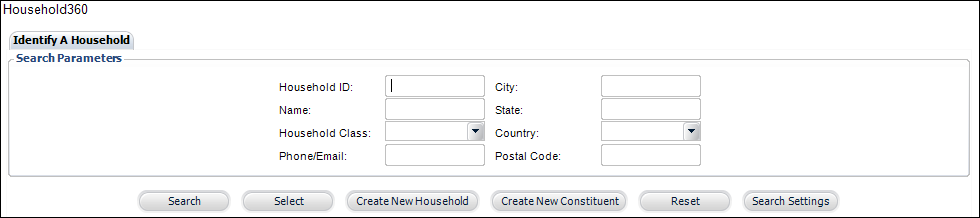
2. Search
for and select the household from which you want to transfer a household
member.
The Household360 screen displays.
3. From
the Household Members section, right-click the household member in which
you want to transfer and select Transfer
Out of Household, as highlighted below.
Alternatively, from the Relationships task category, click Transfer
Household Member.
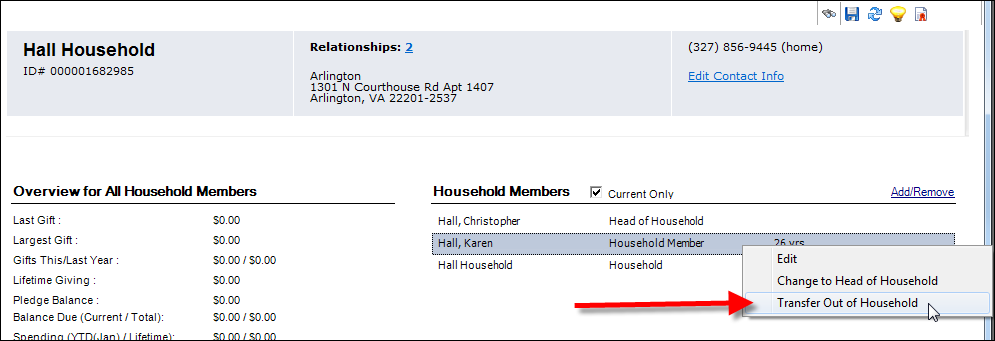
The Household Member Transfer screen displays, as shown below.
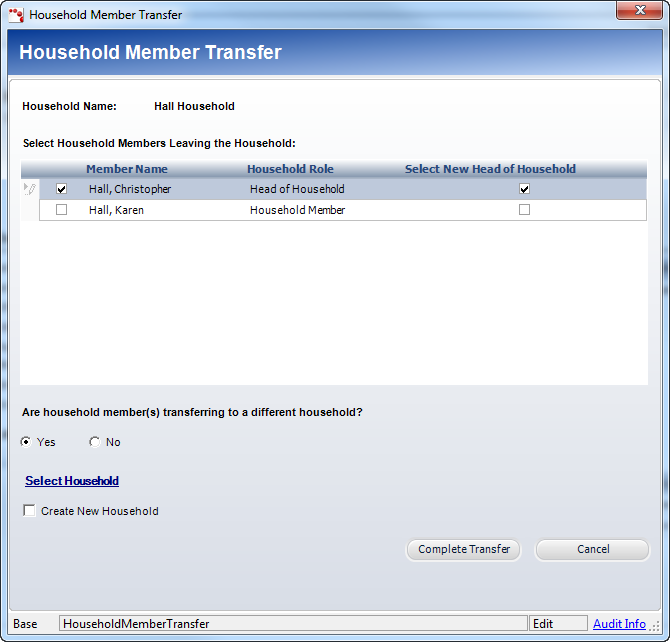
4. Check the checkbox next to the household member that is leaving the household.
5. If the household member transferring out of the household is the Head of Household, check the checkbox in the Select New Head of Household column next to the household member you want to assign as the new Head of Household.
6. Ensure that the "Yes" radio button is selected below Are household member(s) transferring to a different household?
 Selecting
"No" is essentially the same as only removing the household
member from the household. For more information, please see Removing
a Household Member from a Household.
Selecting
"No" is essentially the same as only removing the household
member from the household. For more information, please see Removing
a Household Member from a Household.
7. To transfer the household member to an existing household, perform the following:
a. Click
the Select Household link.
The Household Chooser displays.
b. Search
for and select the household to which the household member is transferring.
The selected household displays to the right of the Select Household link,
as highlighted below.
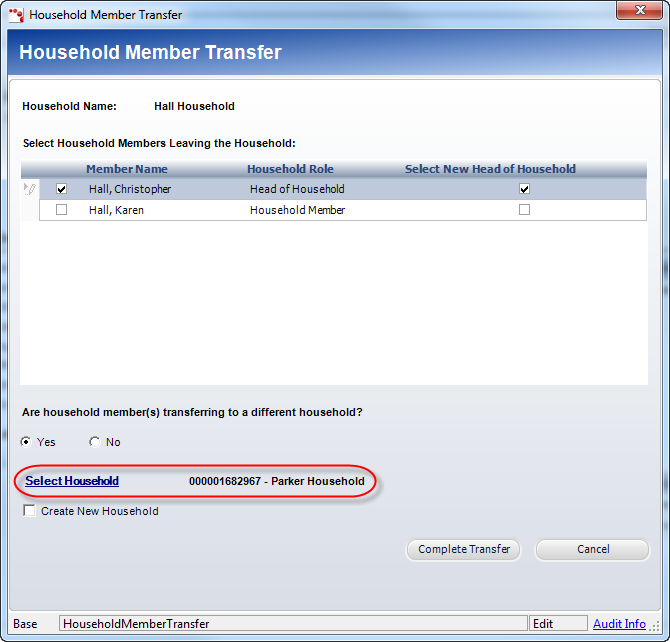
c. Click Complete Transfer.
8. To create a new household to which to transfer the household member, perform the following:
a. Check
the Create New Household checkbox,
as shown below.
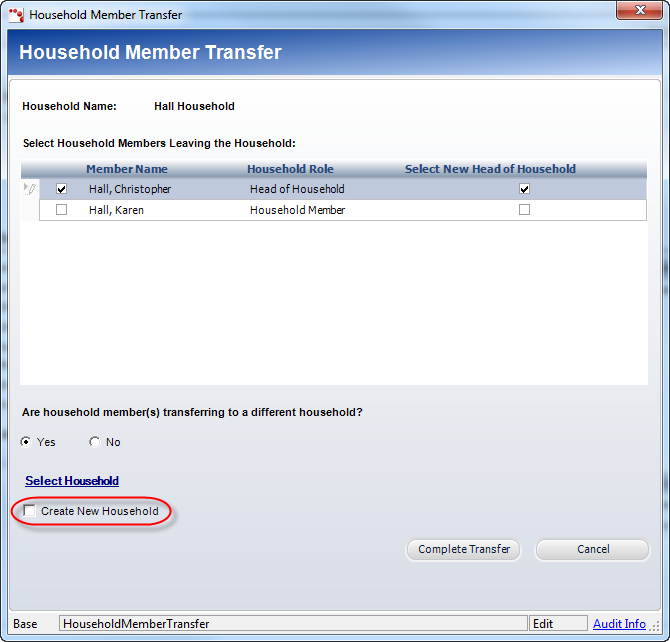
b. Click
Complete Transfer.
The Household Speed Form displays, with the transferred household member
as the Head of Household.
c. If necessary, proceed to add household members to the household or add household information.
d. Click Save Changes.