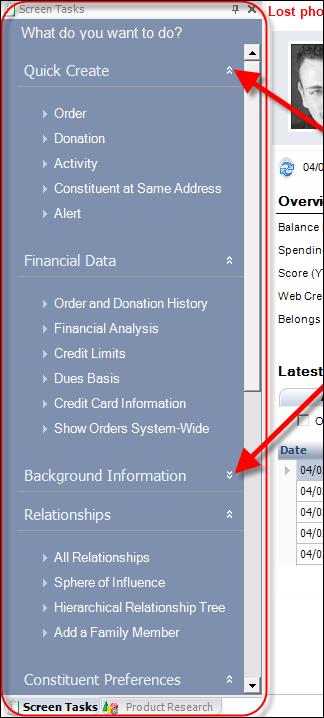
Home > Customers > Working with Constituents in CRM360 > Navigating CRM360
Using the various options available in the Screen Tasks menu, you can access multiple pages for entering and maintaining constituent data. The "Main Page" link on each page allows you to quickly return to the overview screen in CRM360.
Once you have opened a constituent record in CRM360, you can seamlessly
access all constituent related data using the Screen Tasks navigation
menu, highlighted below. Each task group can be expanded and collapsed
by clicking the up and down arrow buttons, as shown below.
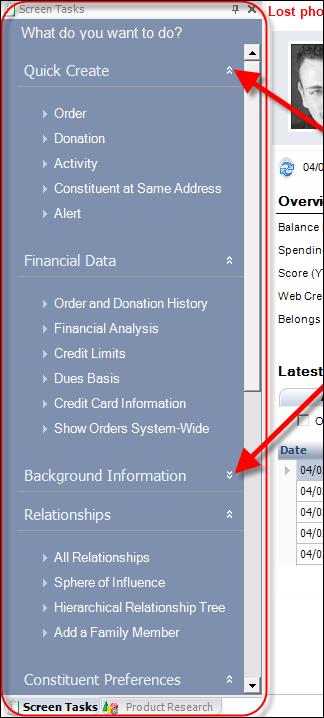
Additionally, right-click anywhere in the Screen Tasks menu to display the options to Expand All or Collapse All task groups.
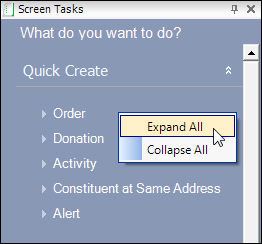
Each section in the Screen Tasks menu is referred to in this documentation as "task categories". The tasks available are listed below, under each designated task category.
· Order - opens the Order Entry screen to create a new order for the constituent.
· Donation - opens the Donation Entry screen to create a donation for the constituent.
· Activity - opens the Contact Tracking screen to create a new contact tracking activity for the constituent.
· Constituent at Same Address - opens the Shared Customer Address window to add a constituent at the same address as the constituent open in CRM360.
· Household - as of 7.4.2, opens the Household Speed Form to create a household from scratch. Please note that this task only displays if the USE_HOUSEHOLDING application parameter is set to "Y". For more information, please see Defining Householding Application Parameters.
· Alert - opens the Alert Message window to add/edit/delete an alert on the constituent's record in CRM360.
· Order and Donation History - opens the Order and Donation History screen below the header within CRM360.
· Financial Analysis - opens the Customer Financial Analysis screen in a new tab.
· Credit Limits - opens the Credit Limits and Credit Balance screen below the header within CRM360.
· Dues Basis - opens the Dues Basis History screen below the header within CRM360.
· Credit Card Information - opens the Credit Card of Record screen below the header within CRM360.
· Show Orders System-Wide - opens the Global Orders across the Organization screen in a new tab.
· Activity and Contact Tracking - opens the Activity and Contact Tracking screen below the header within CRM360.
· System Activities - opens the Activities screen below the header within CRM360.
· Contact Information - opens the Contact Information screen below the header within CRM360.
· Demographics - opens the Individual Information or Company Information screen depending on the constituent class below the header within CRM360.
· Constituent Role Codes - opens the Constituent Role Codes screen below the header within CRM360.
· Education - opens the Education screen below the header within CRM360.
· Attached Files - opens the Resume/Related Documents screen below the header within CRM360.
· Segmentation Details - opens the Segmentation Control screen in a new tab.
· Name Details - opens the Individual Name Edit or Company Name Edit screen depending on the constituent class in a new window.
· Miscellaneous Comments - opens the Miscellaneous Comments screen below the header within CRM360.
· Subscription-Specific Audit Information - opens the Subscription Audit Information screen below the header within CRM360.
· General Subscription Audit Information - opens the Centralized Customer Audit Information screen in a new window.
· All Relationships - opens the Relationships screen below the header within CRM360.
· Sphere of Influence - opens the Sphere of Influence screen in a new tab.
· Hierarchical Relationship Tree - opens the Hierarchical Tree screen in a new tab.
· Add a Family Member - (individual only) opens the Shared Customer Address window to add a family member at the same address as the constituent open in CRM360. Please note that this does NOT create a family relationship between the two constituents.
· Add an Employee - (company only) opens the Shared Customer Address window to add an employee at the same address as the constituent open in CRM360. Please note that this does NOT create a family relationship between the two constituents.
· Primary Family Contact - opens the Family Relationships screen in a new tab.
· Opt-In/Opt-Out - opens the Opt-In/Opt-Out Selections screen below the header within CRM360.
· Special Interests -opens the Special Interests screen below the header within CRM360.
· Special Needs - opens the Special Needs screen below the header within CRM360.
· Lists - opens the Lists screen below the header within CRM360.
· Membership - opens the Membership Participation screen below the header within CRM360.
· Committees - opens the Committee Participation screen below the header within CRM360.
· Certifications - opens the Certifications screen below the header within CRM360.
· Transcripts - opens the Transcript Review screen below the header within CRM360.
· Exhibitor Details - opens the Exhibitor Details screen (XBT111) in a new tab.
· Advertising - opens the Advertiser Maintenance screen in a new tab.
· Speaking Engagements - opens the Appearances screen below the header within CRM360.
· Awards Involvement - opens the Award History screen below the header within CRM360.
· Abstracts and Submissions - opens the Abstracts and Submissions Involvement screen below the header within CRM360.
· Product Links - opens the Product Links screen below the header within CRM360.
· Search Group History - opens the Chapter History screen in a new window.
· Constituent Summary Report (CRM1000): opens the Online Report Submission screen to enter parameters for the CRM1000 - Constituent Summary Report.
From the Screen Tasks menu, most tasks open a new screen within CRM360, while the header information persists for your convenience. For example, if you click the Order and Donation History task from the Financial Data task category, the overview information will be replaced with highlighted section below. To return to the overview page, simply click the Main Page link, as shown below.
