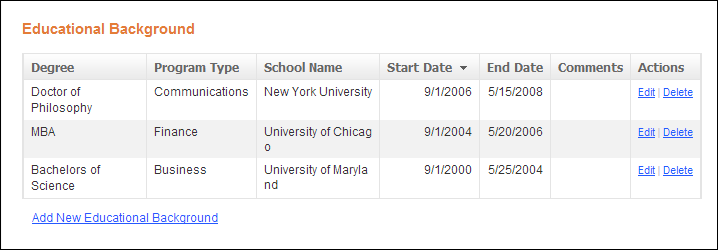
Using the Education screen, you can add education information to a customer record. Education information includes degree type, program type, institution name and ID, and the start and end dates.
This information is also displayed on the e-Business website using the
Educational Background control. See Configuring
the Educational Background Control for more information. Here, a constituent
can add, edit, or delete his/her educational information, as shown below.
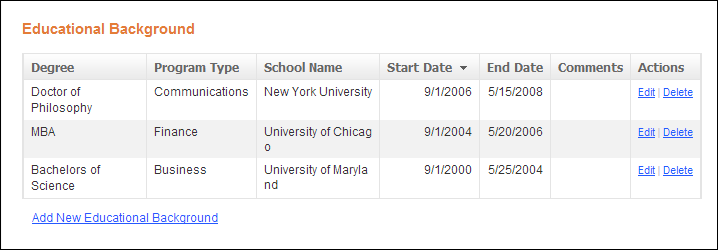
To add education information:
1. From
the Background Information task category in CRM360, click Education.
The Education screen displays on the Demographics tab, as shown below.
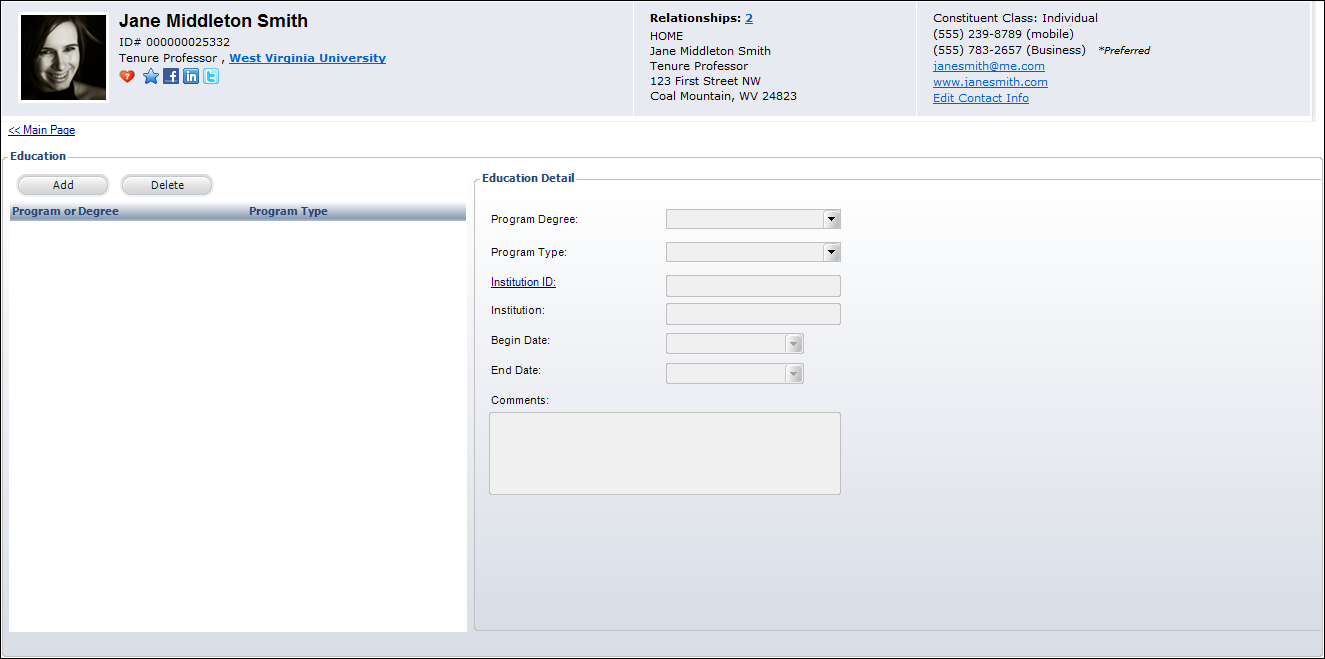
2. Click Add.
3. Select
the Program Degree from the drop-down.
This is the type of program or degree the customer will complete or has
completed, such as Bachelor of Arts or Doctor of Medicine. Values are
populated based on the non-fixed CUS "PROG_DEGREE"
system type.
4. Select
the Program Type from the drop-down.
This further defines the program or degree, such as Undergraduate or Continuing
Education Credit. Values are populated based on the non-fixed CUS "PROG_TYPE" system
type.
5. Click
the Institution ID link.
The Customer Chooser displays.
6. Search
for the educational institution that is granting the degree or designation.
Only Company records are displayed.
The Institution name displays automatically, but it can be changed.
7. If applicable, select a Begin Date for when the affiliation with the institution begins.
8. If applicable, select an End Date for when the affiliation with the institution ends.
9. Enter any Comments.
10. Click
Save.
Click the Main Page link to return
to the overview page.