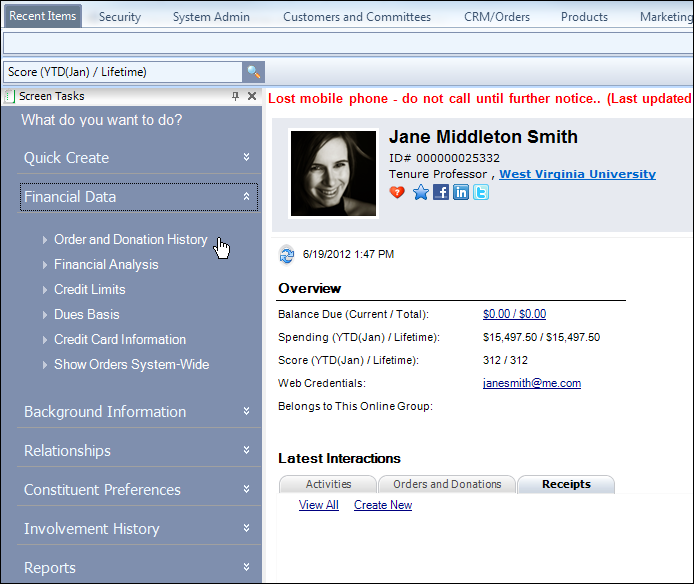
The Order and Donation History screen displays, as shown below. The Order and Donation History screen displays orders in which the current customer is referenced as either the bill-to or ship-to customer.
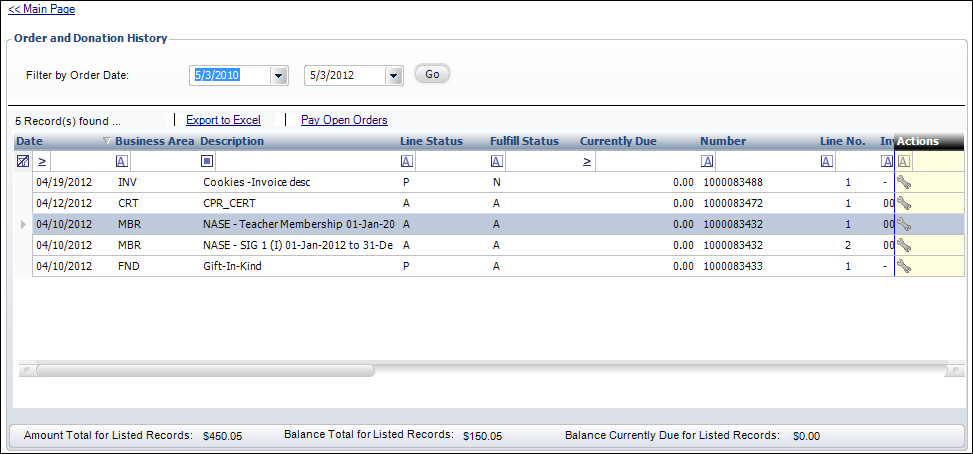
To view a constituent’s order and donation history:
1. In
the CR360 screen, from the Financial
Data task category, click Order
and Donation History, as shown
below.
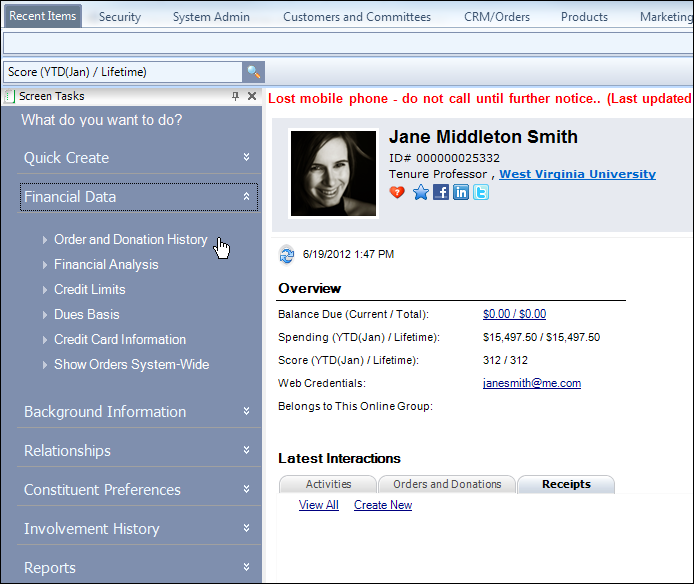
The Order and Donation History screen displays, as shown below. The Order
and Donation History screen displays orders in which the current customer
is referenced as either the bill-to or ship-to customer.
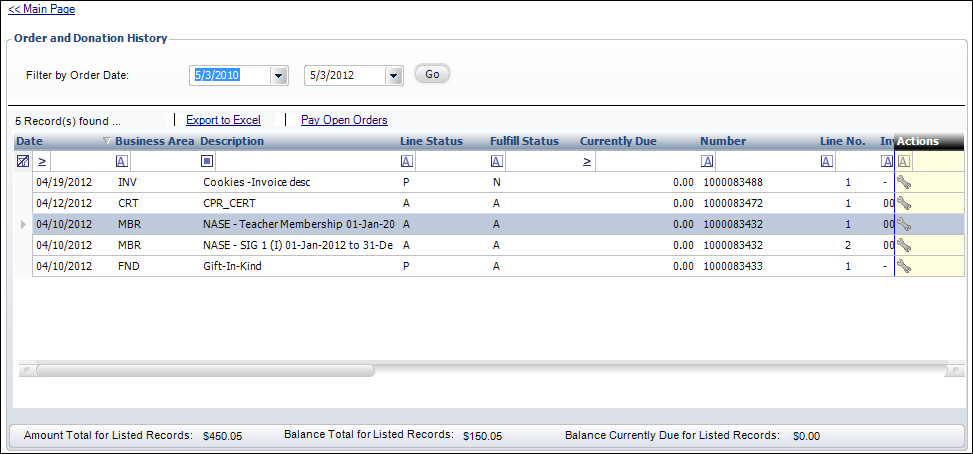
 The dates in the Filter by
Order Date section automatically populate based on the "ORDERVIEWMONTHLIMIT"
application
parameter.
The dates in the Filter by
Order Date section automatically populate based on the "ORDERVIEWMONTHLIMIT"
application
parameter.
2. To filter the grid, perform the following:
a. Click
the drop-down in the first row column header to display a filter to sort
the available records, as shown below. Select the appropriate option to
filter the orders and donation by the selection.
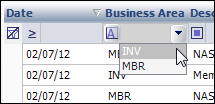
b. Click
the icon in the column header to display filter criteria, as shown below.
For example, if you want to filter the records by all orders and donations
created before 01/01/12, select the Less than filter criteria and
click the drop-down to the right to select 01/01/12 as the date.
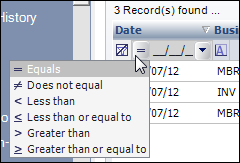
c. To
clear a filter, click the funnel icon, as shown below.
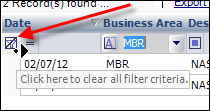
3. Use the scroll bar at the bottom of the grid to scroll left and right to view more information about the order or donation.
4. To export the grid to Excel, perform the following:
a. Click
Export to Excel to save the grid
as an ".xls" document, as shown below.
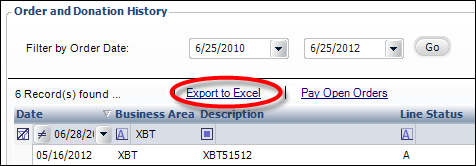
The
Open window displays to save the “.xls” file.
b. Select the appropriate location where you want this file to be saved.
c. Click Save.
5. Click
Pay Open Orders to open the Receipt Entry screen.
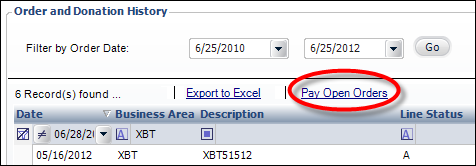
6. To perform specific actions on the grid, perform the following as necessary:
a. To view/edit actions, click the Wrench
icon in the Actions column, as shown below.
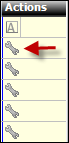
b. A list box of the following options will pop-up:
· Print Invoice: opens the ORD660_A invoice report.
· Print Acknowledgement: opens the ORD660_B acknowledgement report. An acknowledgement letter is a document sent to the customer informing them that their order has been received and entered.
· Order Analysis: opens the Order Financial Analysis screen for the selected order.
· Make a payment: opens the Quick Pay screen to create a new receipt for the selected order.
· View Receipts (if any): opens the Receipt Review screen for the selected order.
· View/Edit Record: opens the Order Entry screen for the selected order or the Donation Entry screen for the selected donation.
· View Issues Served: opens the Issues Fulfillments screen.
7. Click the
Main Page link to return to the overview page, as shown below.
