 This
screen does NOT include solicitation preferences, which are defined on
the Contact Information
screen.
This
screen does NOT include solicitation preferences, which are defined on
the Contact Information
screen.
From the Opt-In/Opt-Out Selections screen, you can view all options to which the customer has opted in or out via the web. For more information, please see Configuring the Opt In/Out Preferences Control. When a new opt-in record is created for an interest area, the system creates a record for the customer in the CUS_OPT_IN table. If the customer later opts out of the interest area, an end date is also updated in the CUS_OPT_IN record.
If the Option Type is INTEREST_AREA, then the system looks at the CUS_INTEREST_AREA App_Code and uses a view to compare available interest areas against what the customer has already opted into or out of. If the Option Type is LIST, then the system references MKT_List_Detail. If the Option Type is DISCUSSION_GROUP, then the system references marketing lists defined to be used with third-party vendors.
 This
screen does NOT include solicitation preferences, which are defined on
the Contact Information
screen.
This
screen does NOT include solicitation preferences, which are defined on
the Contact Information
screen.
To add opt-in/opt-on preferences:
1. From
the Constituent Preferences task category in CRM360, click Opt-In/Opt-Out.
The Opt-In/Opt-Out Selections screen displays on the Participation tab,
as shown below.
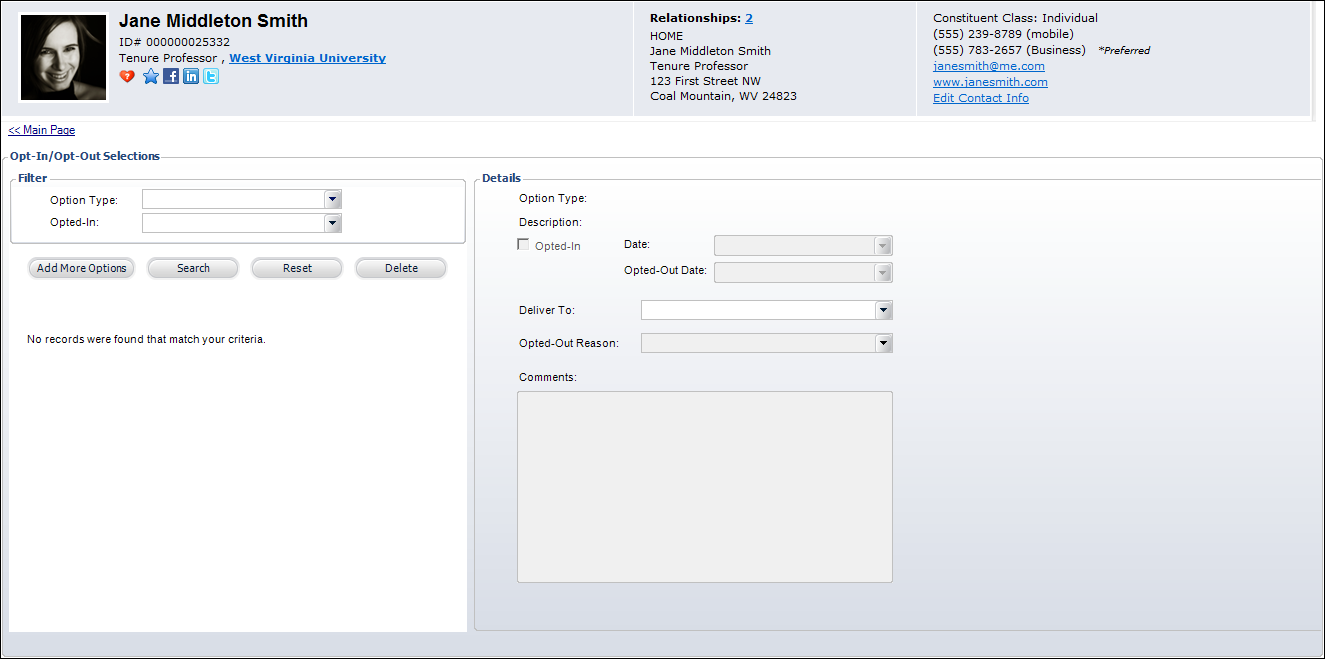
2. Use the options in the Filter section to sort through the records.
3. Click
Add More Options.
The Unsubscribed Options screen displays, as shown below.
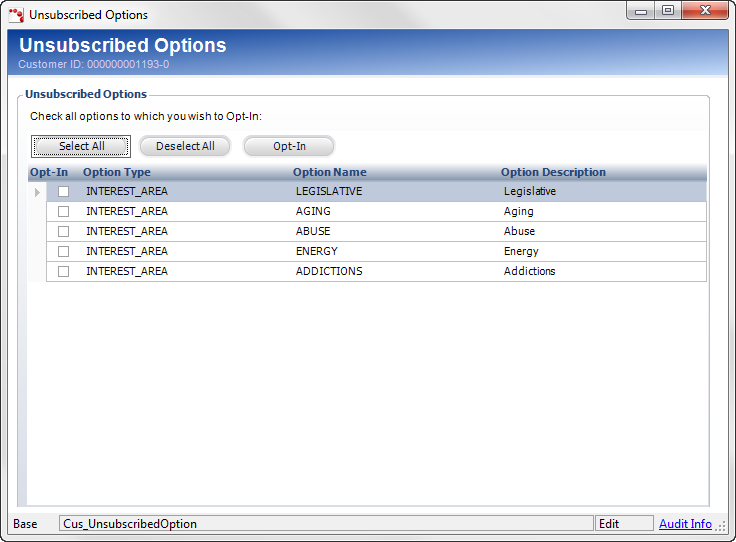
4. The
options selected indicate that the constituent has opted into receiving
that option. Highlight the appropriate options in which the constituent
would like to opt in and click Opt-In.
The Unsubscribed Options window closes and the fields in the Details section
of the Opt-In/Opt-Out Selections are enabled.
5. By default, the Opted-In Date is set to today. Change this if necessary.
6. If
necessary, select the Deliver To
method from the drop-down.
This option indicates how the customer wants to receive information about
the selection. Options in the Deliver To drop-down are populated based
on the communication methods defined for the customer.
7. If
you uncheck the Opted-In checkbox, the Opted-Out Date automatically populates
with the date and you can select the Opt-Out Reason.
Values are populated based on the non-fixed CUS "OPT_OUT_REASON"
system type.
8. Enter any Comments, if necessary.
9. Click
Save.
Click the Main Page link to return
to the overview page.