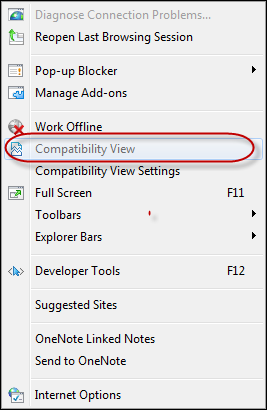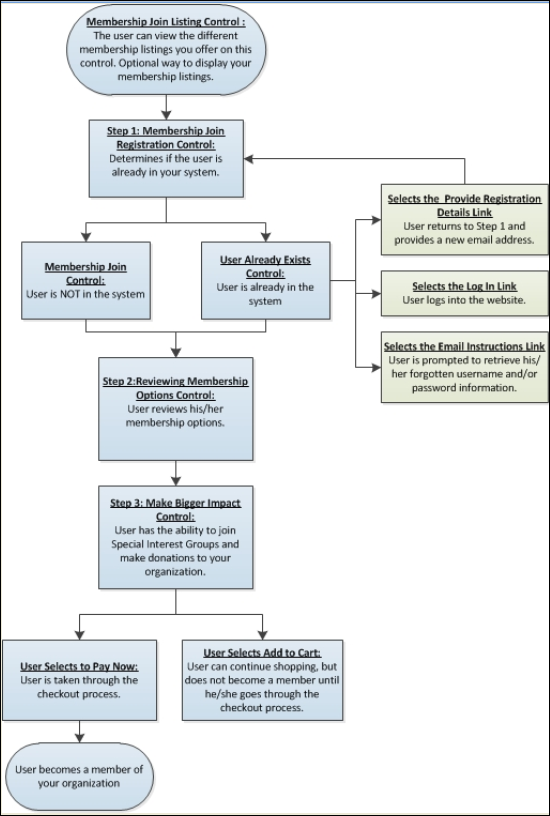
The Membership Join .NET controls are designed to display a list of memberships (e.g., student, retired, etc.) that your constituents can choose from. You can use these controls as an alternative to the online store. This membership join process is not meant for organizations with an extensive membership join process, such as requiring letters of recommendation, proof of license, etc., or for an organization that configures a constituents' membership based on how they answer a series of initial questions (branching logic) before they reach the membership join process. These controls were designed to maximize the most widely used membership join scenario.
The recommended workflow for the membership join process is as follows:
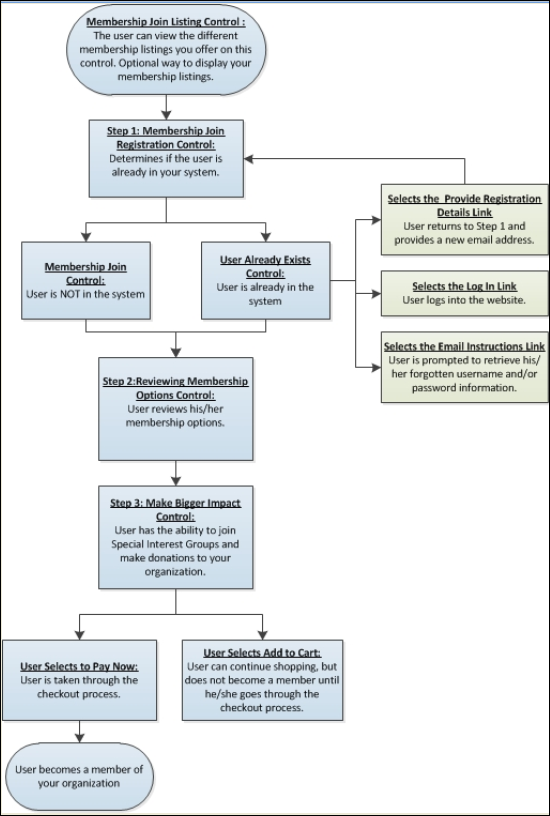
Before configuring the Membership Join .NET controls, it is important that your back office configurations for membership, membership rate, special interest groups, etc. are accurate. Many system types and codes are used in both the Enterprise (back office) and in the e-Business website. It is important to make sure to web enable in the back office the system types and codes that you want to display on the e-Business website or they will NOT display on the web. The beginning of each control section (e.g., Membership Join Registration Control, Reviewing Membership Options Control, etc.) has a list of the system types and codes that need to be web enabled before setting up that control. See Enabling System Types and Codes for the Web for more information how to web enable system types and codes.
 As
a best practice, make sure to test your website before releasing it to
your constituents in order to ensure that all settings are configured
properly.
As
a best practice, make sure to test your website before releasing it to
your constituents in order to ensure that all settings are configured
properly.
After selecting a membership from the Membership Listing control, the recommended setup for the membership join process involves the following three steps:
1. Membership Join Registration
2. Reviewing the Membership Options
 If
your organization uses Internet Explorer 9, your browser should be set
to Internet Explorer 9 Mode, not
Internet Explorer 9 Compatibility Mode, as highlighted below.
If
your organization uses Internet Explorer 9, your browser should be set
to Internet Explorer 9 Mode, not
Internet Explorer 9 Compatibility Mode, as highlighted below.
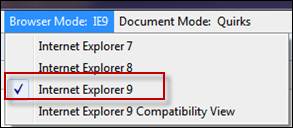
If you are using Internet Explorer 8, the "Compatibility View"
mode should NOT be selected, as highlighted
below.