 The customer details available on the
Customer Central screen differ from the customer
details on the Call Center screen.
The customer details available on the
Customer Central screen differ from the customer
details on the Call Center screen.
On the Customer Details tab in Customer Central, you can view and modify various information specific to the selected customer.
 The customer details available on the
Customer Central screen differ from the customer
details on the Call Center screen.
The customer details available on the
Customer Central screen differ from the customer
details on the Call Center screen.
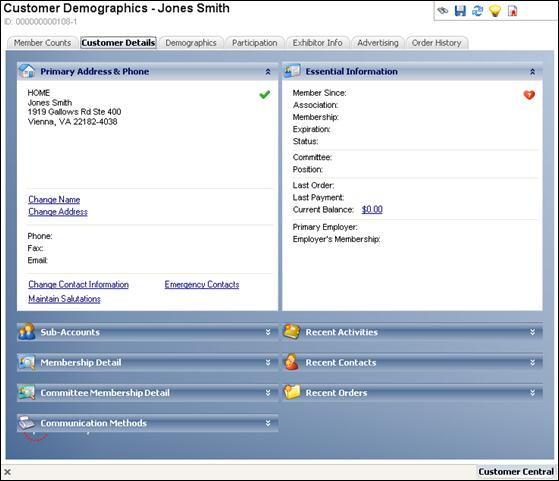
The options include:
· Primary Address & Phone – displays the primary address, phone number, fax number, and email address of the customer.
![]() You
can copy the name and address by right-clicking in the address area and
pasting into the desired location.
You
can copy the name and address by right-clicking in the address area and
pasting into the desired location.
· Sub-Accounts – displays information regarding the sub-account, such as name and primary phone number.
· Membership Detail – displays membership details associated with the customer. Only membership of the logged in organization will be displayed. From here, you can renew requests, view current memberships, and view most recent expirations. Click the membership link to open the membership in the Order Entry screen.
· Committee Membership Detail – displays member information of committees associated with the customer. For example, position and begin and end dates. Multiple committees will be displayed in alphabetical order. Click the committee link to open the committee in the Committee Central screen.
· Communication Methods – displays the preferred communication methods of the customer. Click the communication method link to view the communication method in the Contact Method Details screen. See Viewing the Contact Method Details for more information.
· Essential Information – displays essential membership and receipt information for the customer, such as expiration, status, current balance, and member since date.
![]() The
Last Order displays the last order where the customer was the ship-to
OR bill-to customer.
The
Last Order displays the last order where the customer was the ship-to
OR bill-to customer.
If a customer belongs to multiple committees,
the Committee and Position displayed in the Essential Information category
is based on the lowest VIP Committee Priority number on the Demographics
tab of the Committee Central screen. Click the committee link to open
the committee in the Committee
Central screen.
The information shown here depends on the Parameter Value of the SHOW_MBRSHIP_CURRENT_ORGUNIT
application parameter. If this parameter is set to Y, customer membership
essential information will be shown for the current Organization Unit.
If this parameter is set to N (default), customer membership essential
information will be shown for all Organization Units. The Expiration
date that is displayed is from the “Active” membership order with the
maximum End Date, even if the Begin Date is in the future.
![]() As
of 7.4.1SP1, if the customer has an order for a membership product which
has a Level 1 as "Donation", this information will NOT display
in the Essential Information section.
As
of 7.4.1SP1, if the customer has an order for a membership product which
has a Level 1 as "Donation", this information will NOT display
in the Essential Information section.
· Recent Activities – displays the recent contact tracking records and demographic activities of the customer. Click the link to open the activity in the Contact Records screen or Demographic - Activities screen.
· Recent Contacts – displays the recent contacts of the customer. Click the contact link to open the contact in the Contact Records screen.
· Recent Orders – displays the last five orders, sorted in descending order by Order Date and Order Line Number. Click the order link to open the order in the Order Entry screen.