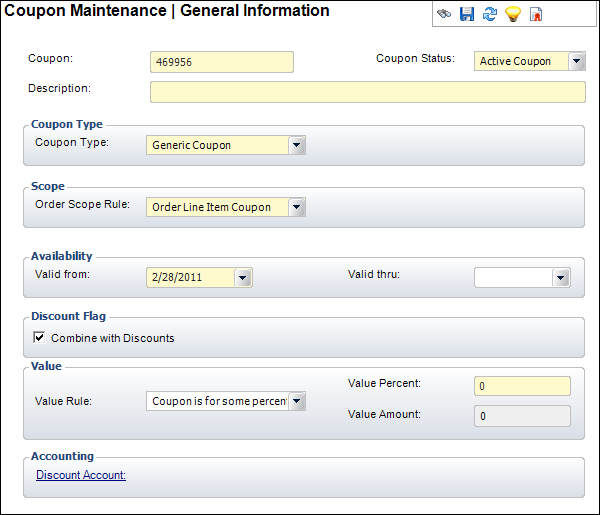Creating a New Coupon
Coupons provide a way for an organization to convey a benefit of specific
value that can be used when paying for the purchase of a product. Like
discounts, coupons reduce the cost of a purchase. Coupons can be defined
to reduce the cost of a product purchase by a specific amount, by a percentage
of either an order line or an entire order, or can be defined at the time
of order.
 Coupons
are not like Gift Cards that are good for $100 and can continue to be
used until they’re used up. Coupons are good for use on one order. If
the coupon is for $100 and the customer only bought products totaling
$50, the coupon (if Customer Specific) will be “used up” on that order
and the customer will not be able to use the remaining $50.
Coupons
are not like Gift Cards that are good for $100 and can continue to be
used until they’re used up. Coupons are good for use on one order. If
the coupon is for $100 and the customer only bought products totaling
$50, the coupon (if Customer Specific) will be “used up” on that order
and the customer will not be able to use the remaining $50.
The Coupon Definition screen provides you with a means to offer tailored
discounts to their customers. The differences between applying a coupon
versus a discount include:
· You
can limit coupons to one use per customer
· You
can earn coupons based on the purchase of another product
· You
can have different dates for earning versus redeeming customer coupons
· Coupons
are never automatic – orders are not impacted unless someone mentions/inputs
coupon
 It
is assumed that your organization will print a “physical” coupon (or notify
the customer of the coupon in another manner) that will be included with
the shipment of the product.
It
is assumed that your organization will print a “physical” coupon (or notify
the customer of the coupon in another manner) that will be included with
the shipment of the product.
Personify manages two types of coupons:
· General. This can be used by anyone
and can be redeemed by referencing the coupon code. There are no restrictions
on how many times a general coupon can be used by the same customer. General
coupons can be further restricted to members-only.
 General
coupons are used when an organization wants a coupon to be used on any
order, regardless of the customer (but subjected to rules about the type
of product for which the coupon can be used).
General
coupons are used when an organization wants a coupon to be used on any
order, regardless of the customer (but subjected to rules about the type
of product for which the coupon can be used).
· Customer Specific. This can be used
only by a specific customer after their purchase of a designated product
and can be only one time. You can define expiration dates with customer-specific
coupons. There is currently no way to cancel the use of a customer coupon
to make it available for further use. The system determines if a customer
is eligible for the coupon when the order is placed.
When doing an order transfer, a coupon amount must be transferred to
the new order as in the change from one booth to another. Personify processes
coupon amounts financially in the same manner as discounts. Coupons can
have a specific value or be worth a percentage of the sales price and
can only be assigned to a customer through the purchase of a product.
Coupon amounts cannot be refunded.
Coupons can be applied as a discount against:
· An
entire order
· A
specific line item
· A
specific product
· A
product of a specific type
· Products
of a specific subsystem
Coupons can be configured to be combined with other discounts or be
exclusive of other discounts. Coupon amounts are treated in the same financial
way that discounts are treated:
· They
reduce the sales amount
· Each
coupon can carry its own discount account or can share discount accounts
with other coupons and discounts
· Taxes
are calculated on the resulting revenue amount (revenue less coupon)
· You
cannot refund a coupon
You can assign both an availability period and an expiration date to
all coupons. Coupons can be restricted to members of the primary membership
group.
The following scenarios are supported in Personify:
· With
a membership, you receive a coupon for an educational course.
· Journal
purchase includes a coupon for 10% off of the Annual Meeting.
· Journal
purchase includes a coupon for $10.00 off of the Annual Meeting.
· Gold
Sponsorship includes the value of a 10x10 booth.
· Coupon
delivered with a promotion and can be used by anyone.
· Registration
for an exhibition provides one free advertisement in the journal.
· Registration
for an exhibition provides one free advertisement in any of the association's
publications.
· Sponsorship
provides one free 10x10 booth plus one advertisement in the program book.
· General
open credit granted through a coupon.
· Renew
a membership and receive 10% off the next meeting. The customer must purchase
the membership renewal and then you can limit the usage to one time for
the 10% coupon.
You can define the following for the coupon:
· General
Information (see below)
· Rules
· Special Instructions
· Usage
To enter general information about the coupon:
1. Perform
one of the following:
a. On
the Product Maintenance screen, click Coupon
Maintenance from the Rates and Discounts task category.
b. From
the toolbar, select Products > Rates,
Discounts, Coupons > Coupon Maintenance.
2. Click
Create New Order Coupon.
The Coupon Maintenance screen displays.
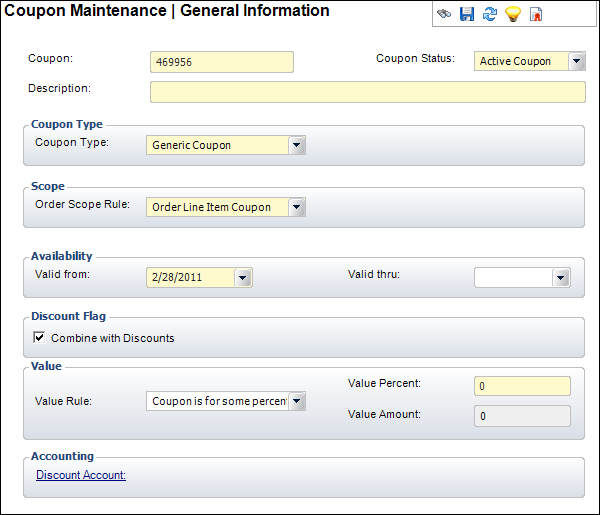
3. If
necessary, change the Coupon code.
4. Select
the Coupon Status from the drop-down.
5. Enter
the Description.
6. Select
the Coupon Type from the drop-down.
7. Select
the Order Scope Rule from the
drop-down.
8. Select
the Valid from date from
the drop-down.
9. If
necessary, select the Valid thru
date from the drop-down.
10. By
default the Combine with Discounts
checkbox is selected. If this coupon cannot be combined with other discounts,
uncheck this checkbox.
11. Select
the Value Rule from the drop-down.
12. If
you selected "AMOUNT" as the Value Rule, enter the
Value Amount.
13. If
you selected "PERCENTAGE" as the Value Rule, enter the Value Percent.
14. Click
the Discount Account link
and search for the discount account to associate with the coupon.
15. Click
Save.
Screen Element |
Description |
Business Rule |
Coupon |
Text
box. The coupon number assigned by Personify. However, you can
change this number according to your preferences. The coupons
are established for the customer through the purchase of a product
or some other process that might assign a coupon to a customer.
Only the customer in possession of the coupon can use it once. |
ORD_COUPON
COUPON_CODE
Validations – Max length: 24 alphanumeric
characters. |
Coupon Status |
Drop-down.
Displays the status of the coupon.
For example, active, expired, etc. |
ORD_COUPON
STATUS_CODE
Validations – Defaults to “Active.” Populated
by the Coupon_Status system type. |
Description |
Text
box. The description of the coupon.
|
ORD_COUPON
DESCRIPTION
Validations – Max length: 255 special and alphanumeric characters. |
Coupon Type |
Coupon Type |
Drop-down.
The type of coupon. Valid values:
· General (default). General coupons
can be used by anyone referencing the coupon number in an order.
· Customer Specific. These coupons
are established for the customer through the purchase of a product
or some other process that might assign a coupon to a customer.
Only a customer with this coupon can use the coupon. The customer
can use the coupon only once. |
ORD_COUPON
COUPON_TYPE_CODE
Validations – Defaults to “General.” Populated
by the Coupon_Type fixed system code. |
Scope |
Order Scope Rule |
Drop-down.
This indicates whether the coupon is applicable to the entire
order or to an order line item. Valid values:
· Subsystem. This enables the
Subsystem field and makes it required. Disables Product_Type,
Parent_Product, Product_Code.
· Product. This enables the Parent_Product
and Product_Code and makes them required. Disables Subsystem and
Product_Type.
· Product_Type. This enables the
Subsystem and Parent_Product and makes them required. Disables
Product_Type and Product_Code.
· Parent_Product. This enables
the Parent_Product and makes it required. It also enables Product_Type
but does not make it required. Disables Subsystem, Product_Code.
· Open. This disables Subsystem,
Product_Type, Parent_Product, Product_Type. |
ORD_COUPON
ORDER_SCOPE_RULE_CODE
Validations – Defaults to “Line.” Populated
by the Order_Scope_Rule fixed system type.
Order_Master.Coupon_Code holds an order-level
coupon that will be automatically copied to an applicable Order_Detail.Coupon_Code.
This recalculates the order with the coupon discount applied. |
Availability |
Valid from |
Drop-down.
The date the coupon goes into effect. |
ORD_COUPON
EFFECTIVE_BEGIN_DATE
Validations – This date must be less than or equal to the Valid
Thru date. |
Valid thru |
Drop-down.
The late date the coupon is valid. |
ORD_COUPON
EFFECTIVE_END_DATE
Validations – This date must be greater than or equal to the
Valid From date. |
Discount Flag |
Combine with Discounts |
Checkbox.
This indicates that the coupon can be combined with other discounts.
Please note that discounts get applied first. |
ORD_COUPON
COMBINE_WITH_DISCOUNTS_FLAG
Validations – Yes or No. |
Value |
Value Rule |
Drop-down.
Valid Values:
· Percentage (default). This means
that the coupon is valid for some percentage of discount.
· Amount. This means that the
coupon is valid for a specific amount. This is only allowed when
value_scope_code=LINE.
· None. This means that the CSR
will make any price adjustment based on information in the “Instructions”
section. |
ORD_COUPON
VALUE_RULE_CODE
Validations – Defaults to “Percentage.”
Populated by the Value_Rule fixed system type. |
Value Percent |
Text
box. The percentage off the cost of the product this coupon allows.
This value is only needed if “Coupon is for some percentage of
discount” is selected as the Value Rule. |
ORD_COUPON
VALUE_PCT
Validations – Max value: 100.000. Min value:
0. Negative numbers are not allowed. This value is only needed
if “Percentage” is selected as the Value Rule. |
Value Amount |
Text
box. The amount off the cost of the product this coupon allows.
This value is only needed if “Coupon is for Specific Amount” is
selected as the Value Rule. |
ORD_COUPON
VALUE_AMOUNT
Validations – Max value: 99999999.99. Min
value: 0. Negative numbers are not allowed. This value is only
needed if “Amount” is selected as the Value Rule. |
Accounting |
Discount Account |
Link.
This is enabled when value_rule_code=Percentage. It must be positive
number and less than 100. When applied to an order or line item,
this defines the percentage discount that will be applied. |
ORD_COUPON
DISCOUNT_ACCOUNT
Validations – The account must be active
and must have an Account Class Code of “R,” “X,” or “A.” |
See Also:
· Linking Coupons to Products
· Displaying a Coupon on
an Invoice
· Coupon Financial Transactions
 Coupons
are not like Gift Cards that are good for $100 and can continue to be
used until they’re used up. Coupons are good for use on one order. If
the coupon is for $100 and the customer only bought products totaling
$50, the coupon (if Customer Specific) will be “used up” on that order
and the customer will not be able to use the remaining $50.
Coupons
are not like Gift Cards that are good for $100 and can continue to be
used until they’re used up. Coupons are good for use on one order. If
the coupon is for $100 and the customer only bought products totaling
$50, the coupon (if Customer Specific) will be “used up” on that order
and the customer will not be able to use the remaining $50.