The System Parameter Maintenance screen displays, as shown below.
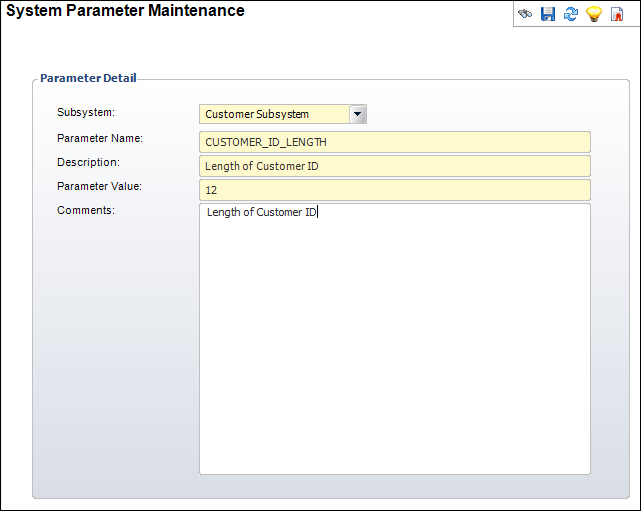
Application parameters are used to define system behavior across all organizations and organization units. Application parameters are predefined when Personify is delivered, but customers should review all of the application parameter definitions to evaluate whether the default settings meet the needs of the customer.
To set up application parameters:
1. Select System Admin > System Setup > Application Parameters from the toolbar.
2. Search
for an existing record and select it.
The System Parameter Maintenance screen displays, as shown below.
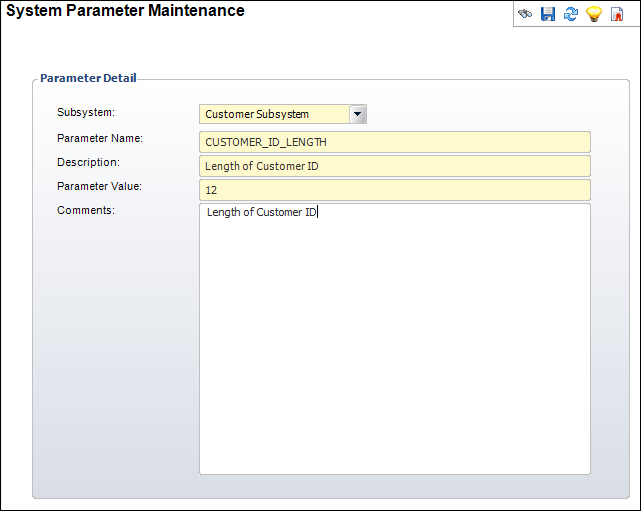
3. Edit the appropriate information.
4. Click Save.
Screen Element |
Description |
|---|---|
Subsystem |
Drop-down. The subsystem associated with the parameter. |
Parameter Name |
Text box. The name of the parameter referenced in the system. |
Description |
Text box. The description of the parameter. |
Parameter Value |
Text box. The value of the parameter. For example, No, Yes, Default, or Random. |
Comments |
Text box. A free-form field to enter any comments related to the parameter. This could include additional information on the parameter or its values. |
The following table describes the available application parameters.
Sub-system |
Parameter Code |
Parameter Value |
Description |
|---|---|---|---|
APP |
N |
This setting enables Personify Administrators to communicate the user id and the password to the users via e-mail, whenever new user account is created or password is reset. For security reasons, this information will be mailed as image file and not as clear text message. Please note that PADSS does not recommend e-mailing user passwords. Valid values are Y/N |
|
APP |
APPLICATION_IMAGES_URL |
http://[your server/folder] |
URL of the server folder where pictures displayed in the CRM360 and Donor360 are stored. A service uploads these pictures from the database after a user adds the picture to the customer's record. |
APP |
AUTOMATIC_SEARCH_GROUP_ASSIGNMENT |
Y |
Based on the country code and postal code, Personify can automatically assign a customer to a specific primary_search_group. To do this, you need to populate the CUS_Search_Group_Postal_Map table with the appropriate mappings and create a Personify search-group record for each of the chapters and units within the chapter (guild, branch, etc). |
APP |
BLOCK_BROWSER_POPUPS |
N |
Blocks browser pop-up windows. |
APP |
DEFAULT_EMAIL_SERVICE_ACCT |
n/a |
This is the email of the system administrator who is contacted if the e-Business server fails a login to the Personify database server because the password is expired.
This application parameter, along with PASSWORD_EXPIRATION_PERIOD, PASSWORD_REMINDER_PERIOD, and PSM_SERVICE_ACCT_PREFIX are required for the "Notify Service User Expiration" notification service to work. |
APP |
DEFAULT_MAX_QUERY_SIZE |
2000 |
Maximum number of records to be fetched by a query/search. In addition to all search screens in Personify, the following choosers use this application parameter:
|
APP |
HOME_PAGE_URL |
http://dd-1744/PersonifyHomePage/ |
URL of the Website where the home page is hosted. |
APP |
IDEA_MANAGER_DEST_ADDRESS |
timsscare@tmaresources.com |
The intent is to provide users with an easy way to send suggestions for improving your organization's workflows within Personify. The email address should be a contact within your organization who will coordinate an evaluation of the suggestions. |
APP |
MAX_LEVELS_OF_CROSS_SELL_UP_SELL |
3 |
Default value is 3 and can be changed up though higher values will affect performance |
APP |
PASSWORD_EXPIRATION_PERIOD |
3 |
The period (in months) in which the user’s password expires.
This application parameter, along with PASSWORD_REMINDER_PERIOD, PSM_SERVICE_ACCT_PREFIX, and DEFAULT_EMAIL_SERVICE_ACCT are required for the "Notify Service User Expiration" notification service to work. |
APP |
PASSWORD_REMINDER_PERIOD |
14 |
The number of days in which the Password Change Notification appears before the date a user’s password expires.
This application parameter, along with PASSWORD_EXPIRATION_PERIOD, PSM_SERVICE_ACCT_PREFIX, and DEFAULT_EMAIL_SERVICE_ACCT are required for the "Notify Service User Expiration" notification service to work. |
APP |
PASSWORD_REPEAT_LIMIT |
4 |
The number of previous passwords stored in the database that a user can not repeat when creating a new password. |
APP |
PASSWORD_VALIDATION_MASK |
^(?=.*\d)(?=.*[\w]).{6,10}$ |
You can define the security settings for the password, such as a certain number of digits or special characters. The sample mask requires users to enter passwords which have between 6-10 characters, where at least one character is a digit.
|
APP |
PERSONIFY_DATABASE_VERSION |
7.2.0 |
The Personify database version number. |
APP |
PSM_SERVICE_ACCT_PREFIX |
n/a |
This is a special name prefix assigned to the Personify user that holds the eCommerce site connection password. For example, "EBIZ" for EBIZUSER.
This application parameter, along with PASSWORD_EXPIRATION_PERIOD, PASSWORD_REMINDER_PERIOD, and DEFAULT_EMAIL_SERVICE_ACCT are required for the "Notify Service User Expiration" notification service to work. |
APP |
SHOW_CODE_VALUE |
Y |
This value indicates whether or not to display code in the drop-downs. |
APP |
TCMS_MAX_LOGIN_TRIES |
99 |
The maximum number of times a TCMS user can attempt to log in if he/she continues to receive an authentication failure. |
APP |
UNIFIED_SEARCH_DEFAULT_FILE_UNC_PATH |
http://pdweb.mc.tmaresources.com/xml_files/search/ |
This parameter defines the UNC File location on your App Server/ File Server for file default.HTML and Customer Search files. Enter the URL for the “search” folder on your Unified Search website. |
APP |
UNIFIED_SEARCH_DETAIL_FILE_UNC_PATH |
http://pdweb.mc.tmaresources.com/xml_files/detail/ |
This parameter defines the UNC File location on your App Server/ File Server for Customer Detail files. Enter the URL for the “details” folder on your Unified Search website. |
APP |
UNIFIED_SEARCH_MAX_RECORD_COUNT |
50 |
This parameter defines the maximum record count for the number of Customer/ Prospect data to include in the search universe. This number is dependent on the license limitation for the Google Mini search appliance. |
APP |
UNIFIED_SEARCH_URL |
http://dd-1744/UnifiedSearch/Search.aspx |
URL of the Website where the Unified Search is hosted’ |
AUD |
AUDITLOGGINGCOMPONENT |
10 |
Displays the Audit Logging screen based on the specified tool. |
COM |
COM_MBR_REPS_EMPLOYER_FLAG |
Y |
Determines if the committee member represents his/her primary employer. If set to Y, the customer ID of each committee member’s primary employer is automatically set on the committee membership record when a new committee membership is created. |
CUS |
Y |
Based on the country code and postal code, Personify can automatically assign a customer to a specific primary_search_group. To do this, you need to populate the CUS_Search_Group_Postal_Map table with the appropriate mappings and create a Personify search-group record for each of the chapters and units within the chapter (guild, branch, etc). Note that this is not segmentation but simply automatically assigns values to each new customer based on the country and postal code of their primary address and then optionally uses these in customer searches to reduce the number of records returned based on the primary-search-group of the user. |
|
CUS |
Y |
Enables a duplicate primary email address check for a customer. |
|
CUS |
COMMITTEE |
Determines the Relationship Type used to create the hierarchal tree that is generated from Committee Central when a user opens a committee record. |
|
CUS |
COMPANY_TREE_RELATIONSHIP_TYPE |
CORPORATE |
Determines the Relationship Type used to create the hierarchal tree that is generated from Customer Central when a user opens a customer record. |
CUS |
CRM360_YTD_START_MONTH |
1 |
The start month for Spending and Score year-to-date (YTD) calculations displayed in the Overview section in CRM360. |
CUS |
CUSTOMER_ID_LENGTH |
12 |
Length of the Customer ID.
|
CUS |
DEDUP |
SOUNDEX |
Selects the criteria based on the functionality you use to identify a duplicate customer. |
CUS |
DEFAULT_BILL_PRIMARY_EMPLOYER |
N |
When new customers are created, the system will automatically default the "Bill Primary Employer" checkbox to selected on the Customer Demographics screen. For every new order for this customer, the current primary employer relationship customer will be the bill-to customer on the order. |
CUS |
DUPADDRESSCHECK |
N |
Duplicate addresses found can be merged or added. |
CUS |
INCLUDE_PREFIX_IN_LABELNAME |
Y |
If set to “Y,” the prefix will be included in the label name. It is only applicable for the Individual record type. |
CUS |
Y |
If set to “Y,” controls the duplicate customer pop-up while adding a new customer. |
|
CUS |
PRIMARY_ADDR_PROPOGATION |
SELECT |
When the primary address of a customer is changed from one address to another, this parameter is used to determine how the new primary address should be propagated to current and unfulfilled orders that refer to the previous primary address. Enter AUTO, SELECT or NONE. If "AUTO" is entered, the system will NOT propagate a new primary address to shipped order lines. |
CUS |
PRIMARY_FAMILY_CONTACT_DESIGNATION |
Primary Family Contact |
Identifies the term to be used to describe a primary family contact; for example, Head of Household, Family Bill-to Contact, etc. The term entered here will be displayed as the caption for the primary family contact person. In the base application, this is set as "Primary Family Contact". |
CUS |
Y |
If set to "Y", the system will require that each new individual or company customer record that is created must have at least one record in the Cus_Constituent_Role table. If set to N, an individual or company record is not required to have a record in Cus_Constituent_Role. If the organization wishes to require that each individual or company customer record have at least one Cus_Constituent_Role record, the organization will need to create a record for each existing individual and company record before setting the value of this parameter to Y. |
|
CUS |
SHOW_CERTIFICATION_CURRENT_ORGUNIT |
Y |
If set to "Y", user can display a customer's certifications based on the current org/org unit of the logged in user AND all certifications across org/org units. If set to "N", only certifications in the org/org unit of the logged in user will display. |
CUS |
SHOW_COMMITTEE_CURRENT_ORGUNIT |
Y |
If set to "Y", display Committees from the currently logged in organization unit in the search results on the Committee Central screen. |
CUS |
SHOW_MBRSHIP_CURRENT_ORGUNIT |
Y |
If set to "Y", display customer membership essential information for the current primary, level one of the Organization Unit of the logged in user in the Essential Information section on the Customer Central screen. If set to "N", display customer membership essential information for all Organization Units. |
CUS |
SSN_FORMAT |
FULL |
If parameter value FULL then user can store 9 character SSN number. If parameter value is LAST_FOUR then allow to store last four character of SSN number. |
CUS |
SUBGROUP_TREE_RELATIONSHIP_TYPE |
SUBGROUPS |
Determines the Relationship Type used to create the hierarchal tree that is generated from Subgroup Central when a user opens a subgroup record. |
CUS |
TAX_EXEMPT_ONINVOICE |
Y |
ORD700 process will not process any orders if the value is “N.” |
CUS |
TAX_REEXEMPT_SELECTION |
PROFORMA |
Selects the orders for recalculating the Tax Exemption. |
CUS |
TELEPHONY_ACTIVITY_BUTTON_CAPTION |
Activity |
This parameter defines the text to display on the call alerts pop-up button that will open the activity screen. |
CUS |
TELEPHONY_ACTIVITY_SCREEN_NAME |
MRM003 |
This parameter points to the screen which you would like to open when the user clicks the Activity button on the integrated telephony pop-up. Please note that the button label is based on the TELEPHONY_ACTIVITY_BUTTON_CAPTION application parameter defined above. |
CUS |
TELEPHONY_CUSTOMER_BUTTON_CAPTION |
CRM360 |
This parameter defines the text to display on the call alerts pop-up button that will open a customer screen. |
CUS |
TELEPHONY_CUSTOMER_SCREEN_NAME |
CRM360 |
This parameter defines the screen to open when the user clicks [CRM360] button on the integrated telephony pop-up. Please note that the button label is based on the TELEPHONY_CUSTOMER_BUTTON_CAPTION application parameter defined above. |
CUS |
TELEPHONY_INSTALLED |
Y |
This parameter defines whether or not the call alerts integration is enabled. |
CUS |
TELEPHONY_POPUP_TIMEOUT |
5 |
This parameter defines the value in seconds that the call alerts pop-up will remain visible. This value MUST be greater than zero when TELEPHONY_POPUP_TIMEOUT_RULE is set to TimeInterval. |
CUS |
TELEPHONY_POPUP_TIMEOUT_RULE |
TimeInterval |
This parameter determines how long the call alerts pop-up stays visible. Valid values are TimeInterval, AfterCallEnd, or UntilNextCall. When set to TimeInterval, the value (in seconds) of the parameter TELEPHONY_POPUP_TIMEOUT will be used. |
USE_CONSTITUENT_IMAGES |
Y |
Allows organizations to enable the display of customer images in the header of customer-oriented screens. Set to N in the base application. To 'turn on' the display of images in CRM360, Donor360 and Volunteer Central, set this parameter to Y. The Image Service must also be installed and running for images to display. |
|
CUS |
USE_CREDENTIALS_IN_LABELNAME |
Y |
If set to “Y,” the credentials will be included in the label name. Otherwise, the credentials will not be included in the label name. |
CUS |
USE_HOUSEHOLDING |
N |
Personify 7.4.2 includes functionality for householding. If the organization wishes to use householding, the parameter should be set to "Y". Otherwise, this value should be set to "N". When this is set to "N", the ONLINE_DUP_HOUSEHOLD_CHECK parameter is also set to "N". When set to "N", the Household360 screen cannot be opened by any menu items; the ability to search for a household will be disabled from CRM360 and Donor 360; and tasks related to householding will not be visible to end users. If this is set to "Y", organizations should set the org unit parameter to define whether the household should get a soft-credit for household member donations. Households should get a soft credit if the organization wants to award recognition to households based on the level of giving of all household members combined. |
CUS |
USE_PREFIX_DESCR_LBL |
Y |
If set to “Y,” the Prefix Description from App Code will be used. Otherwise the Prefix code will be included in label name. |
CUS |
USE_SUFFIX_DESCR_LBL |
Y |
If set to “Y,” the Suffix Description from App Code will be used. Otherwise the Suffix code will be included in label name. |
CUS |
WEB_NEW_CUSTOMER_SOURCE_CODE |
WEB |
Defines the customer’s ORIGINAL_SOURCE_CODE parameter value when you create a new customer. |
CUS |
WEB_PASSWORD_GENERATION |
RANDOM |
Controls the Web User password generation method. |
CUS |
WEBUSERNAME_FORMAT |
CUSTOMER_ID |
If CUSTOMER_EMAIL_ADDRESS is selected, then the primary email address will be added as the New User Name on the Web Access Control screen. If CUSTOMER_NAME is selected, then the first initial and last name will be added as the New User Name on the Web Access Control screen. If CUSTOMER_NUMBER is selected, then the Customer ID will be added as the New User Name on the Web Access Control screen. |
FAR |
DEFAULT_BATCH_FORMAT |
YYYY |
Determines the default format for a batch. Set this to “YY” to increase the number of new batches you can create for a particular day from 99 to 9,999. |
FAR |
MAXIMUMRECORDSTOPROCESSFORFAR610 |
YY |
Acceptable values are YY and YYYY. YY would create batch in the format YYMMDDXXXX. YYYY would create batch in the format YYYYMMDDXX. If no value is specified then YYYY format is used. |
FAR |
PROCESS_NO_OF_ORDERS_PER_RECEIPT |
100 |
The maximum number of orders one receipt can process. |
FND |
DEFAULT_PLEDGE_PERIODS |
1 |
Identifies the default number of payment schedule payments that will be created for a pledge donation. |
FND |
DEFAULT_PLEDGE_PYMT_FREQUENCY |
IMMEDIATE |
Identifies the default payment frequency for scheduled fundraising pledge payments. This defaults to “Monthly.” |
FND |
FND_GENERAL_INFO_URL |
n/a |
This parameter is no longer used in the system. |
FND |
WALKER_EMPLOYMENT |
Yes |
If vales set to "NO" create primary employment relationship with the selected company on walker registration screen.If vales set to "YES" show the validation message "Do You Want to Create primary employment relationship" if Yes, create primary employment relationship with the selected company on walker registration screen, if No clear the field and save the record. |
MRM |
CALLCENTER_ORDTAB_DEFAULT |
ORDINVOICED |
If ORDINVOICED is selected, the Invoiced Balance option is selected on the Orders tab. If ORDALL is selected, the All Orders option is selected on the Orders tab. |
MRM |
ORDERVIEWMONTHLIMIT |
6 |
Number of months to go back for open orders. The orders display on the Order History tab of the Call Center screen. |
MTG |
DROP_CREDENTIALS_BADGES |
N |
Controls whether the credentials must be included in the full name for badges. |
MTG |
DROP_SUFFIXES_BADGES |
N |
Controls whether the suffix must be included in the full name for badges. |
ORD |
AUTO_VALIDATE_PRODUCT_SETUP |
N |
This parameter allows organizations to control how a product setup gets validated. Some organizations want this to be done manually by a manager, so that setups (particularly GL accounts) can be reviewed. Other organizations only allow managers to create products, so they want the product validation to happen automatically, as soon as all required setups have been completed. When set to Y, the system will automatically update the Product.VALID_FLAG to Y as soon as all required product setups have been completed. When set to N, a user must manually check the Validate Product task. |
ORD |
CC_ACCEPTED |
DEFAULT |
Credit cards accepted by the organization. |
ORD |
DEFAULT_WRITE_OFF_ON_CANCEL |
YES |
Controls whether the Cancellation screen will include a write-off option by default. |
ORD |
DEFER_CALCULATION |
N |
When set to “Y,” the order calculations will be deferred until the order is saved or the user opts to compute the calculations before saving. |
ORD |
MAXIMUMORDERSTOPROCESSFORORD660 |
25000 |
The parameter will decide the number of records to process. For ex: If the value is 25000, then maximum number of Orders/Invoices can be processed are 25000. The parameter is used for Invoice Printing. |
ORD |
NUMBEROFRECORDSTOPROCESS |
1000 |
The number of records that can be processed at one time. |
ORD |
RECALC_NAMED_ASSOC_DUES |
N |
If set to “N,” the named associate dues will not recalculate when a user changes an active Corporate Membership. Otherwise, the dues will recalculate upon a change to the active Corporate Membership. |
ORD |
STOP_SHIPPING_ON_REJECT |
YES |
Controls whether the inventoried item can be shipped, in case the deferred credit card gets rejected. |
ORD |
USE_BILL_TO_PRIMARY_ADDRESS_CURRENCY |
Y |
If set to “Y,” the Bill To customer primary address determines the order currency. Otherwise, the Bill To customer primary address does not determine the order currency. |
SUB |
ABC_NTH_SELECTION |
‘QP’ |
Identifies the Sub_Audit_Stats records that should be included in the Nth Selection Report (ABC910) based on the Qualification Codes set for this parameter. |
SUB |
AUTOMATE_SUB_AUDIT_QUAL_DATA |
Y |
If set to “Y,” the subscriptions audit qualifications are automated. Otherwise, they are not. |
SUB |
USE_ABC_AUDIT |
N |
Enables the ABC auditing functionality. |
SUB |
USE_BPA_AUDIT |
Y |
Enables the BPA functionality. |
TRS |
CLEAR_ABORTED_JOB_REQUESTS |
Y |
This parameter will govern the functionality of deleting the Aborted/Cancelled Jobs Report form the BO Server. |
XBT |
USEEXPOCADINTERFACE |
N |
Use EXPOCAD Interface for Show Management. |