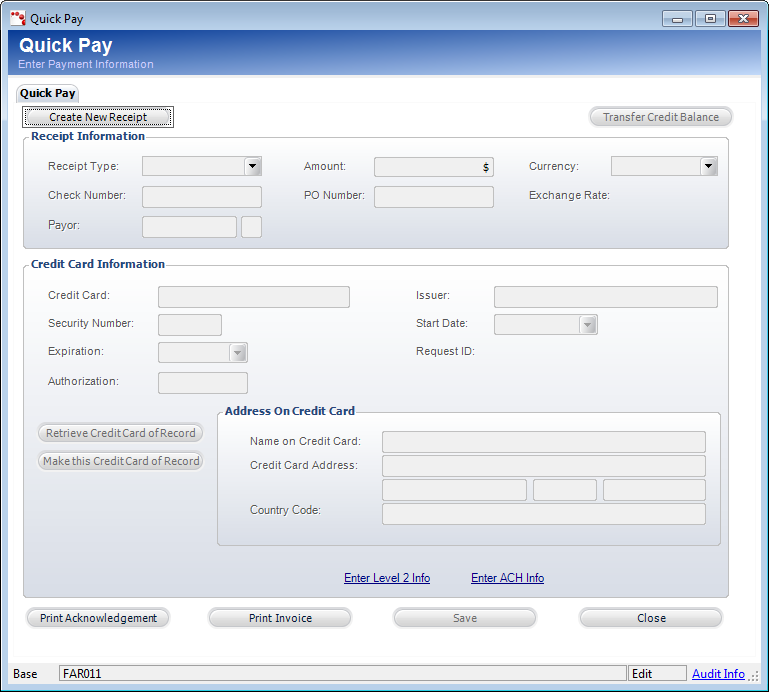
You can enter payment information quickly on the Quick Pay tab and view order information on the Order Information tab. The Quick Pay screen can be accessed across multiple subsystems, using multiple screens. This is simply a quick way to enter payment information for an order. For example, from the Customer Financial Analysis screen, you can click Pay Selected Order and enter payment information for the selected order.
To enter payment information quickly:
1. Access
the Quick Pay screen, as shown below.
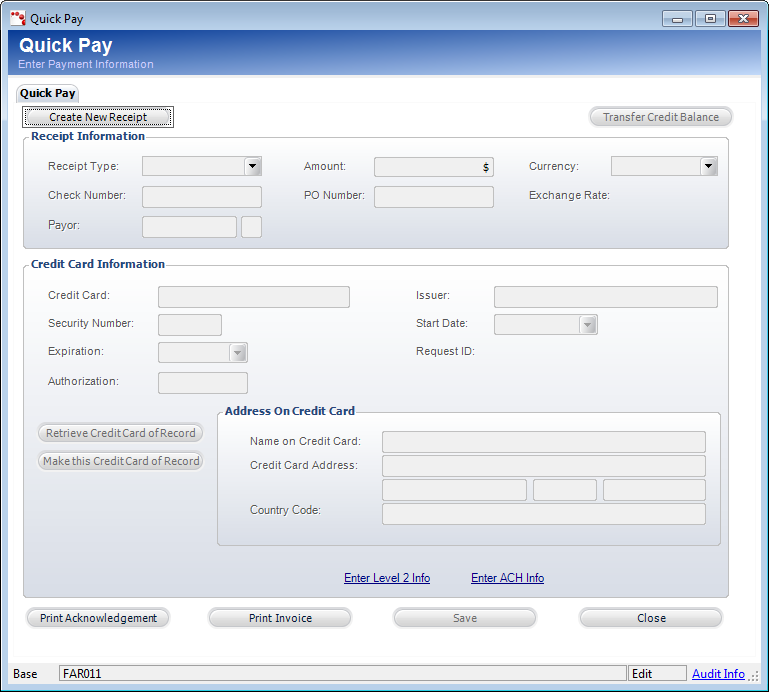
2. Click Create New Receipt.
 If
applicable, click Transfer Credit Balance to view any unapplied
receipts or credit balances for the bill-to customer and apply the amount(s)
available to the order. Only posted receipts will display.
If
applicable, click Transfer Credit Balance to view any unapplied
receipts or credit balances for the bill-to customer and apply the amount(s)
available to the order. Only posted receipts will display.
3. From the Receipt Information section (highlighted to the right), enter the appropriate information:
a. Select
the Receipt Type from the drop-down.
The Receipt Type is a non-fixed code.
b. Verify the Amount is correct.
c. Change
the Currency, if necessary.
Please note that changing the Currency may result in a change to the Amount.
d. If you selected “Check”, enter the Check Number.
e. If you selected “Check” or “Cash”, enter the PO Number.
f. Enter the Payor or click the link and search for a payor. The payor is the individual, customer, company, or committee who pays for the order, who may not necessarily be the customer.
 You
can change the bill-to customer on the Step 2: Shipping Information tab
instead. This changes the Payor automatically.
You
can change the bill-to customer on the Step 2: Shipping Information tab
instead. This changes the Payor automatically.
g. Enter any Comments as necessary.
4. From the Credit Card Information section (highlighted to the right), enter payment information if a credit card was selected as the Receipt Type:
a. Verify that the appropriate credit card is selected as the Receipt Type in the Receipt Information section above.
 Alternatively,
if credit card information is on file for the customer, click Retrieve
Credit Card of Record to automatically populated the appropriate information.
Alternatively,
if credit card information is on file for the customer, click Retrieve
Credit Card of Record to automatically populated the appropriate information.
b. Enter the Credit Card number.
c. Enter the Issuer.
d. Enter the Security Number. This number is typically three digits and is located on the back of the credit card.
e. Select the Start Date and Expiration date from the drop-downs.
f. Enter the Authorization number.
g. Verify the Address on Credit Card is correct. If not, then modify it.
 If
you would like to save the credit card information on record for future
use, click the Make this Credit Card of Record. This button will
be enabled upon Save.
If
you would like to save the credit card information on record for future
use, click the Make this Credit Card of Record. This button will
be enabled upon Save.
5. Click Save.
6. Access
the Order Information tab.
You can view the order information by product.
7. Highlight the appropriate line to view the order details information on the right-hand side of the screen.
8. Click Close and Open in Order Entry to close the Quick Pay screen and open the order in the Order Entry screen.