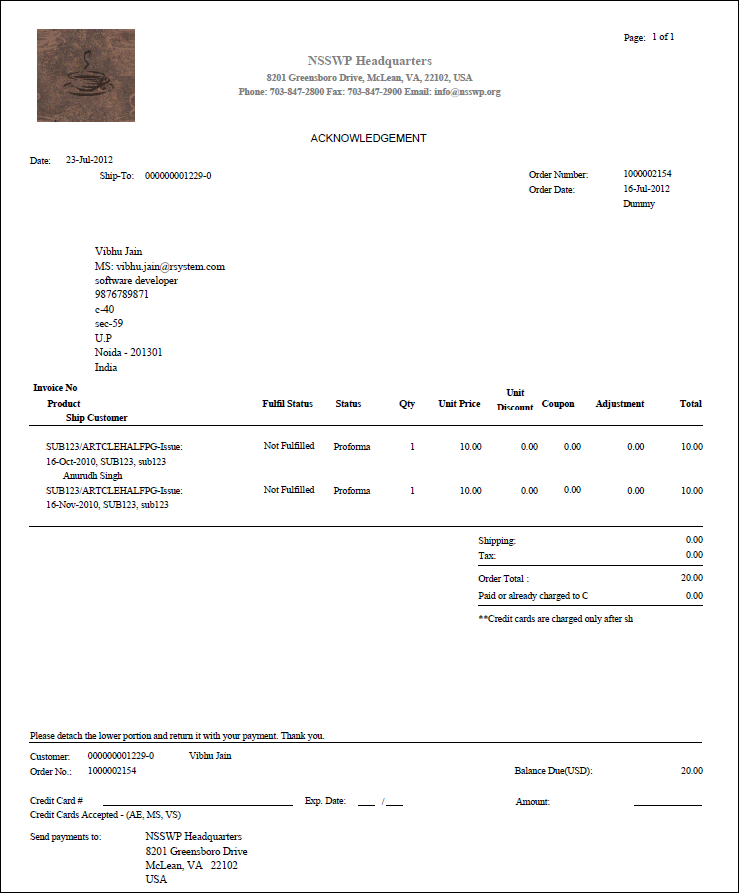As
of 7.4.1SP1, ORD660 will not print invoice/acknowledgement for cancelled
lines even if the "Line Status" parameter selected is C, as
that parameter applies to Confirmation letters only.
As
of 7.4.1SP1, ORD660 will not print invoice/acknowledgement for cancelled
lines even if the "Line Status" parameter selected is C, as
that parameter applies to Confirmation letters only.
This batch process generates invoices and acknowledgement letters, either individually from the Order Entry (ORD001) screen or in a batch.
The ORD660 report now prints a confirmation letter for meeting attendants.
The TIMSS System for Order Entry Management and Advertising Management will generate the invoice numbers, date, and "Invoiced" status after the ADV660 Advertising Invoicing or ORD660 Order Entry Invoicing reports are run in production mode.
ORD660 includes multiple setup options:
· ORD660_A – Generates invoices for all active orders
· ORD660_B – Generates acknowledgement letters for a specific meeting
· ORD660_C – Reprints invoices
· ORD660_D – Reprints acknowledgement letters
· ORD660_E – Processes specific issues
Additional parameters were added in the 7.2.1 release to accommodate Address Change Service functionality. Please see Address Change Service for more information.
 As
of 7.4.1SP1, ORD660 will not print invoice/acknowledgement for cancelled
lines even if the "Line Status" parameter selected is C, as
that parameter applies to Confirmation letters only.
As
of 7.4.1SP1, ORD660 will not print invoice/acknowledgement for cancelled
lines even if the "Line Status" parameter selected is C, as
that parameter applies to Confirmation letters only.
Parameter |
Description |
Required? |
Form Title |
This will appear on invoices and acknowledgement letters below the organization address. |
No |
Include Bad Address Records |
When running this process, if bad address orders should be included in printing invoice, choose 'Y'. If bad address orders should not be included in printing invoice choose 'N'. |
No |
Organization |
The organization. |
Read-only |
Organization Unit |
The organization unit ID. |
Read-only |
Format |
Select or enter one of the following format values: · INV - To print the invoices and update the invoice print date. (Orders are selected with line status codes identified with an I in the App_Code.OPTION_3 column of LINE_STATUS type.) · ACK - To Print the acknowledgement letters and update the letter print date. · CONFIRMATION - To print the meeting confirmation letters and update the confirmation date. To generate invoices, make sure that orders are invoiced. |
Yes |
Mode |
Select or enter one of the following values for mode. · PROD- All qualified orders for which invoice or Ack letters have not been printed (i.e., print date is null) will be selected and process will update Invoice print date or letter print date for these orders. · EDIT - Will select the same orders as in PROD mode but will not update the print date, thus these orders will be selected in next run also. · RE-PRINT - Use this mode to reprint the invoices for orders that have already gone through the PROD mode, meaning that invoice print date or letter print date are not null. Reprint From Order No and Reprint Up To Order No parameters should be used when the process is run in RE-PRINT mode. |
Yes |
Subsystem |
Only used for selecting a report format and only used if Output Format Control parameter is set to AUTOMATIC. Can be used for invoices, acknowledgement letters and confirmation letters. Defaults to ALL. Only one value can be selected. This parameter does not filter order lines to be processed. Selects the report format to be used for order lines with the subsystem value selected here by selecting from the ORD660_Format_Map table where ORD660_Format_Map.SUBSYSTEM = subsystem value selected here and ORD660_Format_Map.REPORT_OUTPUT_CODE = value selected for the Format parameter (i.e., INV, ACK or CONFIRMATION) and org, and org unit is the org, org unit of the user running the process. If ALL is selected for the subsystem value here, then all order lines will use the same report (assuming a record exists in ORD660_Format_Map where SUBSYSTEM = ALL and ORD660_Format_Map.REPORT_OUTPUT_CODE = value selected for Format parameter). If ALL is not selected as the subsystem value, order lines that have a subsystem value different than the value selected here will use the base report.
|
No |
Reprint from Order No. |
Enter a valid order no like 1000000001. This order no will be used in RE-PRINT mode to select all orders between this order no and Upto order no (the next parameter) |
No |
Reprint up to Order No. |
Enter a valid order no like 1000000099. This order no will be used in RE-PRINT mode to select all orders between from order no (previous parameter) and Upto this order no |
No |
Print Zero Order Line Balance |
Enter Y or N to include or exclude invoices with zero net balance.
Either "Print Zero Order Line Balance" or "Print Non-Zero Order Line Balance" must be set to Y. |
No |
Print Non-Zero Order Line Balance |
As of 7.4.1 SP1, select this checkbox to include invoices with a net balance greater than zero.
Either "Print Zero Order Line Balance" or "Print Non-Zero Order Line Balance" must be set to Y. |
No |
Incl Sched-Payments in Bal Cal |
If “Y”, then the process will include scheduled payments when calculating order balances. For instance, if an order has future scheduled payment that would cover the current order balance, this order would be considered to have a zero balance currently due. If “N”, then the actual balance on the order will determine whether or not it should be included regardless of whether future scheduled payments would otherwise pay off the order. |
No |
Conf Ltr Line Status |
This parameter is applicable to CONFIRMATION letters only. Select or enter one of the following values for LINE STATUS:
|
No |
Output Format Control |
Identifies the report format to be used when this process is run, and can be used for invoices, acknowledgement letters and confirmation letters. Valid values are AUTOMATIC, SPECIFIC or EMAIL_ONLY.
|
Yes |
Specific Report Format |
This field is only used for edit if the OUTPUT FORMAT CONTROL parameter is set to SPECIFIC. |
No |
Message Code |
Only one message code can be selected at a time. |
No |
Include fully paid items only |
This is applicable for meeting CONFIRMATION letters only. When set to Y, only selects orders that have a balance <= 0.00 (i.e., where the order line is fully paid or overpaid, leaving a credit balance). |
No |
Send by Email |
Set to "Y" if you want invoices to be emailed; otherwise, leave as "N". If "EMAIL_ONLY" option is selected for Output Format, this must be set to "Y". Crystal report will be produced for customers who do not have an email address. |
No
|
Email Notification Email |
Enter the name of the email notification that will be used. BASE_INVOICE_ACK is the invoice notification that is delivered with the base application. What about ORD660_BASE_INVOICE? |
No
|
Salutation Type |
Select the Salutation type. |
No |
Comments |
Generic comments to be included in every report. It can be blank. |
No |
CR Comments |
General comments to be placed if the balance is -ve. Can be left as BLANK |
No |
DR Comments |
General comments to be placed if there is balance. Can be left as BLANK |
No |
User Address Change Service |
If the flag is set to 'Y' the labels are printed with ACS Format having Intelligent Mail Barcode and also make sure appropriate values are set for parameters Barcode Identifier,Service Type Identifier and Mailer ID,and also by setting the flag to 'Y' width of the label increases by one row. When the flag value is 'N' then the ACS format is ignored and the label is printed without the barcode. |
No |
Barcode Identifier |
A two-digit value that indicates the degree of pre-sorting this mail piece received before being presented for mail delivery. |
No |
Service Type Identifier |
A three-digit value representing both the class of the mail (such as first-class, standard mail, or periodical), and any services requested by the sender. |
No
|
Mailer ID |
A six or nine-digit number assigned by the USPS that identifies the specific business sending the mailing. Higher volume mailers are eligible to receive six-digit Mailer IDs, which have a larger range of sequence numbers associated with them; lower volume mailers will receive nine-digit Mailer IDs. To make it possible to distinguish six-digit IDs from nine-digit IDs, all six-digit IDs begin with a digit between 0 and 8, inclusive, while all nine-digit IDs begin with the digit 9. |
No |