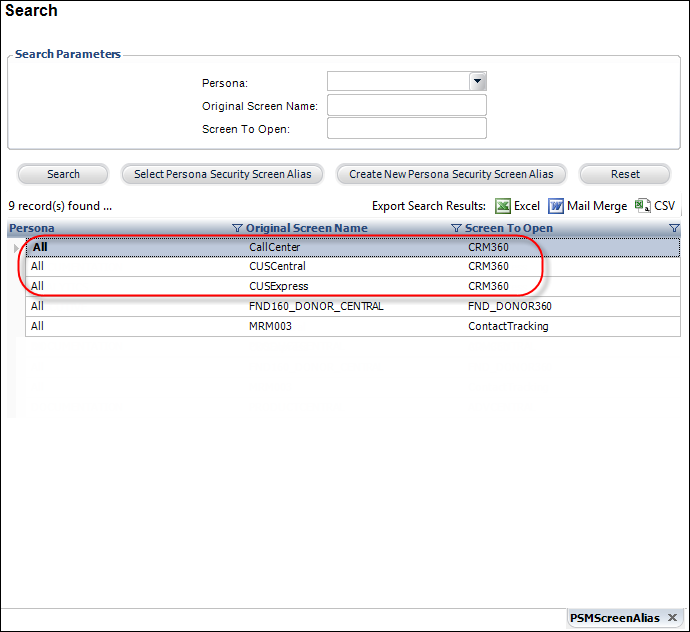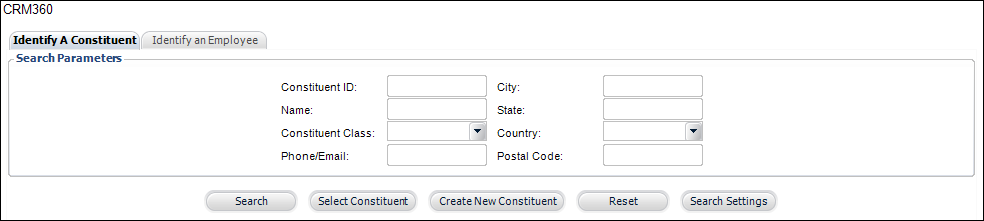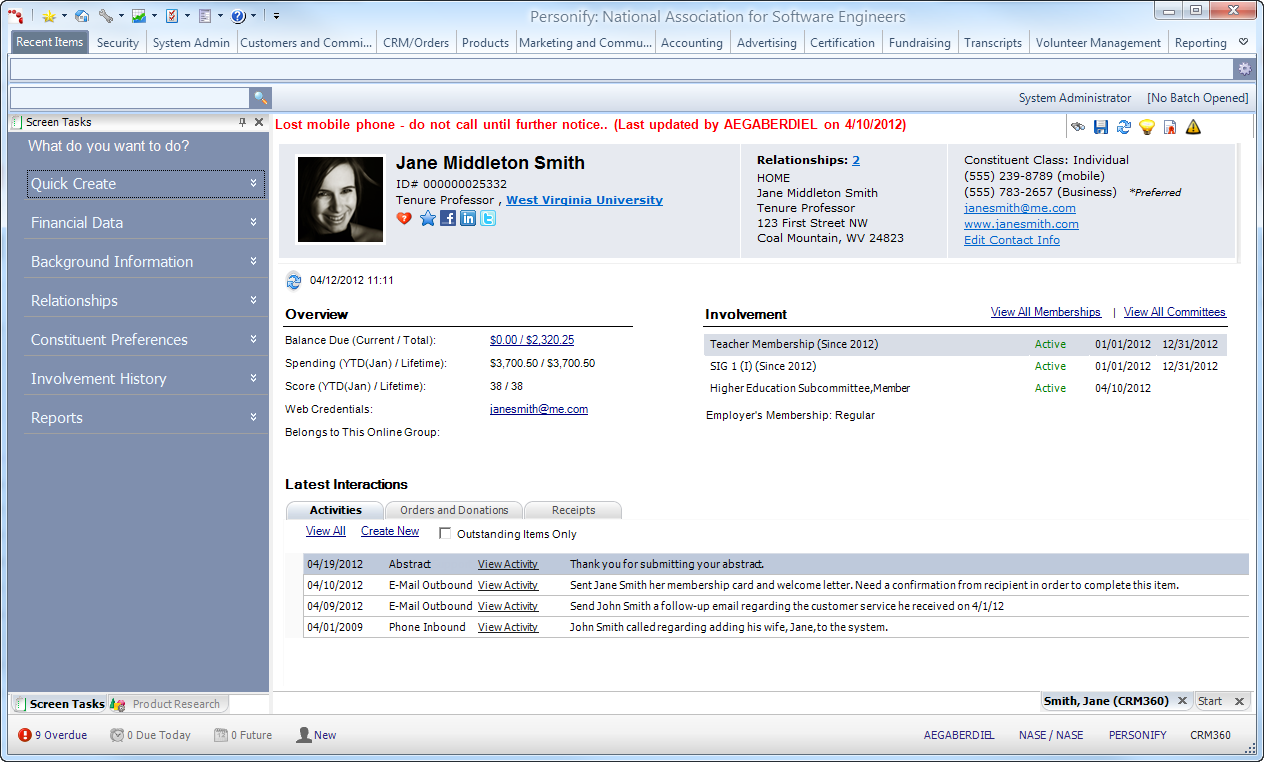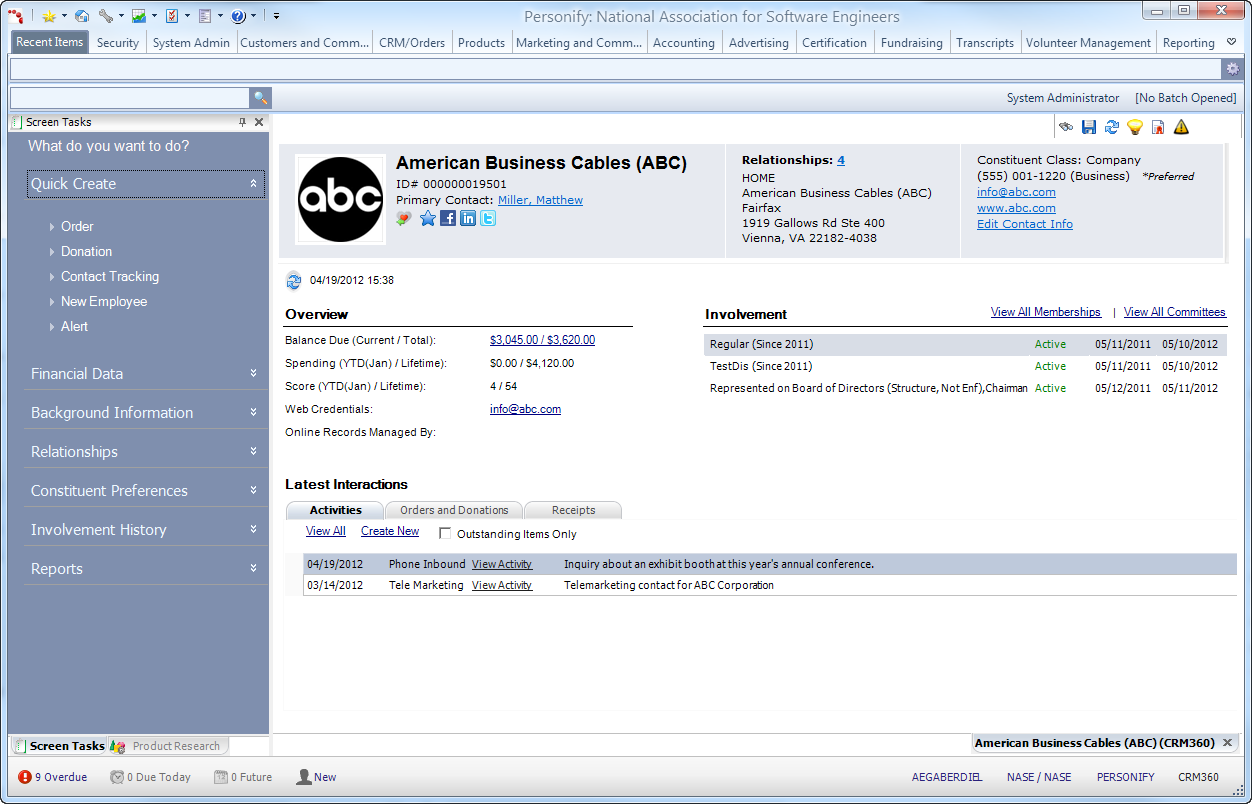Working with Constituents in CRM360™
As of 7.4.1, the new CRM360 screen will
serve as your one-stop-shop for all essential customer data that is easy
to update and maintain, including:
· Financial
Data,
· Background
Information,
· Relationships,
· Preferences,
· Involvement
History.
Although this new screen is meant to replace
Customer Central, CusExpress, Constituent Central, and Call Center, the
aforementioned screens will not be deprecated until a future release.
Please note that Committee
Central and Subgroup
Central have not changed.
 By
default, from the PSMScreenAlias screen, all personas have been defined
to open the CRM360 screen instead of CallCenter, CUSCentral, and CUSExpress,
as shown below. This can be changed if necessary. For more information,
please see Assigning
Screen Aliases to a Persona.
By
default, from the PSMScreenAlias screen, all personas have been defined
to open the CRM360 screen instead of CallCenter, CUSCentral, and CUSExpress,
as shown below. This can be changed if necessary. For more information,
please see Assigning
Screen Aliases to a Persona.
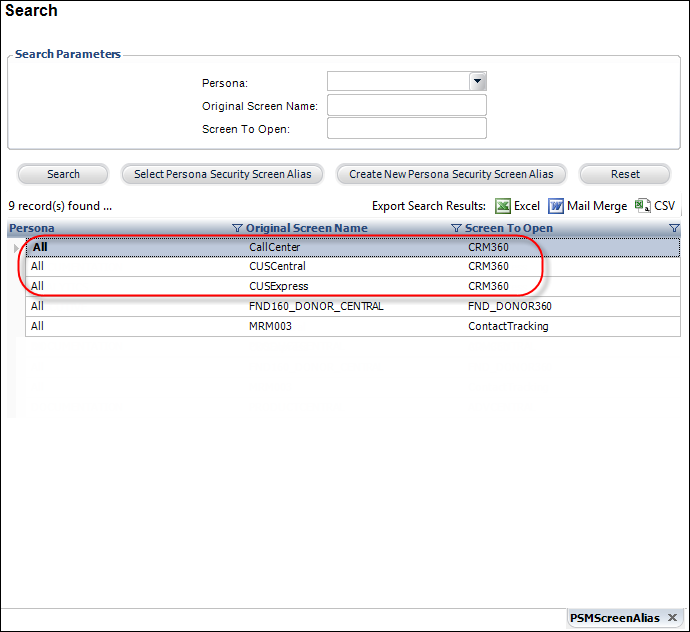
Additionally, please keep in mind that there are additional screens in
Personify which have been specifically coded to open CRM360. If you do
NOT want to open CRM360, you must revert the changes. For more information,
please see Reverting
CRM360 Screen Changes.
To access CRM360:
· From
the Personify toolbar, select CRM/Orders
> CRM360.
The CRM360 search screen displays, as shown below.
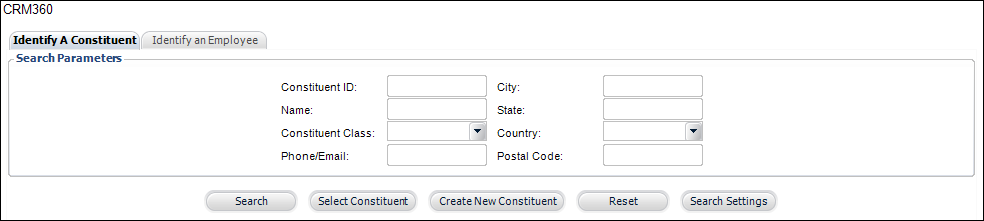
The sample screenshots below are
of a individual and company record in CRM360. The images below are interactive;
point to a place on the image to display a tooltip about the screen item
and a possible click through to more information. For example, point to
the constituent's image in the top, left corner to display a tooltip and
click to access more information on how to add/change this image in CRM360.
Individual Record:
This screen is what appears after searching for a constituent. See Creating a New Individual on how to create a new individual
record.
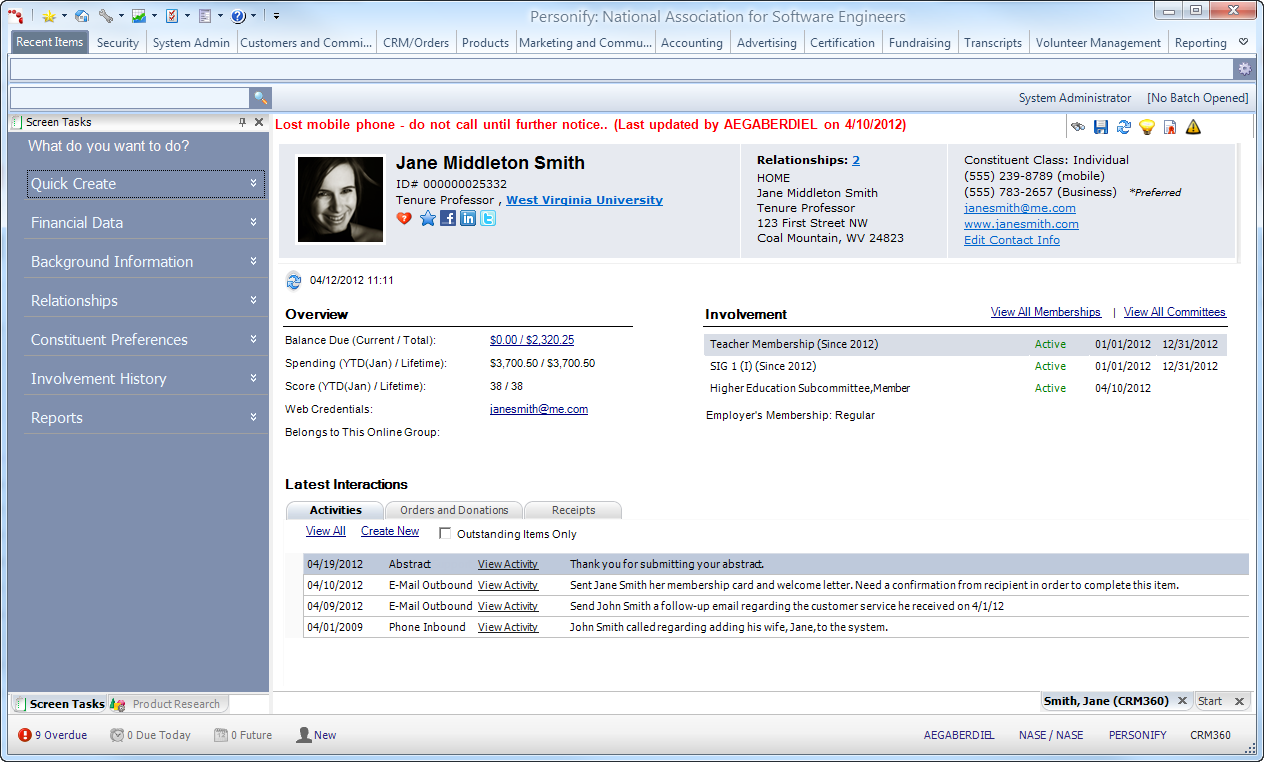
Company Record:
This
screen is what appears after searching for a company record. See Creating
a New Company on how to create a new individual record.
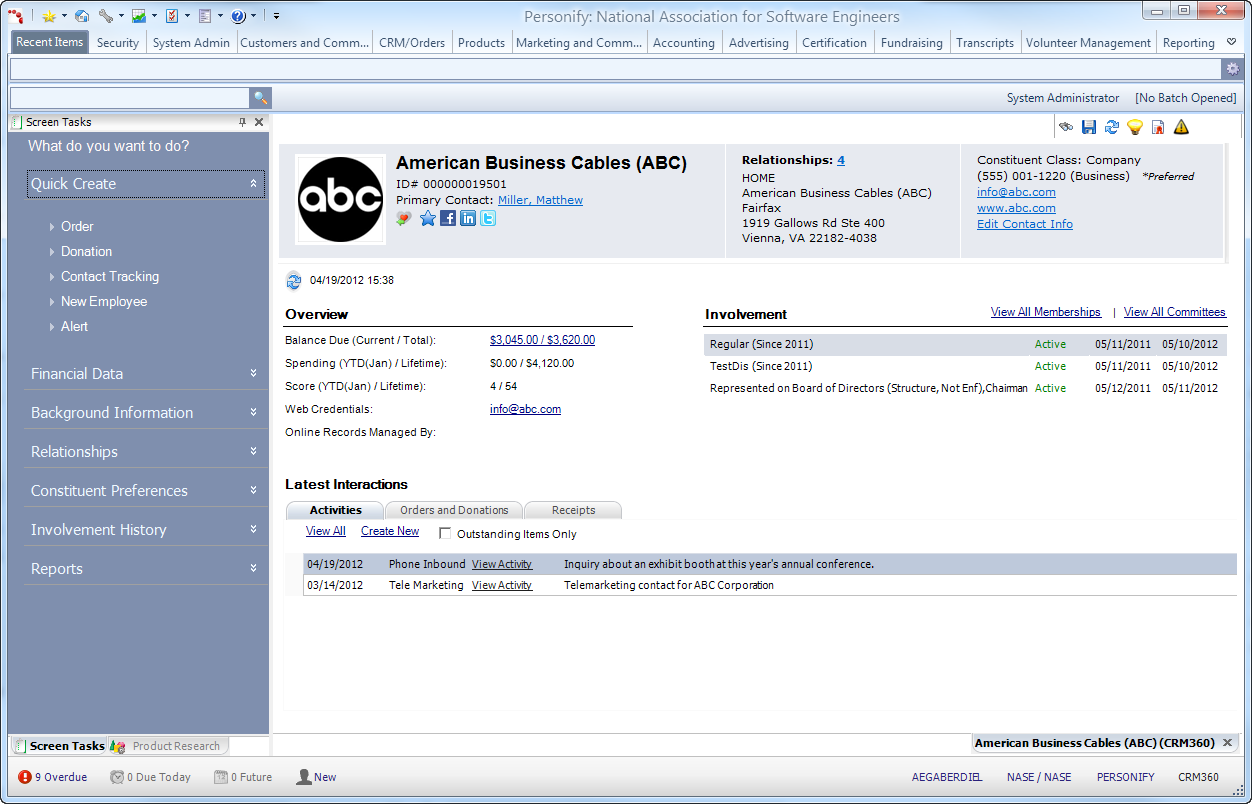
 By
default, from the PSMScreenAlias screen, all personas have been defined
to open the CRM360 screen instead of CallCenter, CUSCentral, and CUSExpress,
as shown below. This can be changed if necessary. For more information,
please see Assigning
Screen Aliases to a Persona.
By
default, from the PSMScreenAlias screen, all personas have been defined
to open the CRM360 screen instead of CallCenter, CUSCentral, and CUSExpress,
as shown below. This can be changed if necessary. For more information,
please see Assigning
Screen Aliases to a Persona.