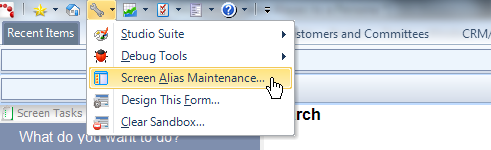
Alternatively, you can enter "PSMScreenAlias" into the command bar.
The Search screen displays, as shown below.
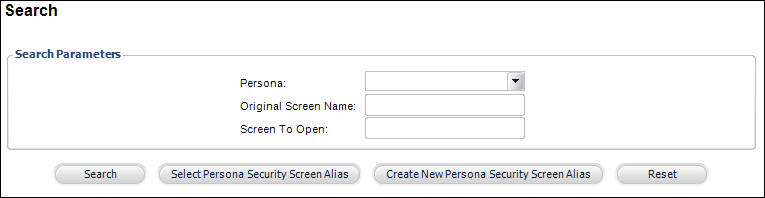
With the Personify 7.3.0 release, specific personas can be defined to open an alternative screen when the user accesses the original screen. For example, a persona can be defined to open the CRM360 screen instead of Customer Central.
Starting with Personify 7.3.0 SP2, you have the ability to use that same persona-based screen alias concept for all screens active in the Personify application. This means, that whenever a user in a specific persona attempts to access a specific screen, whether it be through the menu buttons, task lists, screen elements, etc., you can set the persona to have an entirely different screen open instead.
Setup for new screen alias entries occurs via the Screen Alias (PSMScreenAlias) screen. You can access the Screen Alias screen by its screen name (PSMScreenAlias) or by adding it to your menu via the Persona Menu Designer. The application does not limit you from the number of alias entries each persona can have.
To assign a screen alias to a person:
1. From
the Development Tools toolbar, click Screen
Alias Maintenance, as shown below.
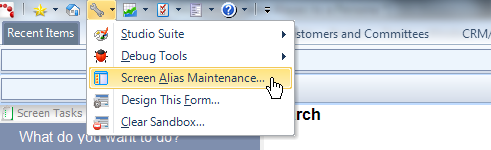
Alternatively, you can enter "PSMScreenAlias" into the command
bar.
The Search screen displays, as shown below.
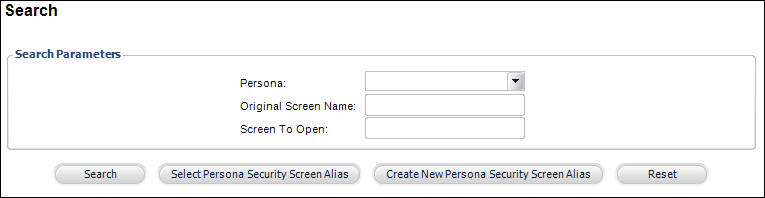
2. Click
Create New Persona Security Screen Alias.
The Details screen displays, as shown below.
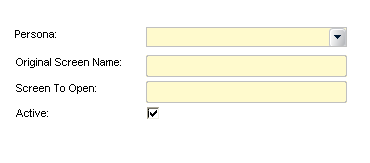
3. Select the Persona
you want to apply the alias to from the drop-down.
Values are populated based on the personas defined on the Persona Maintenance
screen for the org/org unit of the logged in user. For more information,
please see Defining Personas.
4. Enter
the Original Screen Name.
Please note that this is the screen name, which can be found in the bottom,
right-hand side of the Personify application (e.g. CUSCentral, not Customer
Central).
5. Enter
the name of the Screen To Open.
Please note that this is the screen name, which can be found in the bottom,
right-hand side of the Personify application (e.g. CUSCentral, not Customer
Central).
6. By default, the Active checkbox is checked, meaning if you saved the screen alias now, it would automatically take affect for that persona. If necessary, uncheck this checkbox.
7. Click Save.
As of 7.4.1, the new CRM360™ screen will serve as your one-stop-shop for all essential customer data that is easy to update and maintain, including:
· Financial Data
· Background Information
· Relationships
· Preferences
· Involvement History
CRM360 is meant to replace Customer Central, CusExpress, Constituent Central, and Call Center. However, the aforementioned screens will not be deprecated until a future release. By default, all personas will open the CRM360 screen instead of CallCenter, CUSCentral, ConstituenCentral, and CUSExpress. If necessary, you can change this.
For more information on CRM360, please see Working with Constituent in CRM360.
 Please
keep in mind that there are additional screens in Personify which have
been specifically coded to open CRM360. If you do NOT want to open CRM360,
you must revert the changes. For more information, please see Reverting
CRM360 Screen Changes.
Please
keep in mind that there are additional screens in Personify which have
been specifically coded to open CRM360. If you do NOT want to open CRM360,
you must revert the changes. For more information, please see Reverting
CRM360 Screen Changes.
In addition to the well-know Customer Central (CUS001) screen, a new customer screen is introduced with Personify 7.3.0 that offers a simplified, at-a-glance view of customers.
This screen, knows as CUSExpress, focuses only on customer details, participation, contact tracking, and order history, as shown below.
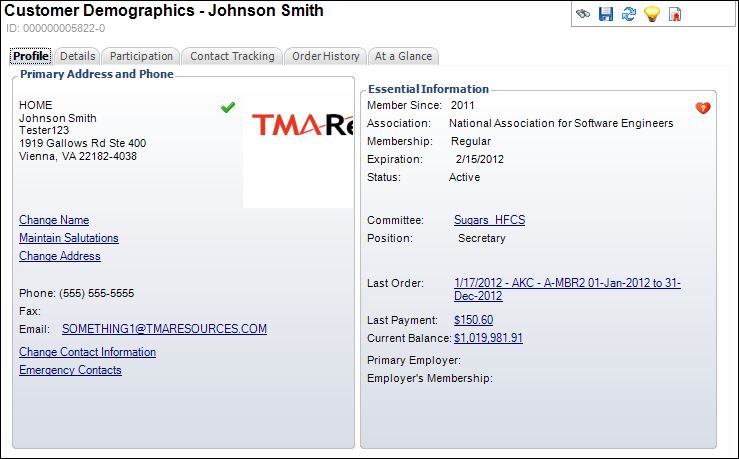
This differs from the original Customer Central screen which also includes Accounting, Fundraising, Exhibitor, Chapter History, and Advertising information specific to that customer.
It also offers an “At a Glance” tab which opens the Customer Summary dashboard for the selected customer, as shown below.
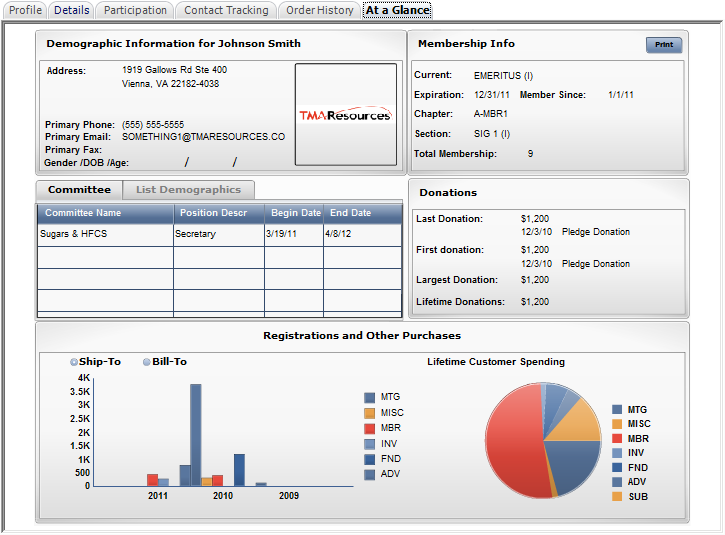
You can configure specific personas to be directed to this screen when a user under that persona selects either Customer Central from the menu bar or attempts to open a customer record via another screen.
 Keep
in mind, however, that this setting only affects the persona. If
a user wants to revert back to the other customer screen at any time,
he or she can simply change the persona.
Keep
in mind, however, that this setting only affects the persona. If
a user wants to revert back to the other customer screen at any time,
he or she can simply change the persona.