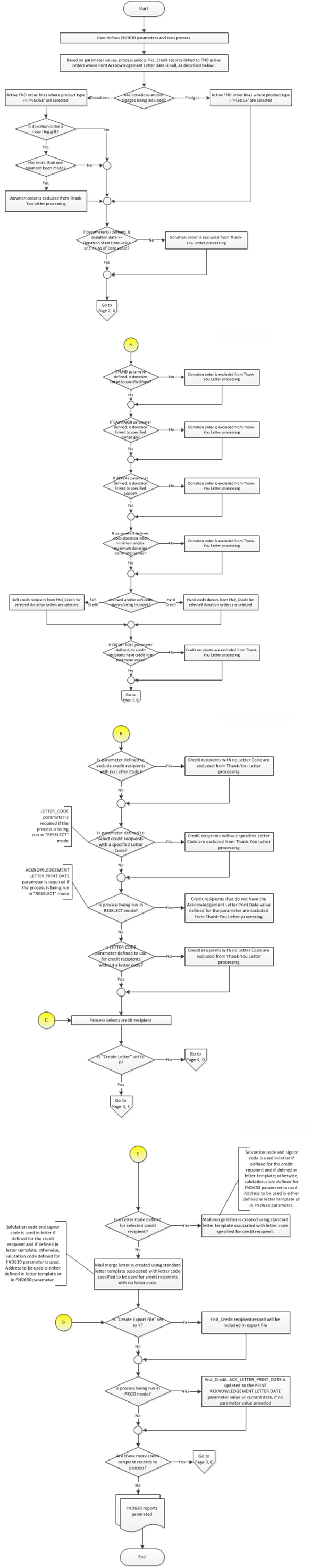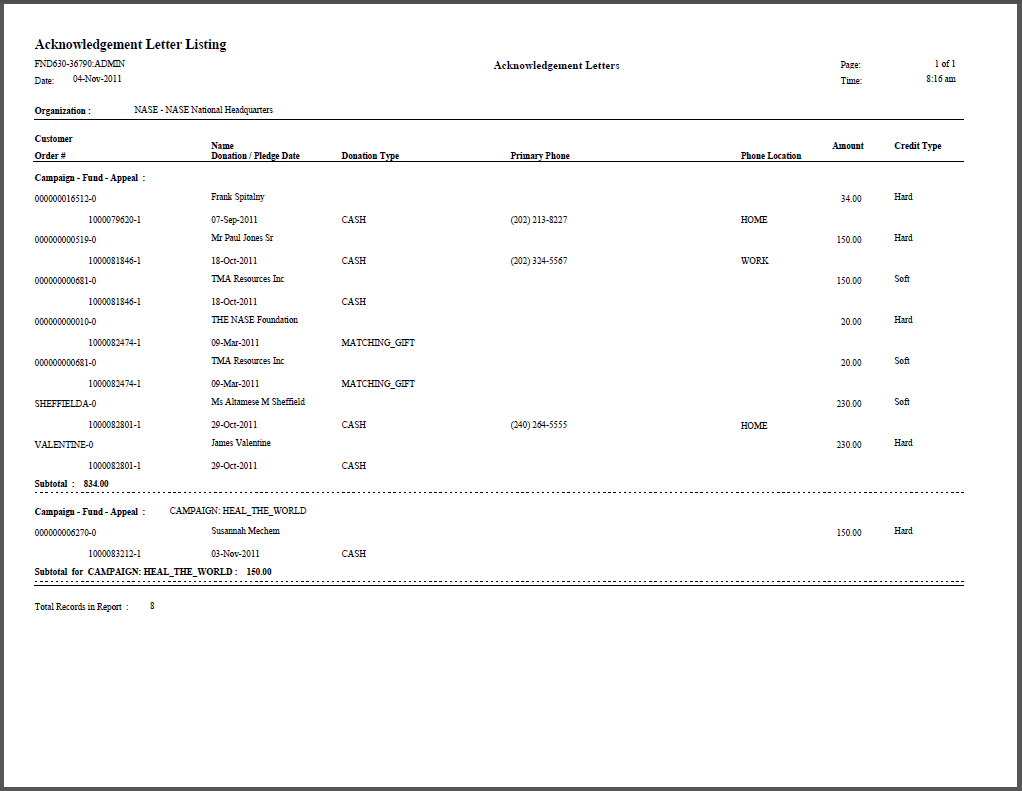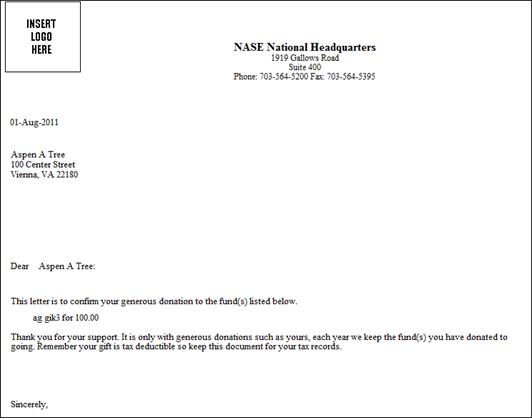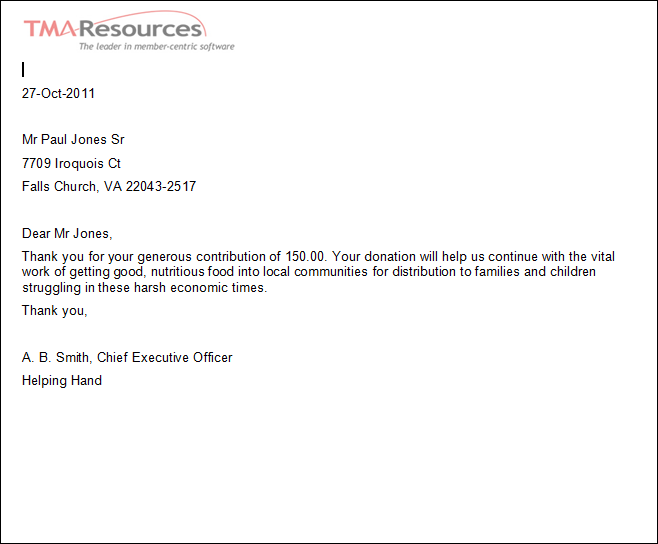If
user prints from Donation Entry screen, then these will have blank values.
If
user prints from Donation Entry screen, then these will have blank values.
This batch process exports hard and soft credit pledge information to be used as a data file for merge files to send acknowledgement letters to pledge donors. There are several fields on the Job Submission screen that allow you to manipulate this process and report.
The following enhancements were added in the Personify 7.4.0 release:
· Provide full support for merged letters using Personify’s standard letters feature and Microsoft Word’s “merge letter” functionality.
· Add additional date parameter so that donations can be selected for processing based on a date range (currently, users can select donations based on a gift date that occurs on or before a specified date, but not on or after a specified date).
· Add optional parameters that allow for selecting or excluding donations from receiving an acknowledgement letter based on the amount of the donation
· Add parameters to allow user to choose whether to generate soft-credit letters and/or hard-credit letters
· Add optional parameter that allows for selection of donations to soft-credit recipients based on the credit role code
· Related to the letter code used to generate the letter, a number of options are available:
o Users can choose to exclude credit-recipients from thank-you letter processing that do not have an assigned letter code
o Users can choose to include credit-recipients for thank-you letter processing who do not have an assigned letter code by assigning a specified letter code (this preserves existing functionality). Note: the letter code specified in the FND630 parameter will not overwrite letter codes that have already been assigned to the credit recipient.
o Users can choose to select credit-recipients for thank-you letter processing that have been assigned a specified letter code
As of 7.4.1SP1, the FND_CREDIT_ACK_LETTER_VW has been updated with the following fields:
· DONATION_FAIR_MARKET_VALUE: pulled from Product_pricing.Fair_Market_Value defined for a product if Donation_Flag = "Y".
· PREMIUM1_FAIR_MARKET_VALUE: pulled from FND_APPEAL_PREMIUM.Fair_Market_Value defined in the appeal and will be printed only from FND630 process.
· PREMIUM2_FAIR_MARKET_VALUE: pulled from FND_APPEAL_PREMIUM.Fair_Market_Value defined in the appeal and will be printed only from FND630 process.
· PREMIUM3_FAIR_MARKET_VALUE: pulled from FND_APPEAL_PREMIUM.Fair_Market_Value defined in the appeal and will be printed only from FND630 process.
 If
user prints from Donation Entry screen, then these will have blank values.
If
user prints from Donation Entry screen, then these will have blank values.
When a donation order is created, if default acknowledgement letter options have been defined, those default into all fnd_credit records linked to the donation. User can manually add or change any of the standard letter options.
The option to add or change standard letter options is available from FND002, FND002S and from ORD001. The same capability to define standard letter options are provided from DonorCentral when users manually create soft credit records.
When a user is selecting a letter code, depending on whether the user is selecting letters for a hard credit letter or a soft credit letter, the system should present letters where App_Code.OPTION_1 = ‘HARD’ or ‘SOFT’ and App_Code.SUBSYSTEM = ‘FND’ and App_Code.TYPE = ‘LETTER_TYPE’.
Standard letters are managed at the App_Org_Unit level. To support this, ORG_ID and ORG_UNIT_ID have been added to the App_Standard_Letter table.
An upgrade script will create records for all existing App_Standard_Letter records for each ORG_ID, ORG_UNIT_ID. If only one record exists in App_Org_Unit, then the script will update App_Standard_Letter to set ORG_ID = App_Org_Unit.ORG_ID, ORG_UNIT_ID = App_Org_Unit.ORG_UNIT_ID. If more than one record exists in App_Org_Unit, then the script will update App_Standard_Letter to set ORG_ID = App_Org_Unit.ORG_ID, ORG_UNIT_ID = App_Org_Unit.ORG_UNIT_ID for the first ORG_ID, ORG_UNIT_ID, and then new App_Standard_Letter records will be created so that a full set of standard letter records exists for each ORG_ID, ORG_UNIT_ID.
Previously, LETTER_TYPE used a subsystem code of APP. Because we need to use App_Code option columns for LETTER_TYPE for fundraising letters to help automate the assignment of letter codes, we now use subsystem with Letter Type.
When a user selects an acknowledgement letter code from the Donation Entry screen, the letters that can be selected have a subsystem of FND. If the user is selecting a letter code for a soft-credit recipient, the standard letters that can be selected have a LETTER_TYPE_CODE where App_Code.SUBSYSTEM = ‘FND’ and App_Code.OPTION_1 = ‘SOFT’. If the user is selecting a letter code for the donor, the standard letters that can be selected have a LETTER_TYPE_CODE where App_Code.SUBSYSTEM = ‘FND’ and App_Code.OPTION_1 = ‘HARD’.
Update App_Code.SUBSYSTEM = ‘FND’ where App_Code.TYPE = ‘LETTER_TYPE’ and App_Code.CODE in (‘FND_HARD_CREDIT’,’FND_SOFT_CREDIT’)
Update App_Standard_Letter.SUBSYSTEM = ‘FND’ where App_Standard_Letter.LETTER_ID in (‘DONATION’, ‘FND_HARD_CREDIT_COMPANY’, ‘FND_HARD_CREDIT_INDIV’, ‘FND_SOFT_CREDIT_COMPANY’, ‘FND_SOFT_CREDIT_INDIV’)
Previously, when a new customer record was created for an individual, Personify automatically created three records in Cus_Salutation for Salutation Type Code = ‘FAMILY’, ’FORMAL’ and ‘INFORMAL’. Now, an upgrade script will create those three records in Cus_Salutation for customer records where Customer.RECORD_TYPE = ‘I’ and those three salutation records do not exist in Cus_Salutation.
When a product, appeal, campaign or fund has a default salutation type
code defined, when a donation order line is created, Personify only sets
Fnd_Credit.SALUTATION_TYPE_CODE to the defined salutation type code if
a record exists for the donor (if a hard credit) or soft credit customer
in Cus_Salutation with that SALUTATION_TYPE_CODE.
If a record does not exist in Cus_Salutation for the hard or soft credit customer with the defined SALUTATION_TYPE_CODE, Personify sets Fnd_Credit.SALUTATION_TYPE_CODE = Cus_Salutation.SALUTATION_TYPE_CODE where Cus_Salutation.DEFAULT_FLAG = ‘Y’.
· If Fnd_Credit.SALUTATION_TYPE_CODE is not null, then use the Fnd_Credit.SALUTATION_TYPE_CODE in the acknowledgement letter.
· Else if FND630 “Salutation” parameter is not blank, the process should try to use the salutation type code defined for the FND630 parameter value, if a Cus_Salutation record exists for that salutation type code for the customer.
· If no values have been selected for the FND630 salutation parameter, use the salutation in Cus_Salutation where Cus_Salutation.DEFAULT_FLAG = Y.
· If no records exist in Cus_Salutation, use Customer.FORMAL_SALUTATION.
In addition to the report parameters specified below, FND630 selects records from FND_Credit where:
· Fnd_Credit. ACK_LETTER_PRINT_DATE is null
· Fnd_Credit record is linked to Order_Detail “FND” order lines that are active; i.e., where Order_Detail.LINE_STATUS_CODE = ‘A’
· Fnd_Credit record is linked to Order_Fnd_Detail record where (Order_Fnd_Detail.RECURRING_GIFT_FLAG = ‘N’ or Order_Fnd_Detail.ADDOPER <> ‘FND680’) (in this way, a recurring gift gets a thank you letter for the first payment only)
| Parameter | Description | Required? |
|---|---|---|
| SubTitle | The Subtitle field allows you to enter in a subtitle for the report. It displays with the report output. | No |
| Organization ID | Set to the organization ID of the person running the report. | Read-only |
| Organization Unit ID | Set to the organization unit ID of the person running the report. | Read-only |
| Campaign | Enter the Campaign to run acknowledgement letter for. If the parameter is left blank finds for all the campaigns. | No |
| Fund | Enter the Fund to run acknowledgement letter for. If the parameter is left blank finds for all the funds. | No |
| Appeal | Enter the Appeal to run acknowledgement letter for. If the parameter is left blank finds for all the appeals. | No |
| Start Donation Date | Enter the start date to select all donations with a donation date on or after the specified date to receive an acknowledgement letter. This is required. | Yes |
| End Donation Date | Enter the end date to select all donations with a donation date up to and including the specified date to receive an acknowledgement letter. This date works with the Start Donation Date. Leave this date blank to select all donations that have not received an acknowledgement letter. | No |
| Run Mode | Enter the run mode to use when the report is run: · EDIT: will create the export and print the selection report. · PROD: generates the file and prints reports and also updates the Print Acknowledgement Letter Date field. · RESELECT: allows the reprinting of Acknowledge letters. If RESELECT is chosen, Acknowledgement Date and either Letter Code (to select letters generated prior to 7.4.0) or "Default Standard Letter Template" to be Used are required parameters. |
Yes |
| Include Donations? | Set to Y to have non-pledge donations included in thank-you letter processing. Default for this parameter is Y. Non-pledge donations include all other fundraising gift types except PLEDGE. | Yes |
| Include Pledges? | Set this parameter to Y to have Pledges included in thank-you letter processing. Default for this parameter is N. | Yes |
| Include Hard Credits? | Set this to Y to select hard credit donors to receive acknowledgement letters. Default is Y. FND630 should be run separately for hard credits and for soft credits, so that the correct letter can be used. | Yes |
| Include Soft Credits? | Set this to Y to select soft credit recipients to receive acknowledgement letters. Default is N. FND630 should be run separately for hard credits and for soft credits, so that the correct letter can be used. | Yes |
| Acknowledgement Date | Enter in the date to be used to set as the Acknowledgement Letter Print Date on Fnd_Credit records. When using Re-Select mode for this report this parameter becomes required. For Re-Select mode enter in the Acknowledgement Date to use for reselecting records. | No |
| Pre-7.4.0 Letter Code | This parameter supports pre-7.4.0 functionality. To use this parameter as it was used prior to 7.4.0, enter a letter code in this field, and set the "Exclude Gift without Standard Letter Template?" parameter to Y. FND630 will select Fnd_Credit records with no value in the acknowledgement letter field, and will update the pre-7.4.0 Fnd_Credit letter code field with the letter code that is entered here. The pre-7.4.0 letter code field is not validated against App_Standard_Letter.LETTER_ID. If a value is entered here when the mode is RESELECT, the process filters against the pre-7.4.0 letter code field. | No |
| Standard Template | This parameter supports functionality for versions 7.4.0 and greater. When run in EDIT or PROD mode, select a value for this parameter to have the FND630 process select Fnd_Credit records that have the selected standard letter template assigned to the credit record but have not had a letter generated. When this parameter is used, ôExclude Gift Without Standard Letter Templateö should be set to Y. The lookup allows users to select a letter from App_Standard_Letter where ORG_ID = [ORG_ID of logged in user] and ORG_UNIT_ID = [ORG_UNIT_ID of logged in user] and SUBSYSTEM = 'FND' and ACTIVE_FLAG = 'Y' and LETTER_TYPE_CODE in (Select CODE from App_Code where SUBSYSTEM = 'FND' and TYPE = 'LETTER_TYPE' and ACTIVE_FLAG = 'Y' and OPTION_1 in ('SOFT','HARD')). When being run in RESELECT mode, if a value is entered here, the process selects Fnd_Credit records that have already had an acknowledgement letter printed using the selected standard letter template. In RESELECT mode, the print date parameter is also required. | No |
| Exclude Gift without Standard Letter Template? | If credit recipients with no assigned acknowledgement letter code are to get a letter, select the letter code that should be used to generate their letter. Selects letters from App_Standard_Letter where ORG_ID = [ORG_ID of logged in user] and ORG_UNIT_ID = [ORG_UNIT_ID of logged in user] and SUBSYSTEM = ‘FND’ and ACTIVE_FLAG = ‘Y’ and LETTER_TYPE_CODE in (Select CODE from App_Code where SUBSYSTEM = ‘FND’ and TYPE = ‘LETTER_TYPE’ and ACTIVE_FLAG = ‘Y’ and OPTION_1 in (‘SOFT’,’HARD’)). If a value is entered here when the mode is RESELECT, the process will select Fnd_Credit records with the selected standard letter code, which is the new standard letter code field implemented in 7.4.0. | Yes |
| Default Standard Letter Template to be Used | If credit recipients with no assigned acknowledgement letter code are to get a letter, select the letter code that should be used to generate their letter. When this parameter is used, "Exclude Gift Without Standard Letter Template" should be set to N. The letter value selected here will be updated to the FND_Credit record for all selected credit recipients. The lookup allows users to select a letter from App_Standard_Letter where ORG_ID = [ORG_ID of logged in user] and ORG_UNIT_ID = [ORG_UNIT_ID of logged in user] and SUBSYSTEM = 'FND' and ACTIVE_FLAG = 'Y' and LETTER_TYPE_CODE in (Select CODE from App_Code where SUBSYSTEM = 'FND' and TYPE = 'LETTER_TYPE' and ACTIVE_FLAG = 'Y' and OPTION_1 in ('SOFT','HARD')). If "Exclude Gift Without Standard Letter Template" is set to N and no value is selected for "Default Standard Letter to be Used", FND630 will fail in PROD mode. | No |
| Create Letter? | FND630 generates two types of letters: there is a single report based on the FND630 Crystal Report that generates the same letter for all fundraising hard and soft credit recipients, based on FND630 parameter settings. FND630 also generates Word merge documents based on standard letter templates. One document file for each template file is generated. Set this parameter to Y to have FND630 generate both types of letter outputs. The user can then decide which documents to print. Set this parameter to N to have neither letter output generated; instead the user would use the file export. Regardless of the setting of this parameter, the FND630_Listing report will still be generated. | Yes |
| Create Export File? | Set this parameter to Yes to have process also create export file. Set to No if not required. | Yes |
| Salutation Type | Select a salutation type code to be used in letters (if using standard letter templates, the user needs to make sure that the letter template has been defined to use a salutation). The value selected here will only be used for letters to credit recipients that do not have a salutation type code in the Fnd_Credit record. If no option is selected here and no value exists for Fnd_Credit.SALUTATION_TYPE_CODE, the constituent's default salutation will be used in the letter. | No |
| Credit Role | To select Fnd_Credit recipients who have a specific Credit Role code, select one or more credit role codes. | No |
| Minimum Donation Amount | To exclude donations from selection that are less than a certain amount, enter the amount here. Only donations with a donation amount greater than or equal to the amount entered here will be selected. | No |
| Maximum Donation Amount | Exclude donations if donation is more than this amount. | No |
| Address to Use | Select the address to be used for the hard-credit acknowledgement letter. If set to PRIMARY, the process will use the primary address of the donor. If set to BILLTO, the process will use the bill-to address on the donation. If set to SHIPTO, the process will use the shipto address on the donation order line. The default is set to BILLTO. For soft-credit letters, if the CREDIT_TYPE_CODE = 'SHIP', the ship-to address on the donation order line will be used. Otherwise, for soft-credit letters, the primary address of the soft-credit recipient will be used. | Yes |
| Use Address Change Service | Y = the labels are printed with ACS Format having Intelligent Mail Barcode, and the process makes sure the appropriate values are set for the Barcode Identifier, Service Type Identifier, and Mailer ID parameters. The width of the label also increases by one row. N = the ACS format is ignored and the label is printed without the barcode. |
No |
| Barcode Identifier | A two-digit value that indicates the degree of pre-sorting this mail piece received before being presented for mail delivery. | No |
| Service Type Identifier | A three-digit value representing both the class of the mail (such as first-class, standard mail, or periodical), and any services requested by the sender. | No |
| Mailer ID | A six or nine-digit number assigned by the USPS that identifies the specific business sending the mailing. Higher volume mailers are eligible to receive six-digit Mailer IDs, which have a larger range of sequence numbers associated with them; lower volume mailers will receive nine-digit Mailer IDs. To make it possible to distinguish six-digit IDs from nine-digit IDs, all six-digit IDs begin with a digit between 0 and 8, inclusive, while all nine-digit IDs begin with the digit 9. | No |
| Filter Criteria | Use the Filter syntax lookup to create a SQL statement to be included in record selection as an additional "and" statement in the "where" clause report query. You do not need to include the "and" in your statement. For example: Fnd_Credit.ORDER_NO >= '1000000393'. The SQL criteria should be for fields existing in Fnd_Credit table and the syntax for placing the criteria is Table_Name.Field_Name. | Yes |
The finished report will display Customer Order Number, Name of Donation and Pledge Date, Donation Type, Primary Phone Number and Location, Amount Donated, and Credit Type.
With the implementation of Recurring Gift functionality in Personify 7.2.2, this report will send an initial acknowledgement letter (for the first donation/payment), but additional recurring acknowledgement letters will not be generated. A donation is identified as a recurring gift when the Recurring Gift flag is set to ‘Y’ on the donation order line. This flag can be found on the following screens: FND002_Donation_Entry, FND002S_Simple_Gift_Entry, Rapid Donation Receipt Entry.
Additional parameters were added in the 7.2.1 release to accommodate Address Change Service functionality to provide the option to generate an Intelligent Mail Barcode. Please see Address Change Service for more information.
Additional parameters were added in the 7.4 release to generate a Word merge file if the parameter "Create Letter" is 'Yes'. The Word merge templates are created in the Standard Letters Maintenance screen (MRM004). See the Standard Letters Maintenance section for instructions about how to setup a letter code for Fundraising letters.
· A separate file will be created for each Letter Code that is selected from the donation orders processed in the report.
· Each page in the Word file will be a separate letter for each donor.