The Standard Letters Maintenance screen displays, as shown below.
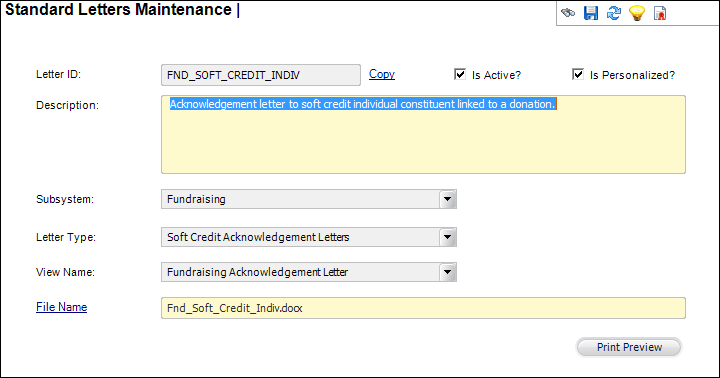
Standard Acknowledgement letters can be utilized as basic templates for communicating with customers. For example, you can create a standard letter to send to selected customers thanking them for a recent donation. Fundraising letters will be selected and generated on the Simple and Flexible donation screens and in the Fundraising Donation Acknowledgements process FND630.
To create a new standard letter:
1. Create a generic letter or form in the Microsoft Word format that will be used for the merge letter.
2. From
the Personify main toolbar for Persona Fundraising Manager, select Fundraising Setup > System Admin
> Contact Standard Letter Setup.
The Standard Letters Maintenance search screen displays.
3. Click
Create New Standard Letter.
The Standard Letters Maintenance screen displays, as shown below.
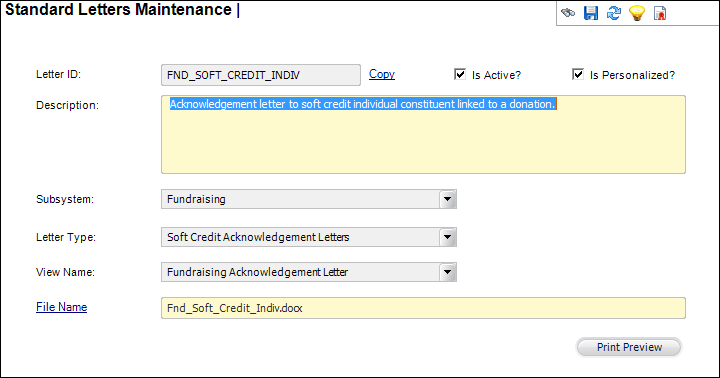
4. Enter a unique Letter ID.
5. Enter a Description of the standard letter.
6. Select the desired Fundraising Subsystem from the drop-down menu.
7. Select
the appropriate Letter Type from
the drop-down menu.
The values are populated based on the non-fixed LETTER_TYPE system type
for the Fundraising subsystem.
8. Select the Fundraising Acknowledgement Letter View Name.
9. Click the File Name link to search for and select the generic letter, created in Step 1.
10. Check the Is Active? check box if the new standard letter is active.
11. Check the Is Personalized? check box if the new standard letter is personalized.
12. Click Print Preview to view the new standard letter in Microsoft Word, if necessary.
Available Merge Fields for Thank-you Letters
In Personify release 7.4, the feature to create Word documents with merge fields from the Acknowledgement view was not released.
Creating new Word letters can be accomplished using the Word template that includes all merge fields or copy them from the list below.
| Merge Field | Description |
|---|---|
| «MASTER_CUSTOMER_ID» | The numeric Personify Donor ID. |
| «ORG_ID» | The Personify internal "Organization Name" that represents all constituents and donors. |
| «ORG_UNIT_ID» | The Personify internal "Organization Unit Name" that represents the membership organization. This usually the same as the Org_ID. |
| «ORDER_NO» | The gift reference number. |
| «ORDER_LINE_NO» | The line number in a multi-gift order. |
| «ORDER_DATE» | The date that the gift entry was performed. |
| «DONATION_TYPE» | The category of gift;i.e. Cash, Pledge, Stock, Asset, Matching Gift. |
| «CREDIT_AMOUNT» | The amount assigned for this gift as a credit towards the donor's giving history. |
| «HARD_SOFT_CREDIT» | Designated as "HARD" for the direct donor or "SOFT" for the customer who facilitated the donation. |
| «SOFT_CREDIT_FLAG» | The value of"N" for not a soft credit or "Y" for soft credit to the donor customer. |
| «DONOR_NAME» | The donor's default salutation. |
| «CAMPAIGN» | The campaign code assigned to this donation |
| «FUND» | The fund code assigned to this donation |
| «APPEAL» | The appeal code assigned to this donation |
| «ACK_STANDARD_LETTER_ID» | The Standard Letter code used to create this merge letter. |
| «ACK_LETTER_SIGNOR» | The Signor code description assigned to the donation. |
| «ACK_LETTER_PRINT_DATE» | The date the letter was printed from the donation screen or by the FND630 Letter process. |
| «DESCRIPTION» | The Description for the donation on the order line. |
| «LAST_NAME» | The donor's last name. |
| «FIRST_NAME» | The donor's first name. |
| «MIDDLE_NAME» | The donor's middle name. |
| «LABEL_NAME» | The donor's complete name; prefix, first, middle, last, suffix. |
| «SALUTATION» | The default salutation name for the donor. |
| «FORMATTED_DETAIL» | The complete label name. |
| «FORMATTED_ADDRESS» | The donation address without the name, starting on address line 1. |
| «ADDRESS_LABEL» | The complete name and address for the order bill-to customer, with line breaks defined by the country address structure. |
| «ADDRESS_1» | The first line of the donor's address. |
| «ADDRESS_2» | The second line of the donor's address. |
| «ADDRESS_3» | The third line of the donor's address. |
| «ADDRESS_4» | The fourth line of the donor's address. |
| «CITY» | The city for the donor address. |
| «STATE» | The state for the donor address. |
| «COUNTRY_DESCR» | The country name for the donor address. |
| «POSTAL_CODE» | The postal code for the donor address. |
| «BARCODE» | The barcode value for the donor address. |
| «POSTAL_CARRIER_ROUTE» | The plus 4 of the US postal code. |
| «POSTAL_DELIVERY_POINT» | The street block code assigned. |
| «PRIMARY_PHONE» | The primary phone number of the donor. |
| «PRIMARY_PHONE_LOCATION_CODE» | The primary phone number location (Home, Work) of the donor. |
| «LIST_DONOR_AS» | The Acknowledge as Name from the Donor360® or the Gift Entry screen. |
| «STOCK_DESCRIPTION» | If the donation type is stock, the description entered on the Stock tab of the donation screen. |
| «RECOGNITION_LEVEL_CODE» | The current recognition level assigned when this donation amount is added to the recognition total. |
| «PREMIUM1» | The description of the first "Premium" product added to the order through the Appeal assigned to this donation. |
| «PREMIUM2» | The description of the second "Premium" product added to the order through the Appeal assigned to this donation. |
| «PREMIUM3» | The description of the third "Premium" product added to the order through the Appeal assigned to this donation. |