Alternatively, from the ABS Home page, select the appropriate call submission type from the grid and access the Edit Author Requirements tab, as shown below.
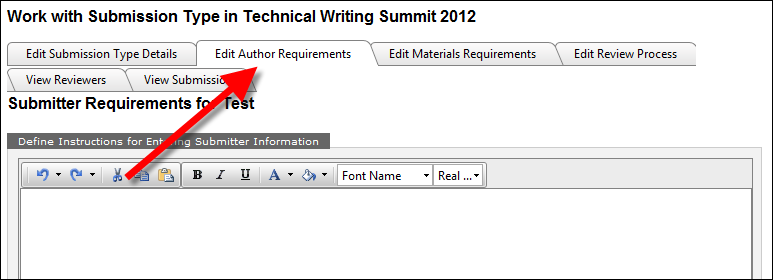
If submitter disclosure questions are used, every submitter is asked the defined submitter disclosure questions. Submitter disclosure questions are typically designed to reveal potential conflicts of interest or potential biases.
By default, the Submitter disclosures will be used checkbox is selected. If you do NOT want to use submitter discloser question, uncheck this checkbox.
To add submitter discloser questions, perform the following:
1. Once
you have created a new submission
type and defined submitter
requirements, on the Submitter Requirements page, scroll down to the
"Define Submitter Disclosure Question" section.
Alternatively, from the ABS Home page, select the appropriate call submission
type from the grid and access the Edit
Author Requirements tab, as shown below.
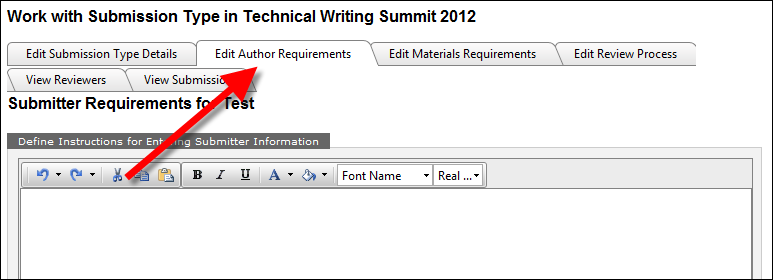
2. Click
Add Question.
The question configuration steps display, as shown below.
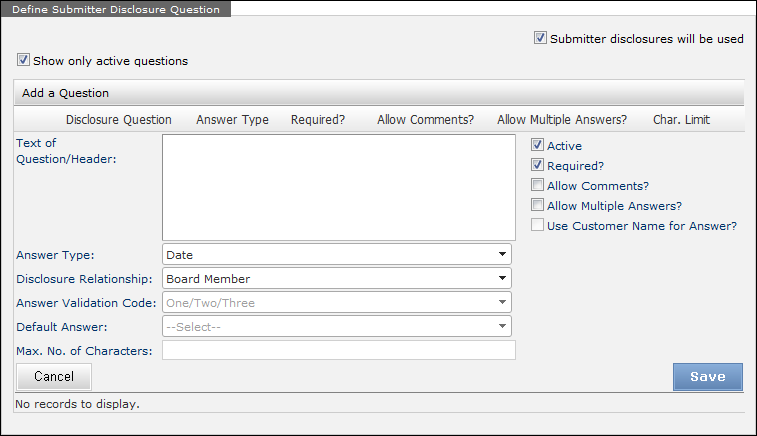
3. Enter the Text of Question/Header.
4. Select
the Answer Type from the drop-down.
The following available values are populated based on the fixed ANSWER_TYPE
system code:
a. Date: displays as a text box and
calendar icon for the submitter to either enter the date or click the
icon to select the date from a calendar chooser, as shown below.

b. Drop Down: displays a drop-down
list for the submitter to select the appropriate option from the defined
Answer Validation codes, as shown below.
If you select this Answer Type, you must select an Answer Validation Code
(see below).

c. Heading: displays as plain text
and provides a way to break up questions into separate sections, as shown
below. This option does not require any action from the submitter.
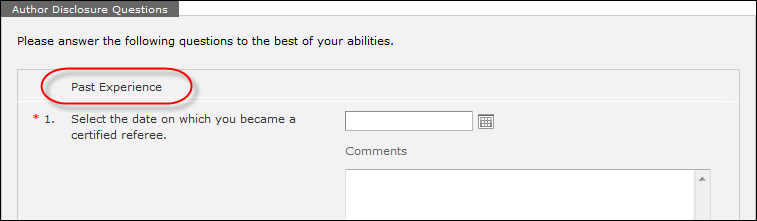
d. Numeric: displays as a text box
for the submitter to enter numeric characters, as shown below.
![]()
e. Text Box: displays a text box for
the submitter to enter their response, as shown below.
![]()
f. Text Editor: displays an HTML editor
text field for the submitter to enter their response, as shown below.
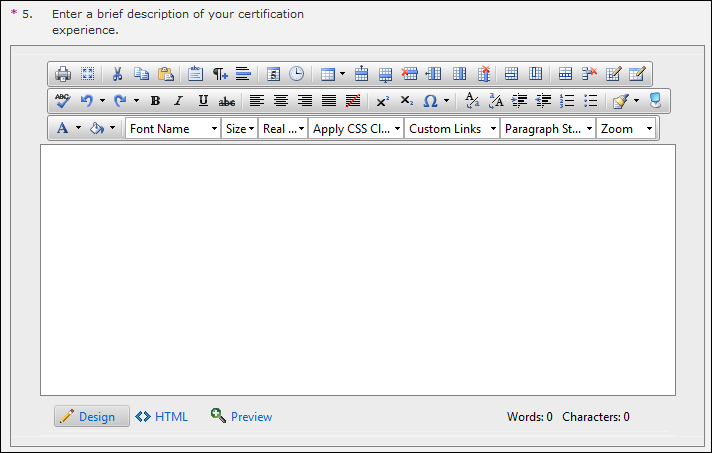
g. Yes No: displays a "Yes"
and "No" radio button for the submitter to each either option,
as shown below.
![]()
5. Depending on the Answer Type option selected, the following additional information can be defined:
a. Disclosure Relationship: the relationship between the author and the disclosure question. This field is used for informational, reporting purposes only and is not displayed to the submitter. The available values are populated based on the non-fixed DISCLOSURE_RELATIONSHIP system code. This option is disabled if you selected "Heading" as the Answer Type.
b. Answer Validation Code: if the Answer Type is "DROP_DOWN", this identifies the answer code associated with the subcode values that can be selected as the answer to the submitter disclosure question. The available values are populated based on the non-fixed AUTHOR_DISCLOSURE_ANSWER system type.
c. Default Answer: (optional) the value that defaults into the answer to the submitter disclosure question. The available values are populated based on the Answer Validation Code selected. This option is only available if you selected "Drop Down" or "Yes No" as the Answer Type.
d. Max. No. of Characters: the maximum number of characters the submitter can enter for the answer to the submitter disclosure question. This option is only available if you selected "Text Box" or "Text Editor" as the Answer Type. If you selected "Text Box", this option defaults to 500. If you selected "Text Editor", this option defaults to 2,000.
e. Active?: whether or not the question is active. Only active questions will be displayed to the submitter. By default, this checkbox is selected.
f. Required?: whether or not the question
is required for the submitter to continue. All required questions will
display a red asterisk (*), as highlighted
below.
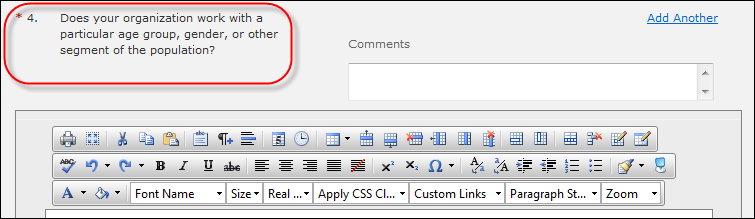
g. Allow Comments?: whether or not
the submitter can add additional comments about a response to a question.
If you select this checkbox, the Comments field will display below the
submitter disclosure question, as highlighted below.
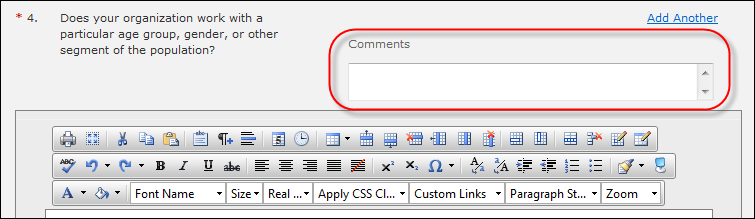
h. Allow Multiple Answers?: whether
or not the submitter can add multiple answers to a question. If you select
this checkbox, the Add Another
link will display, as shown below.
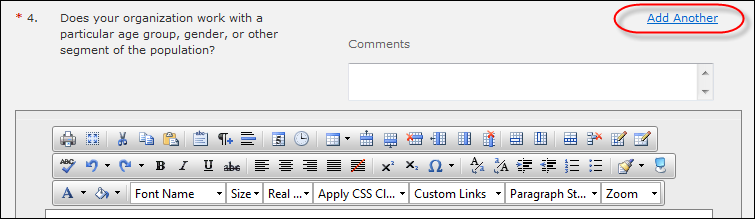
i. Use Customer Name for Answer?: if the Answer Type is "Text Box", the administrator can choose whether the answer should go into the Author Disclosure Answer text field or the Related Customer Name field. For example, an organization might use the Related Customer Name field for an author disclosure question that asks the submitter to name the companies on whose board they serve.
6. Click Save.
7. Use the Move Up and Move Down button to place the questions in the order in which you want them to display on the page for the submitter.
8. Click
Save Changes.
The Material Requirements screen displays, as shown below.
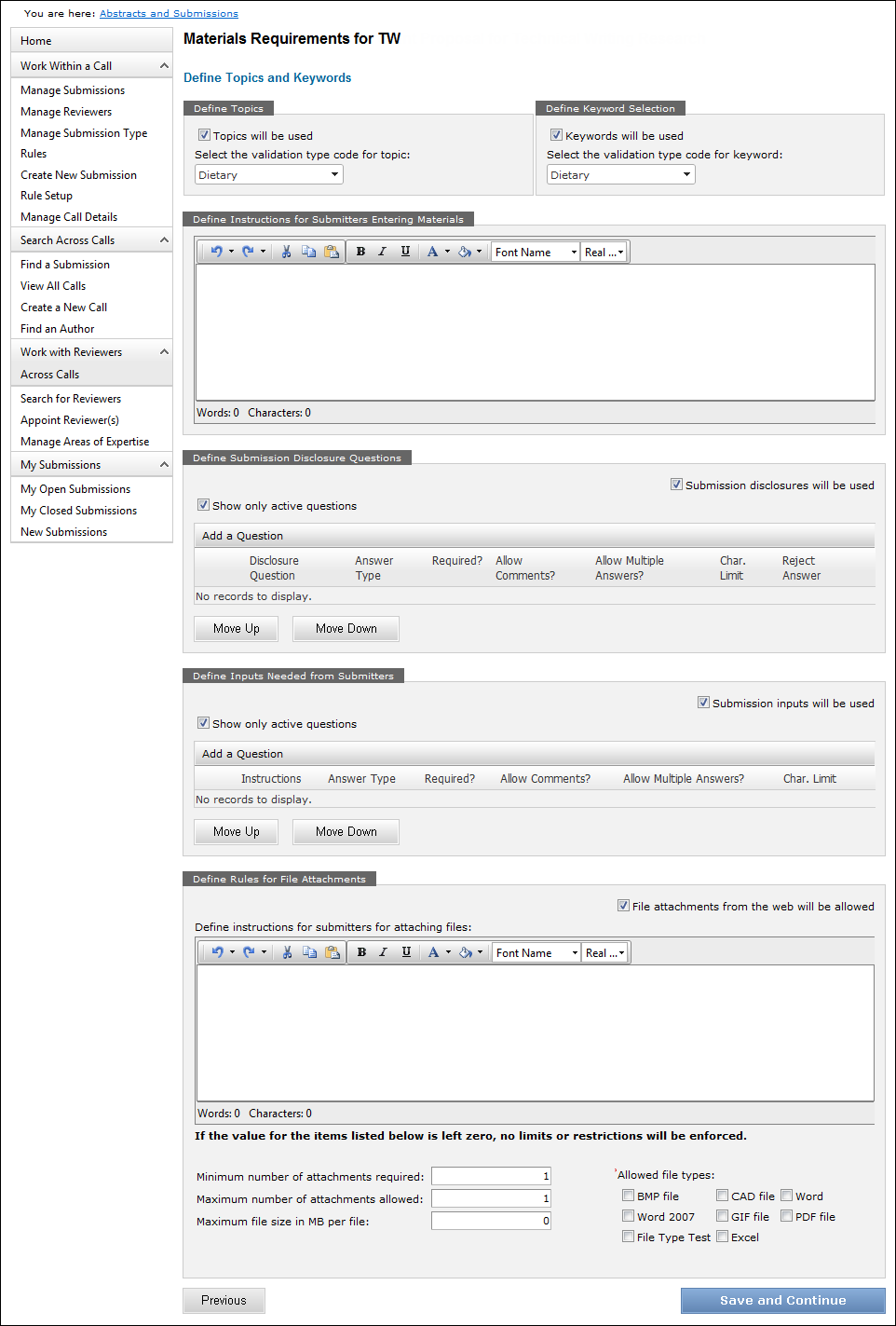
9. Proceed to define material requirements.