The Submitter Requirements screen displays, as shown below.
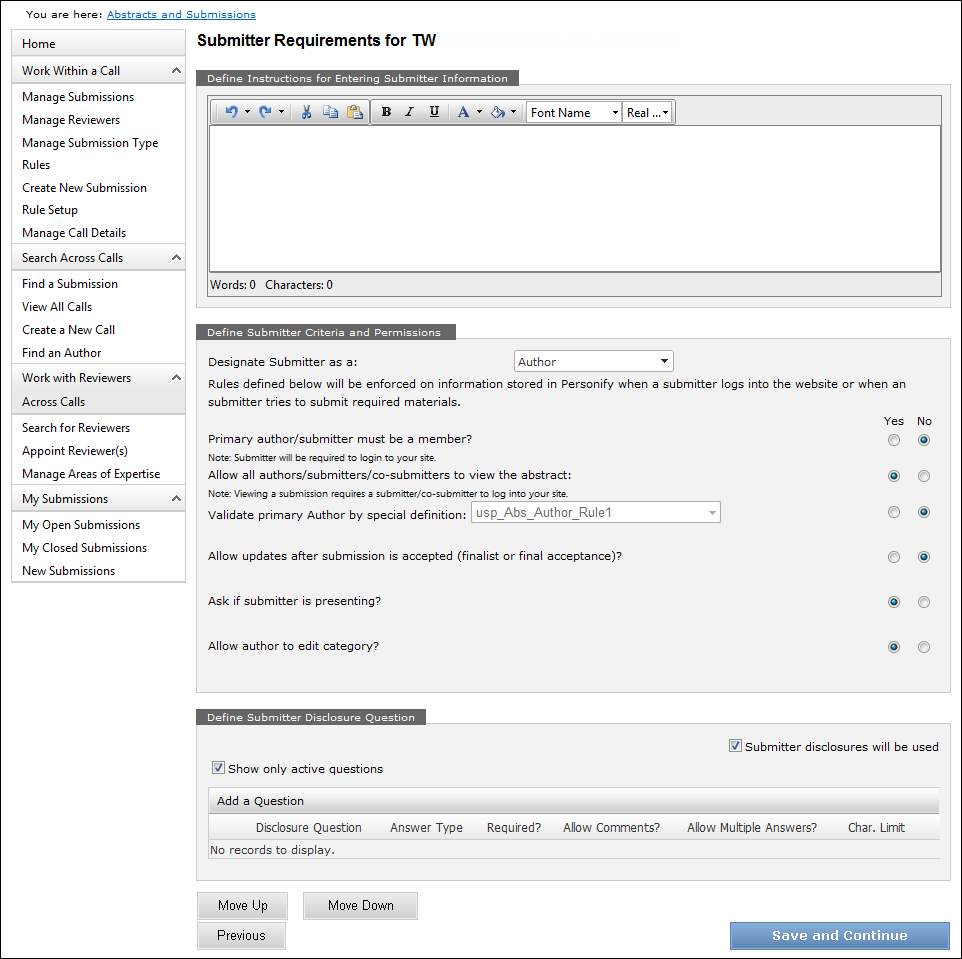
Alternatively, from the ABS Home page, select the appropriate call submission type from the grid and access the Edit Author Requirements tab, as shown below.
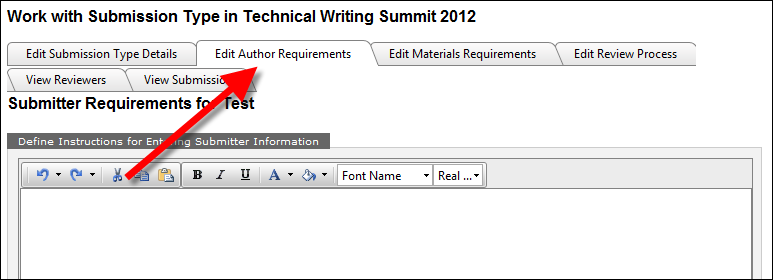
To define submitter requirements for a submission type:
1. Once
you have created a new submission
type, from the Submission Type Details screen, click Save
and Continue.
The Submitter Requirements screen displays, as shown below.
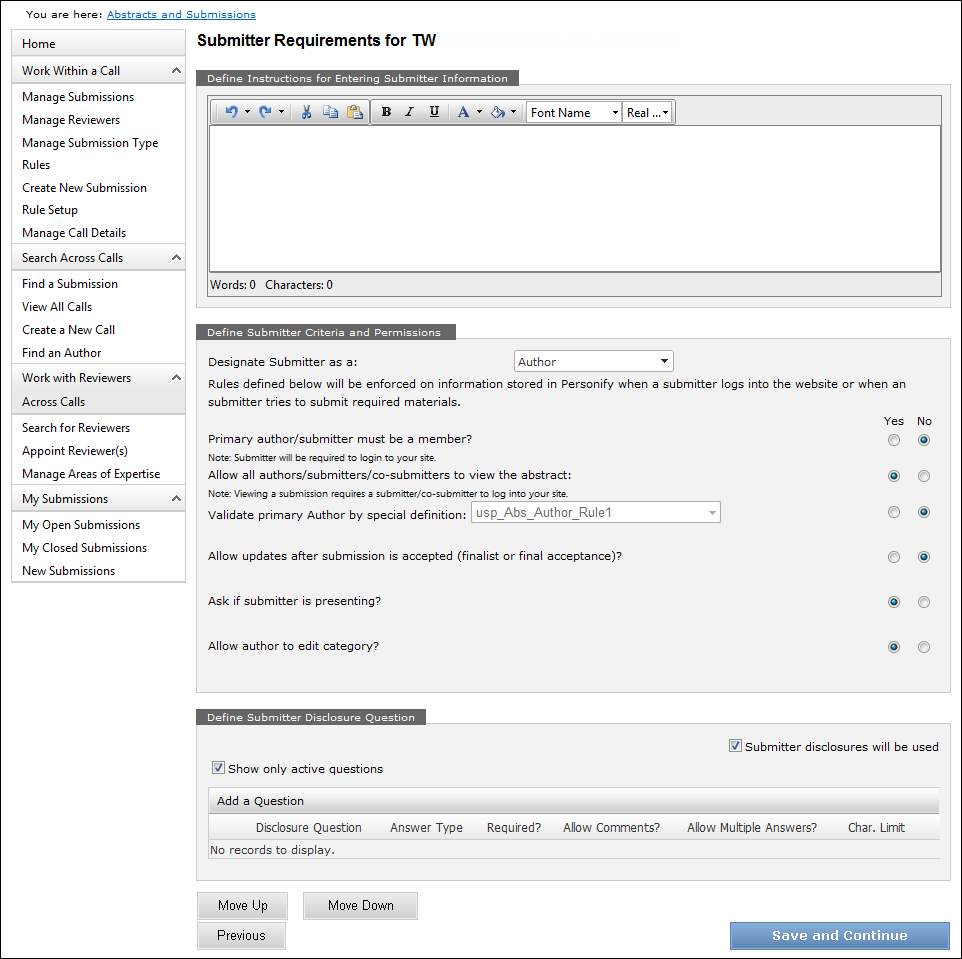
Alternatively, from the ABS Home page, select the appropriate call submission
type from the grid and access the Edit
Author Requirements tab, as shown below.
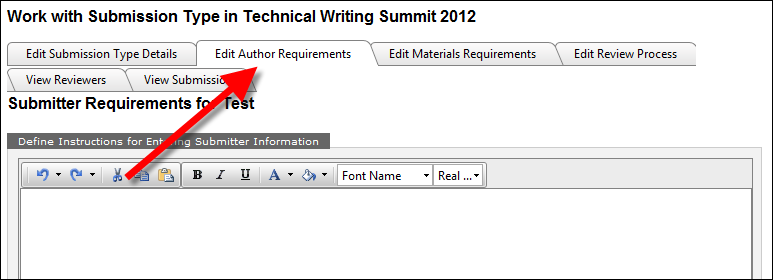
2. Define Instructions for Entering Submitter
Information in the section highlighted below.
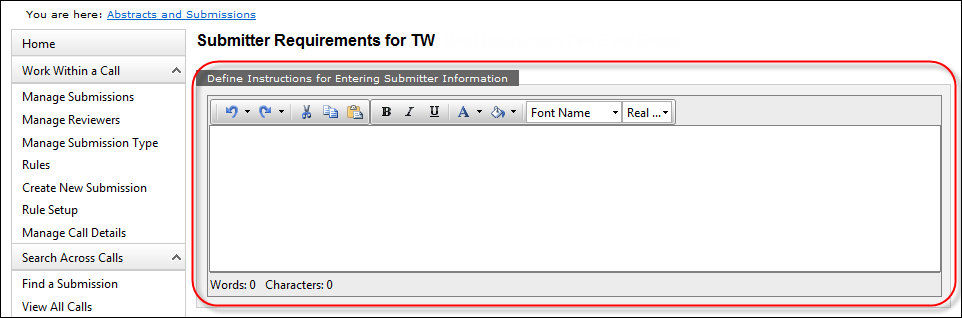
These instructions display at the top of the Author Details page to the
submitter, as shown below.
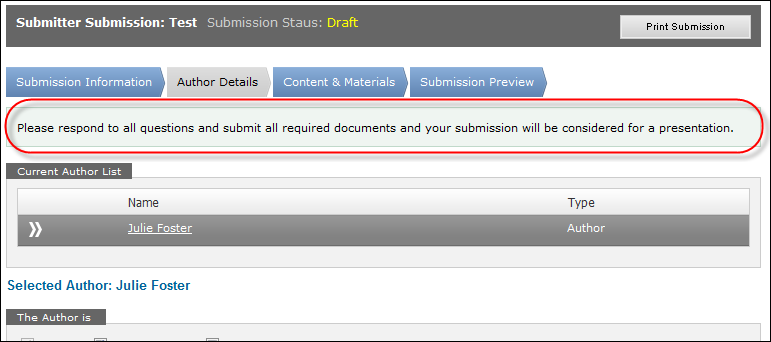
3. From
the "Define Submitter Criteria and Permissions" section (shown
below), select how to Designate Submitter
as a from the drop-down.
This is the term that submitters will see while creating their submission.
For example, if your organization wants to use the ABS system for accepting
volunteer application, the contributor would be an APPLICANT, not an AUTHOR.
The available values are populated based on the non-fixed CONTRIBUTOR_DESIGNATION
system code.

4. From the "Define Submitter Criteria and Permissions" section (shown above), define the following submitter criteria and permissions:
 The
rules defined below will be enforced on information stored in Personify
when a submitter logs into the website or when a submitter tries to submit
required materials.
The
rules defined below will be enforced on information stored in Personify
when a submitter logs into the website or when a submitter tries to submit
required materials.
a. Select
whether or not the Primary author/submitter
must be a member?
Note that submitters are required to log into your site in order to submit
a submission.
b. Select
whether or not to Allow all authors/submitters/co-submitters
to view the abstract.
Note that viewing a submission requires a submitter/co-submitter to log
into your website.
c. Select
whether or not to Validate primary Author
by special definition.
This feature allows an organization to define custom rules for submitters.
If the organization wants to use this feature, a custom stored procedure
needs to be implemented. The stored procedure should be named with the
following prefix: "usp_Abs_Author_Rule1". For example, if an
organization wants to restrict submissions to customers who have a Customer
Class code of "Student", a stored procedure, possibly named
"usp_Abs_Author_Rule_Student_Submitter", might be implemented.
The stored procedure template "usp_Abs_Author_Rule1" is delivered
with the base database.
d. Select
whether or not to Allow updates after
submission is accepted (finalist or final acceptance)?
If this is set to "Y", the submitter will be allowed to edit
the contents on their submission after the submission has been accepted.
e. Select
whether or not to Ask if submitter is
presenting?
If you select "Yes", the Presenting checkbox will be displayed
to the submitter on the Author Details page, as shown below.
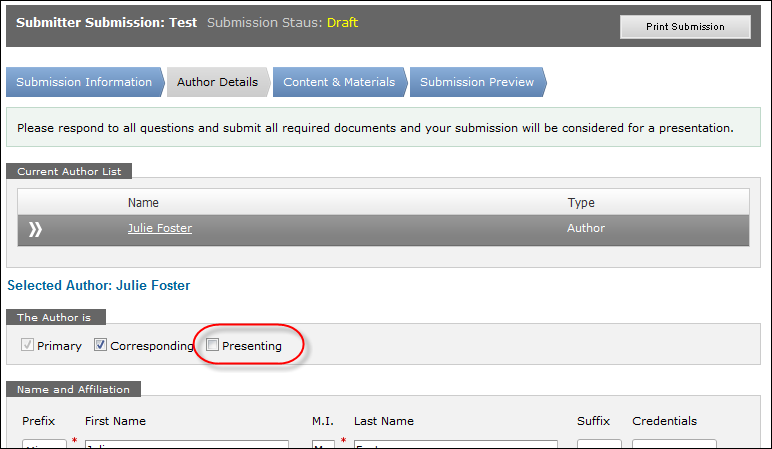
f. Select
whether or not to Allow submitter to
edit category?
Regardless of why this is set to "Y" or "N", the administrator
is always able to edit the Category field on the submission. Typically,
submitters do not edit the Category field.
5. Proceed to define submitter disclosure questions.