 Please
refer to Define
New GL Accounts for more information on defining GL accounts
manually.
Please
refer to Define
New GL Accounts for more information on defining GL accounts
manually.
You can either define the GL accounts manually or upload a file. TMA Resources recommends you upload a file because it is easier and less prone to human error.
 Please
refer to Define
New GL Accounts for more information on defining GL accounts
manually.
Please
refer to Define
New GL Accounts for more information on defining GL accounts
manually.
To upload GL accounts within the financial company:
1. Click
Define GL Accounts on the
Define
Financial Companies screen.
The GL Accounts Maintenance search screen displays.
2. Search
for and select the appropriate organization.
The GL Accounts Maintenance screen displays, as shown below. The financial
company information is reflected at the top of the screen.
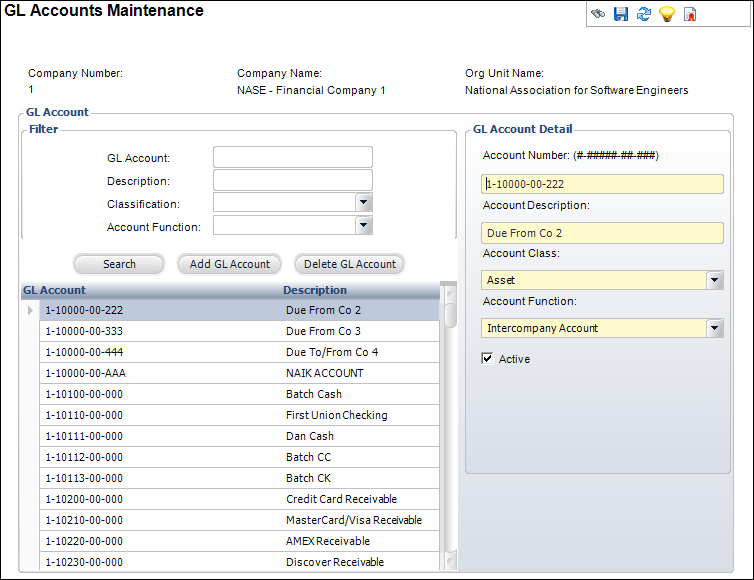
3. Click Upload GL Accounts from the GL Maintenance task category.
4. Search
for the financial company (within the organization) and select it.
The GL Accounts Upload from Excel screen displays, as shown below.
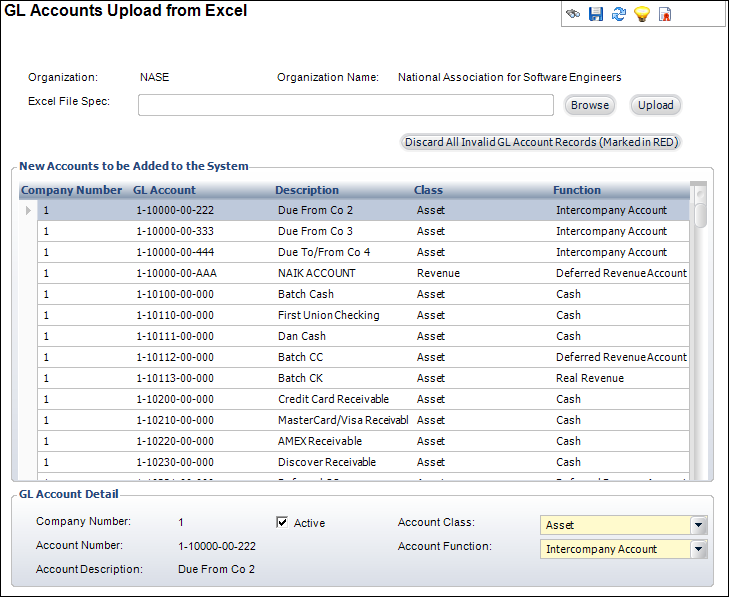
5. Browse for an Excel spreadsheet and click Upload.
6. Select the Account Class for each account from the drop-down.
7. Select the Account Function for each account from the drop-down.
8. If necessary, select the Active checkbox.
9. Click Save.
Screen Element |
Description |
|---|---|
Excel File Spec |
Text box. The location of the Excel file specification you want to upload to Personify. |
Browse |
Button. When clicked, a browser opens to search for the Excel file specification. |
Upload |
Button. Once the Excel file specification location is entered, click this button to upload the file to Personify. |
Active |
Checkbox. When selected, indicates the account is active. Only active accounts display in the lookup and can be used for product setup or in transactions. |
Account Class |
Drop-down. The class of the GL account. For example, Asset or Liability. This is used as a filter for account selection to enforce appropriate use of accounts per the functionality. For example, the lookup for a Revenue account should use “Revenue” as a filter so that no other type of accounts are made available for revenue account selection. |
Account Function |
Drop-down. The function of the GL account. Used to identify the kind of account referenced when setting up products and other account search functions. For example, Credit Balance or Accounts Receivable. |