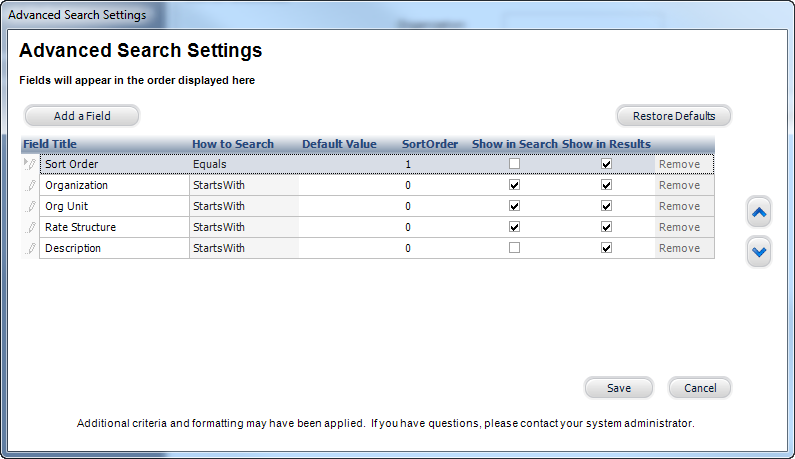
With the Advanced Search functionality, users are now able to modify the search settings on a search screen and save those modifications specific to that screen. For example, if a user only works with customer records that are considered “Students,” the user can use the Advanced Search functionality to default the Customer Class field on the Customer Search screen to “Student.” This ensures that whenever he/she accesses that screen, the Customer Field filter already equals “Student.”
The Advanced Search functionality is accessed through the “Search Settings” button on enabled search screens. System Administrators must set up the screens/persona in which they want the Advanced Search functionality available to in order for this button to appear.
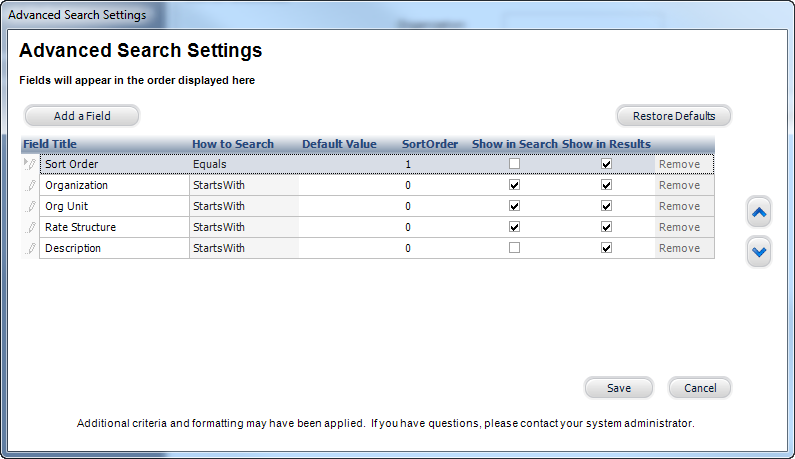
From the Advanced Search Settings screen, users can modify which fields to use as a search filter, which fields to use in the search results, the default values for the search fields, and the order in which the search filters appear in the search results grid.
To set up the advanced search functionality:
1. Enabling Screens for Advanced Search
2. Maintaining Search Value Restrictions