 Any
field you place a search restriction on or add to the search capability
as a set value do not appear in the list of available fields a user can
add to their Advanced Search.
Any
field you place a search restriction on or add to the search capability
as a set value do not appear in the list of available fields a user can
add to their Advanced Search.
If your organization wishes to force a search value restriction on all users, but still allow your users to modify their own Advanced Searches, your system administrator can use the Personify Application Designer to ensure the search value restriction upholds.
For example, if you want to restrict your users from ever returning deceased members in their search results, you can create a search value restriction that forces a search to only look up customers with a Customer Class status of “Active.”
 Any
field you place a search restriction on or add to the search capability
as a set value do not appear in the list of available fields a user can
add to their Advanced Search.
Any
field you place a search restriction on or add to the search capability
as a set value do not appear in the list of available fields a user can
add to their Advanced Search.
To maintain search value restrictions:
1. From
the Personify toolbar, click the Development Tools icon  and select Studio
Suite > Application Designer.
and select Studio
Suite > Application Designer.
The Personify Application Designer displays, as shown below.
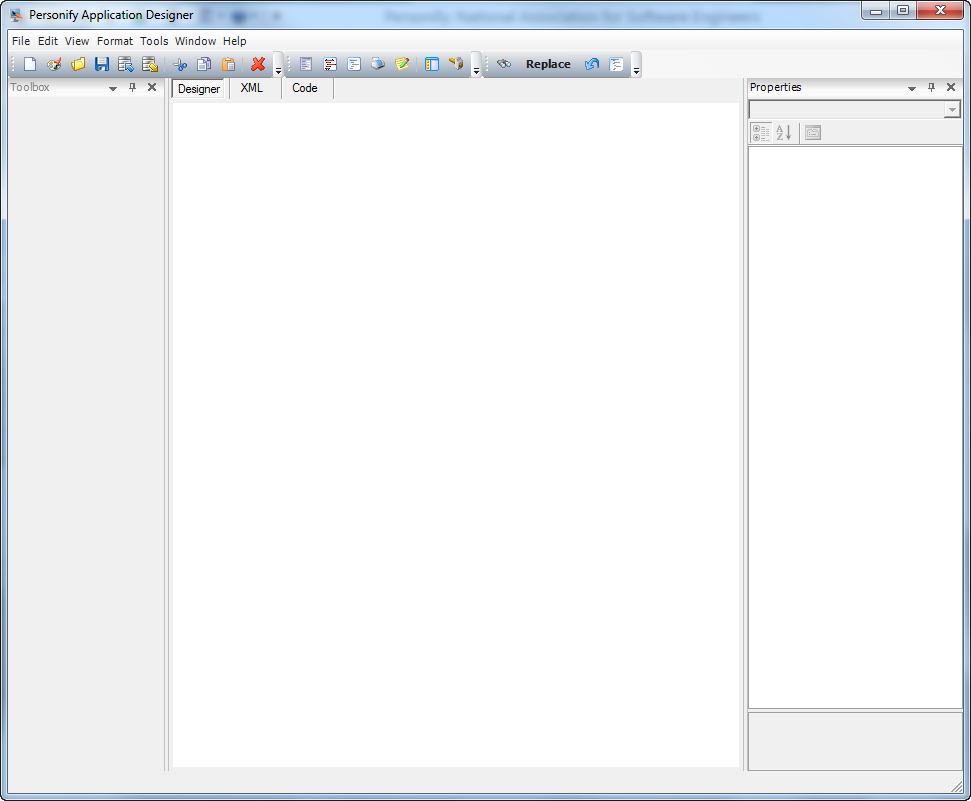
2. Open the Search form in the Application Designer.
3. From the Properties list, locate the Misc > SearchParameters property.
4. Click
the (...) button that appears
next to the SearchParameters value field.
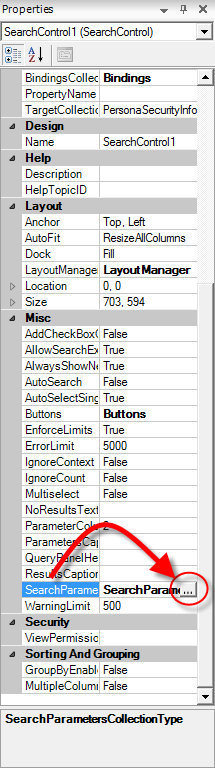
The Search Parameters screen displays, as shown below.
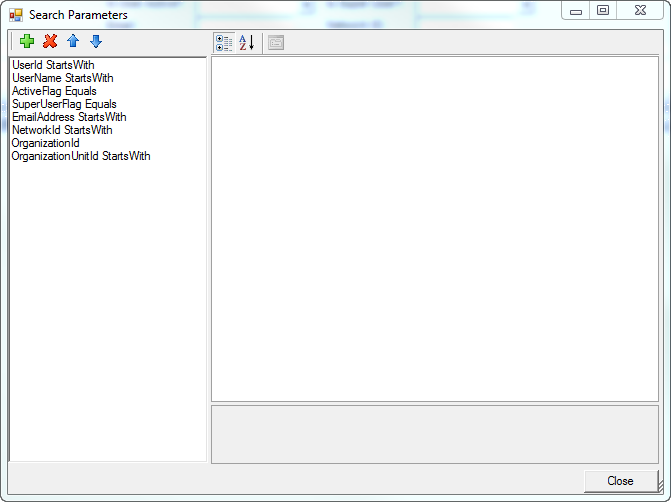
5. From the list on the left, select the Search Parameter you want to restrict.
6. Set the following parameter properties:
· DefaultValue – (enter as desired)
· ShowInQuery – False
· UseInQuery – True
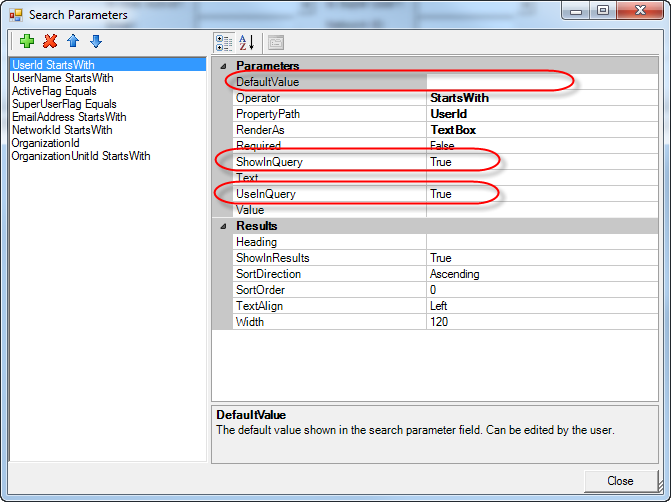
7. Click Close.
8. Save and publish the form.