The Current Capability Score screen displays, as shown below.
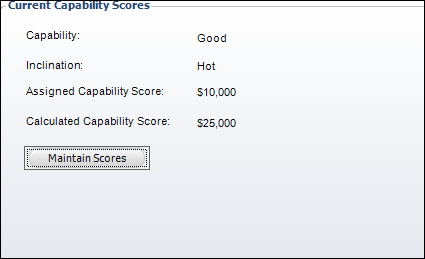
Capability Scores allow you to assign donation information based on the percentage chance that the donor/prospect will donate. This helps solicitors judge the ‘donation strength’ of their assigned donors/prospects.
To edit a Prospect’s Capability Scores:
1. From
the Donor Information task category in Donor360®, click Capability/Inclination
Scores task.
The Current Capability Score screen displays, as shown below.
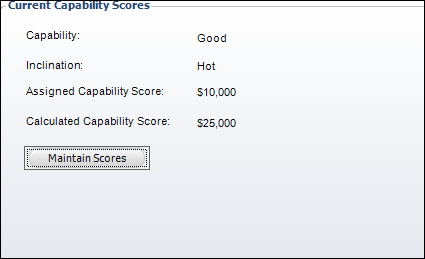
2. Click
the Maintain Scores button to
access the Capability Score history screen, as shown below.
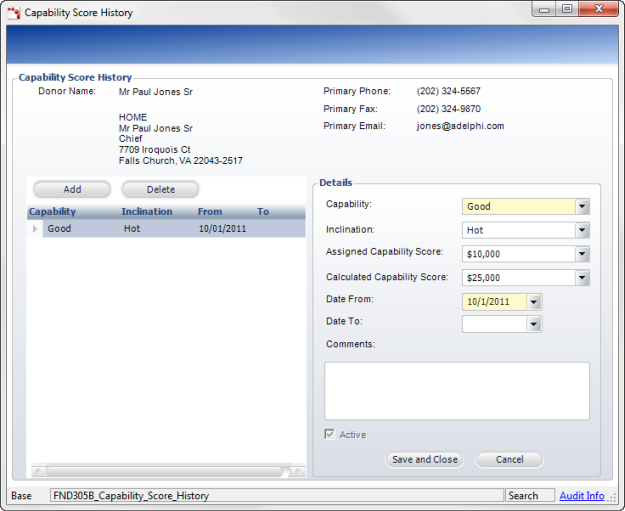
3. Click
Add.
A new Capability Score is entered into the table and the Details fields
are enabled.
4. Select
the Capability from the drop-down.
This is the capability that the Prospect has to donate. This could be represented
by a phrase or a specific amount of money. For example, GOOD or $250k.
The values are populated based on the non-fixed CAPABILITY
system type.
5. If
necessary, select the Inclination
from the drop-down.
This is the inclination that the Prospect has to donate. This is usually
represented by a Hot/Warm/Cold description. A Prospect is Hot when he
or she is most likely to donate. The values are populated based on the
non-fixed INCLINATION
system type.
6. If
necessary, select the Assigned Capability
Score from the drop-down.
The values are populated based on the non-fixed CAPABILITY_SCORE
system type.
7. Select
the Calculated Capability Score
from the drop-down.
The values are populated based on the non-fixed CAPABILITY_SCORE
system type.
8. Select the Date From from the drop-down.
9. Select the Date To from the drop-down.
10. Enter in any comments in the Comments text box.
11. Check the Active checkbox if you want the Capability Score to show on the Prospect Moves Plan Management screen.
12. If necessary, repeat the above steps.
13. Click
Save and
Close.
Click the Main Page link to return
the overview donor information screen.