The Duplicate Customer Verification screen displays, as shown below.
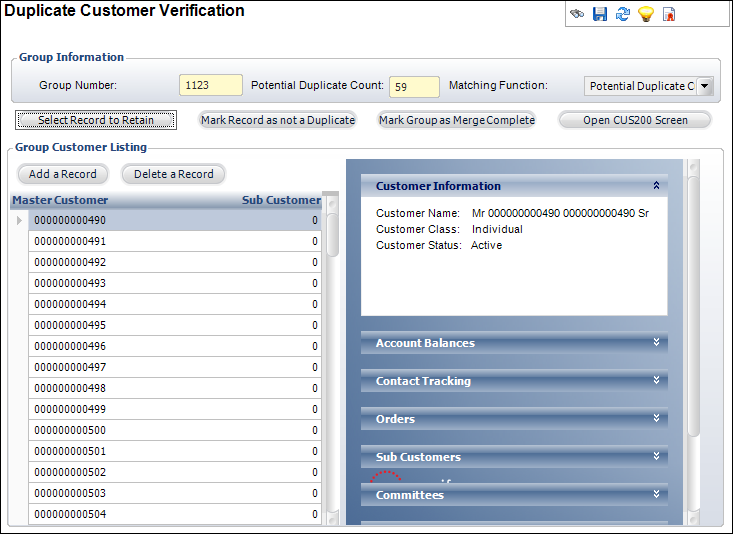
The CUS590 process populates the tables for this screen. Prior to a final merge of the records (CUS595), you must visually check the records from the CUS590 report and decide if they are duplicates or not. If they are duplicates, you must identify the record you want to keep, which is typically the record with the most complete history.
To verify the potential duplicate customers:
1. From the toolbar, select Customers and Committees > Duplicate Customers > Duplicate Customer Verification.
2. Enter
a Group ID and Match
Key, click Search, and
double-click the appropriate record.
The Duplicate Customer Verification screen displays, as shown below.
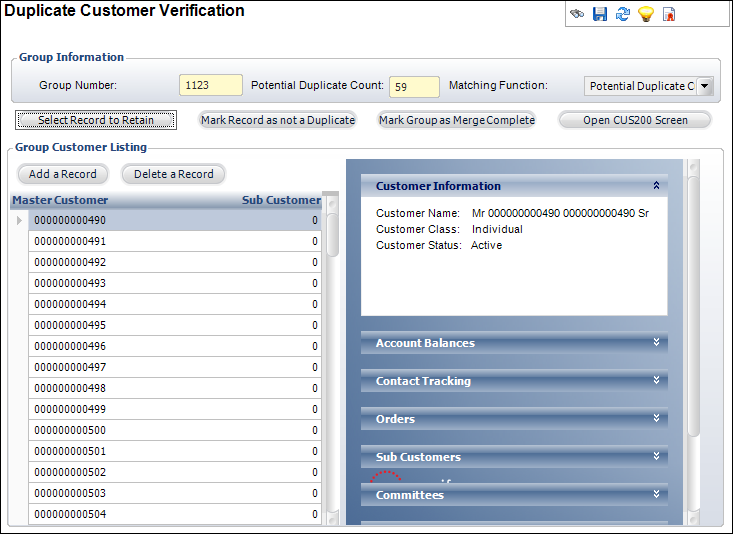
3. Review the information for every record using the Group Customer Listing explorer bars:
· Customer Information
· Account Balances
· Contact Tracking
· Orders
· Sub Customers
· Committees
· Address
· Phone
4. To add a record to the group of duplicates, click Add a Record and search for a potential duplicate customer. To delete a record from the group of duplicates, highlight the record and click Delete a Record.
5. Highlight a record and click the appropriate button:
· Select a Record to Retain
· Mark Record as not a Duplicate
· Mark Group as Merge Complete
· Open CUS200 Screen
6. Click Save.
Screen Element |
Description |
|---|---|
| Group Number | Text box. The CUS590 report finds and stores potential duplicate records by group number. |
| Potential Duplicate Count | Text box. The number of records of potential duplicates. |
| Matching Function | Read-only. The unique matching function key entered in the Duplicate Customer Setup screen. |
| Select Record to Retain | Button. When clicked, indicates the selected record is the master customer record to which all other duplicate records in the same group are merged. The selected record displays red. Only one record per group can be selected to be retained. |
| Mark Record as not a Duplicate | Button. In some cases, associations find that several records continually reappear as duplicate records after CUS590 is run. You can click this button to identify the record as not being a duplicate and the future runs will ignore this record. When clicked, the “Exclude from Duplicate Processing” checkbox on the Customer Central > Demographics screen is automatically checked. |
| Mark Group as Merge Complete | Button. Click if you do not want to merge any of the records displayed in the group because there are no duplicates. If you opened the Online Duplicate Customer Merge screen and performed an online merge, you can click this button to update the merge table to prevent the CUS595 report from performing any action on the same records. |
| Open CUS200 Screen | Button. When clicked, the Online Duplicate Customer Merge screen displays. See the Online Duplicate Merge Process for more information. |
| Add a Record | Button. When clicked, a row is added to add a potential duplicate customer to the group. You can add more customer records to be merged. |
| Delete a Record | Button. When clicked, the highlighted row from the table is deleted from the duplicate group. This does not delete the customer record. Useful when two records are duplicates and one is not within one group, so you can delete the non-duplicate and select the appropriate duplicate to retain (you can only retain one record per group). |