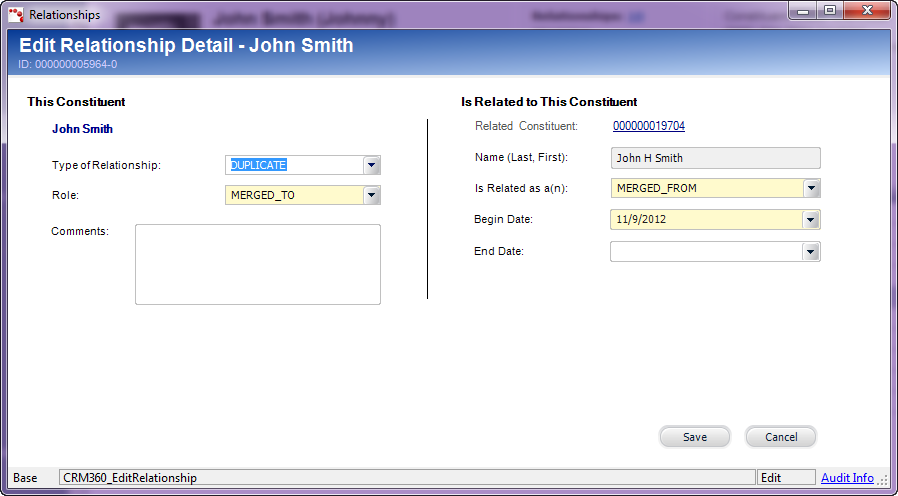
The online method of merging duplicate customers is through the Online Duplicate Customer Merge screen. Using this screen, you can view two records you already know are duplicates and merge them online without going through the batch process (see Duplicate Customer Merge Batch Process for more information). This screen verifies that the records are actually duplicates and initiates a procedure that consolidates the records.
Once the records are merged, a "DUPLICATE" relationship is automatically created between the retained customer and the duplicate customer, as shown below.
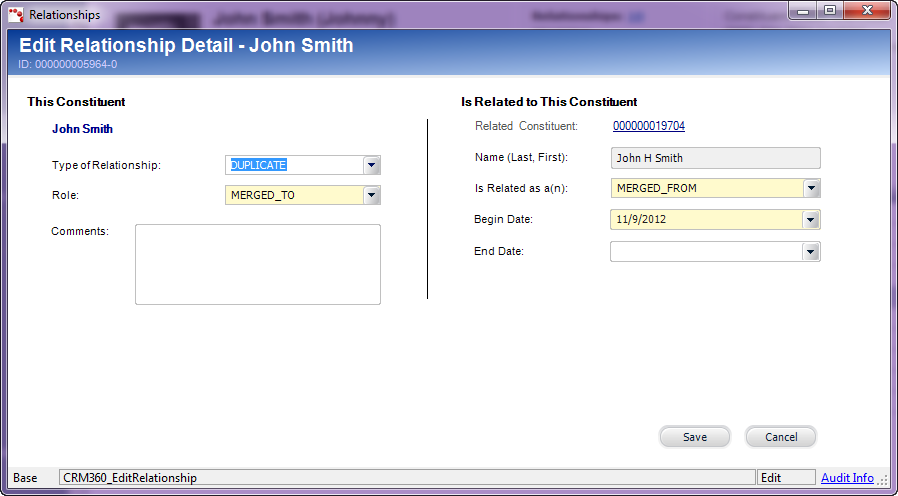
Additionally, the duplicate customer will be marked as "Duplicate" in the header on CRM360, as highlighted below.
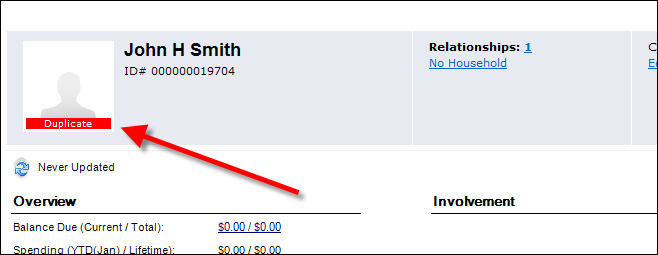
Also, once the customers are merged, the duplicate customer is deleted from the SSO database.
 As
of 7.4.1, if a customer is created from e-Business using SSO and another
customer is created from Personify (but SSO web access is not created)
with the same details as that of the e-Business customer, when the two
customers are merged and the customer created from Personify is retained,
the SSO web access information will be retained.
As
of 7.4.1, if a customer is created from e-Business using SSO and another
customer is created from Personify (but SSO web access is not created)
with the same details as that of the e-Business customer, when the two
customers are merged and the customer created from Personify is retained,
the SSO web access information will be retained.
 As
of 7.4.2, CUS595 has been updated to identify and merge duplicate household
records, starting with the household constituent record. For household
members belonging to the duplicate household, the system will populate
the record's End Date and create the household member in the retained
household. The Household Status of the duplicate household will be updated
the "DUPLICATE" and the Status Date will be updated accordingly.
As
of 7.4.2, CUS595 has been updated to identify and merge duplicate household
records, starting with the household constituent record. For household
members belonging to the duplicate household, the system will populate
the record's End Date and create the household member in the retained
household. The Household Status of the duplicate household will be updated
the "DUPLICATE" and the Status Date will be updated accordingly.
To merge duplicate customer records online:
1. From
the toolbar, select Customers and Committees
> Duplicate Customers > Duplicate Customer Merge (Online).
The Online Duplicate Customer Merge (CUS200) screen displays, as shown
below.
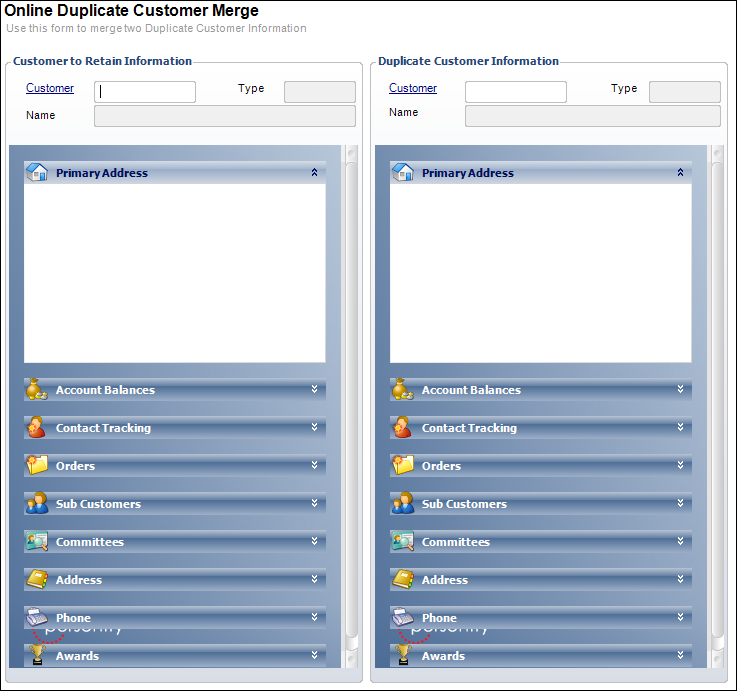
2. Enter
a Customer ID or click the
link and search for a customer to retain.
The customer information displays. The information displayed is read-only.
You cannot edit records from this screen.
3. Enter
a Customer ID or click the
link and search for a duplicate customer to merge with the customer to
retain.
The customer information displays. The information displayed is read-only.
You cannot edit records from this screen.
4. Review the information for both to verify the records are duplicates and that the customer on the left is the one to be retained.
 As
of 7.4.2, duplicate household
records can be merged. If a household record is selected as the customer
to retain, the Household Members section will display below. From the
Duplicate Household Information section, click the Household
link to select the household to be merged with the retained household.
As
of 7.4.2, duplicate household
records can be merged. If a household record is selected as the customer
to retain, the Household Members section will display below. From the
Duplicate Household Information section, click the Household
link to select the household to be merged with the retained household.
5. From
the Merge Customer task category, click Merge
Customers.
A confirmation pop-up screen displays, as shown below.
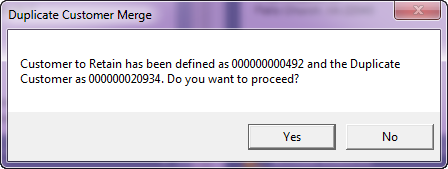
 Information
in the Customer table is not copied from the merged record to the retained
record. Since this data is generally a one-to-one relationship, it is
assumed that the most current information is already in the retained record.
Information
in the Customer table is not copied from the merged record to the retained
record. Since this data is generally a one-to-one relationship, it is
assumed that the most current information is already in the retained record.
6. Click
Yes.
The application merges the duplicate record with the record to be retained.
Screen Element |
Description |
|---|---|
| Merge Customers | Task. When clicked, the duplicate customer information is merged with the customer to retain. The duplicate file is marked as a duplicate so only the customer to retain information is used. Only records with the same types can be merged (i.e., only individuals with individuals). Only Individuals and Companies can be merged. |
Customer to Retain Information |
|
| Customer | Link. The customer ID of the customer to retain. |
| Type | Text box. Displays the customer type. For example, “I” for individual. You can only merge an individual with another individual, and a company with another company. |
| Name | Text box. Displays the label name associated with the customer. |
Duplicate Customer Information |
|
| Customer | Link. The customer ID of the duplicate customer. |
| Type | Text box. Displays the customer type. For example, “I” for individual. |
| Name | Text box. Displays the label name associated with the customer. |