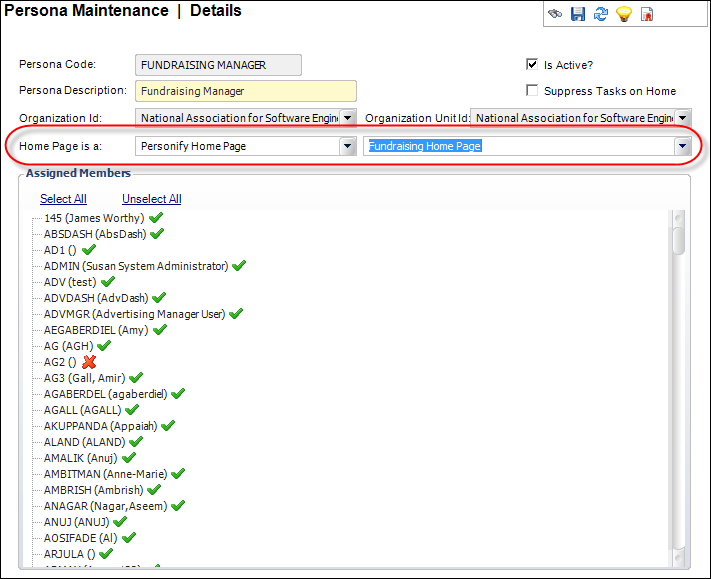
As of the Personify 7.3.1 release, you can apply either the Default Personify Home Page or the Fundraising Home Page, a dashboard linked to Data Analyzer, a Personify command, or a URL as the default screen that displays when a user logs in. This default is linked to the persona the logged-in user defaults to.
The Default Personify Home Page and Fundraising Home Page were released with 7.3.1. For more information see Using the Personify Home Page.
In order to assign a Personify Home Page delivered in Personify 7.31 to a persona, you need to have first applied the Personify Home Pages to your web server and entered their URL into the HOME_PAGE_URL System Parameter as discussed in “Applying the Personify Home Pages”.
To assign a home page to a persona:
1. From
Persona Maintenace (PSM004)
screen, open the persona you want to apply a default homepage to.
The Persona record displays in Edit mode.
2. From the Home Page is a: drop-down, select the home page type.
a. If you selected "Personify Home Page", select either the Default Home Page, Fundraising Home Page, or customized home page from the second drop-down.
b. If you selected "Dashboard", select from the list of available base dashboards in the second drop-down.
c. If
you select "Command or URL", enter the Personify command or
URL in the second text field.
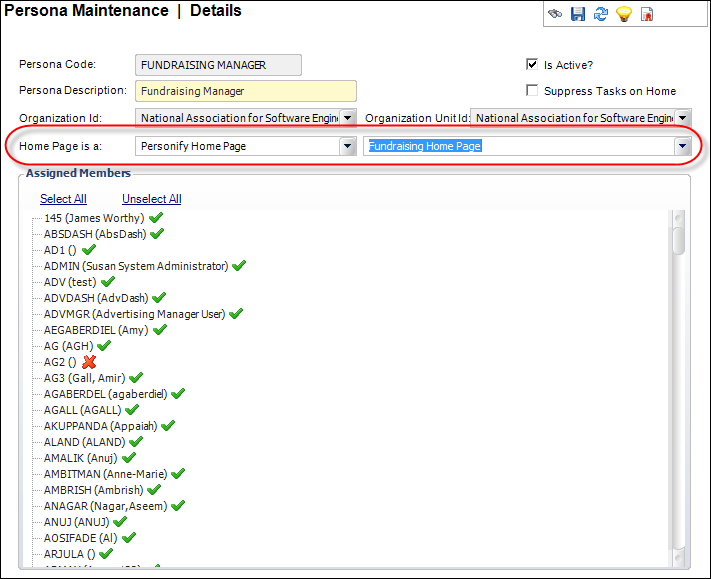
3. Save the record.
4. Log in as a user with that persona set to default to verify the results.
 The
names that display for the available Home Page Types are based on the
fixed codes entered for the Home Page Type Application parameter.
The
names that display for the available Home Page Types are based on the
fixed codes entered for the Home Page Type Application parameter.
The names that display for the available Personify Home Pages are based
on the subcodes for the Personify Home Pages – Home Page Type.