 This
screen will not appear until you have set up eBusiness Control for whatever
product you are working on.
This
screen will not appear until you have set up eBusiness Control for whatever
product you are working on.
Personify supports the upload of multiple images for products and umbrella
products. You may want to have multiple images of your product, allowing
customers to click on each image to view it in a larger size. This includes
a default image and two additional thumbnails, which are clickable to
show alternate images.
Images have a big impact on a consumers' decision to learn more and, ultimately, purchase a product. The time spent taking photos of products and loading them into the system will affect how well your organization's ability to sell products and services is. Additionally, you should provide your photos in the highest resolution possible and Personify will resize them. By default, the system resizes the large image to 250 x 250 pixels and the thumbnail image to 50 x 50. However, this default can be changed by editing the width and height of the "LARGE" and "SMALL" codes defined for the PROD_IMAGE_SIZE system type. For more information, please see Defining System Types and Codes.
 This
screen will not appear until you have set up eBusiness Control for whatever
product you are working on.
This
screen will not appear until you have set up eBusiness Control for whatever
product you are working on.
To set up product images:
1. From the eBusiness task category, click Maintain Product Images.
2. Click
Browse to upload an image. The first image you will see will be
the default image. You can load up to 3 images per product. The following
page will appear:
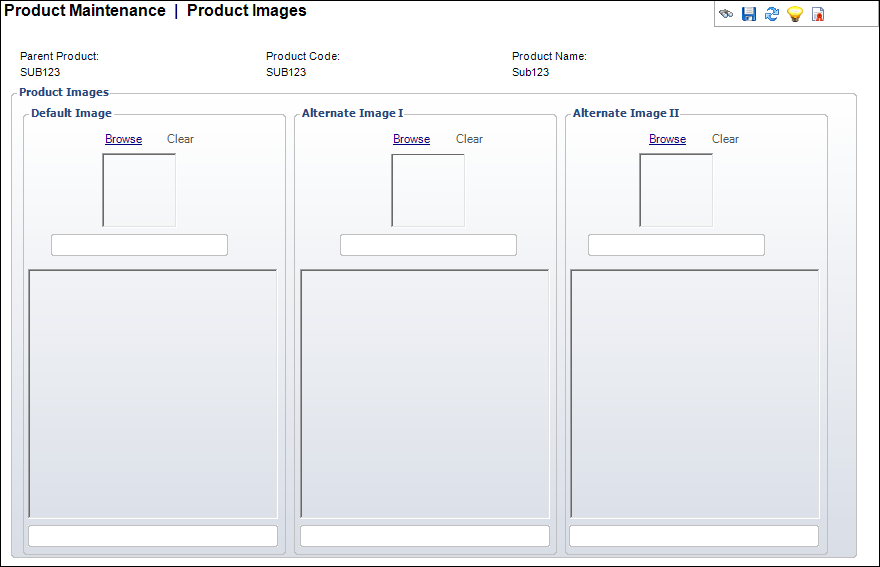
The first image is the Default Image, with two alternate images available
for upload. The default image will be the first image that displays. The
alternate images will display as two smaller thumbnails that you can click
to display as a large image like the default.
3. Click
Browse to upload an image.
The new images will display in the boxes as shown below. If you would like
to delete an image, click Clear.
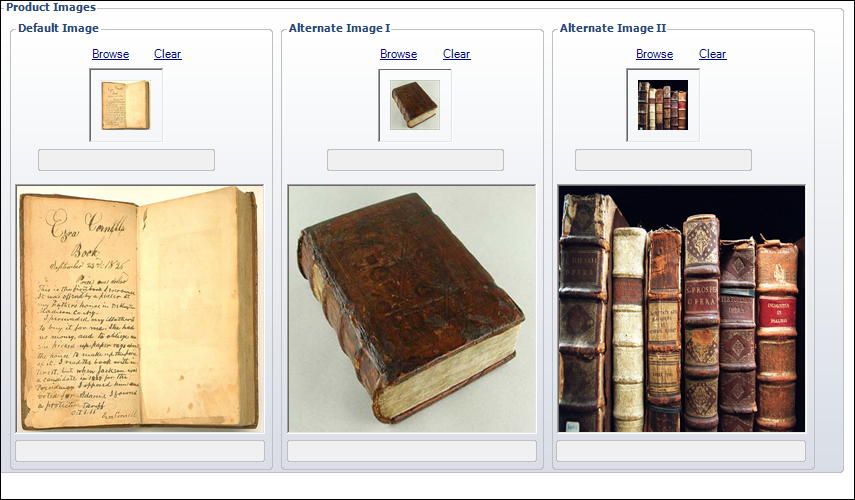
4. Once you have finished uploading your images, click Save.
![]() If no image is
set up, a “No Image Available” image will display on your site. Additionally,
if you attempt to “Clear” an image that does not exist, you will receive
a message stating “No Images Exist."
If no image is
set up, a “No Image Available” image will display on your site. Additionally,
if you attempt to “Clear” an image that does not exist, you will receive
a message stating “No Images Exist."
![]() Images will be
renamed in this format once they are uploaded: . This is so that the system
can logically place the images where they are desired within the system.
"Def" might also be "Alt1" or "Alt2" depending
on which image you are uploading. Also, note that Personify will convert
the image to .png.
Images will be
renamed in this format once they are uploaded: . This is so that the system
can logically place the images where they are desired within the system.
"Def" might also be "Alt1" or "Alt2" depending
on which image you are uploading. Also, note that Personify will convert
the image to .png.