 Access
points can only be set up and linked at the control level. Since the Search
Settings button is created "on the fly" at run time, you
cannot set up access point security for this button/
Access
points can only be set up and linked at the control level. Since the Search
Settings button is created "on the fly" at run time, you
cannot set up access point security for this button/
Once you have created an access point, you can link that access point to a Personify screen using the Application Designer.
 Access
points can only be set up and linked at the control level. Since the Search
Settings button is created "on the fly" at run time, you
cannot set up access point security for this button/
Access
points can only be set up and linked at the control level. Since the Search
Settings button is created "on the fly" at run time, you
cannot set up access point security for this button/
To link the access point to a screen:
1. From
the Personify menu bar, select the Development Tools icon and select Studio Tools > Application
Designer, as shown below.
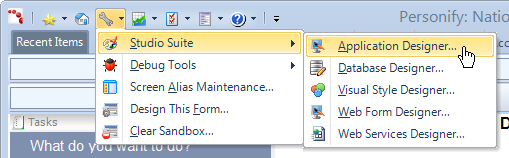
The Application Designer displays.
2. From the Application Designer, open the form to which you want to add the access point.
3. Select the appropriate field or control.
4. In
the Properties window, enter the Access Point ID in the EditPermission
and ViewPermission fields.
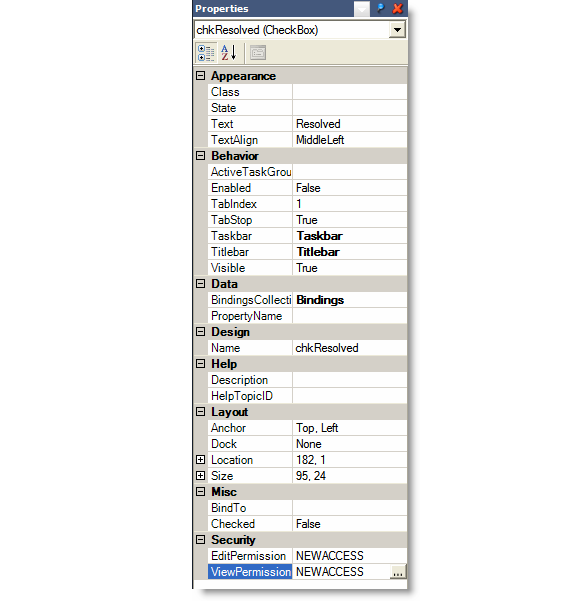
5. Click Save.
6. Click
Publish to publish the screen
to the server so users can view it.
This also enforces the access point.