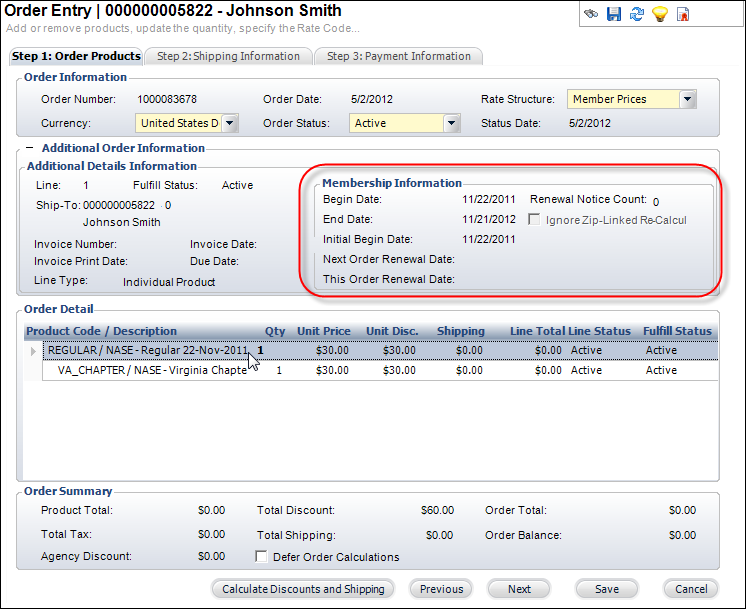All
of the fields are optional.
All
of the fields are optional.
From the Additional Order Information section, you can add the following additional order information:
Marketing information
Order method
Status change reason
Confirmation
PO number
Shipper account
Whether or not to hold billing.
This information defined here will be applied to every line in the order. The Market Code, List Code, Key Code, and Coupon can be defined here, but if one or more lines should be different, those changes should be made in the Identify Products Here section for the selected line.
 All
of the fields are optional.
All
of the fields are optional.
To add additional information to an order:
1. On the Step 1:
Order Products tab, click the (+) button next to Additional Order Information.
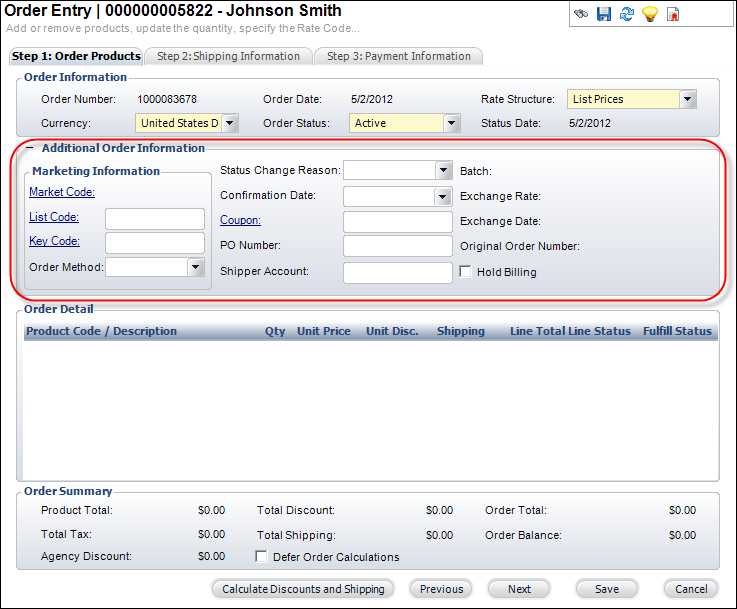
2. From the Additional Order Information section (as highlighted above), enter the appropriate marketing information that applies to the entire order:
· Market Code – Identifies the source of an order if it is based on a promotion created for a marketing campaign.
· List Code – Identifies the mailing list from which the customer was solicited.
· Key Code – Identifies the combination of the marketing piece (e.g., brochure, mailing, etc.) and list code used to solicit the customer. Selecting a value automatically populates the Market Code and List Code.
· Order Method – User-defined code that identifies how the order was placed. For example, Web, Mail, Phone, Fax, Walk-In.
· Status Change Reason – User-defined code that identifies the reason for the order status being changed.
· Confirmation Date – The date the confirmation batch process was run for a Meeting or Exhibition order.
· Coupon – The code for the coupon used for the order.
· PO Number – The Purchase Order number associated with the order. If an advertising order is created with a contract that has a PO associated with it, the Advertising Contract PO Number defaults to this field.
· Shipper Account – The account number for the shipping vendor. This is added if the customer requests that shipping be charged to his or her existing shipping vendor account. This field is used for reference only and it does not clear the shipping charges when it is populated.
· Batch – The batch number associated with the order.
· Exchange Rate – The exchange rate of the currency. If the currency used for the order is the base currency, the rate is “1.” If the currency used for the order is not the base currency, the rate is set based on the Exchange Rate table maintained in the system.
· Exchange Date – The start date of the exchange rate for a non-base currency.
· Original Order Number – For orders that are created as a renewal from a previous order, this number identifies the order number of the order line from which the order line was renewed.
· Hold Billing – Using this checkbox, organizations can tag certain customers with whom dues are negotiated individually, rather than generated as part of the regular dues calculation process. When checked, a proforma dues billing record is not generated by the renewal batch process (FAR610).
To view specific details about the selected order line:
1. On
the Step 1: Order Products tab, click the (+) button next to Additional
Order Information.
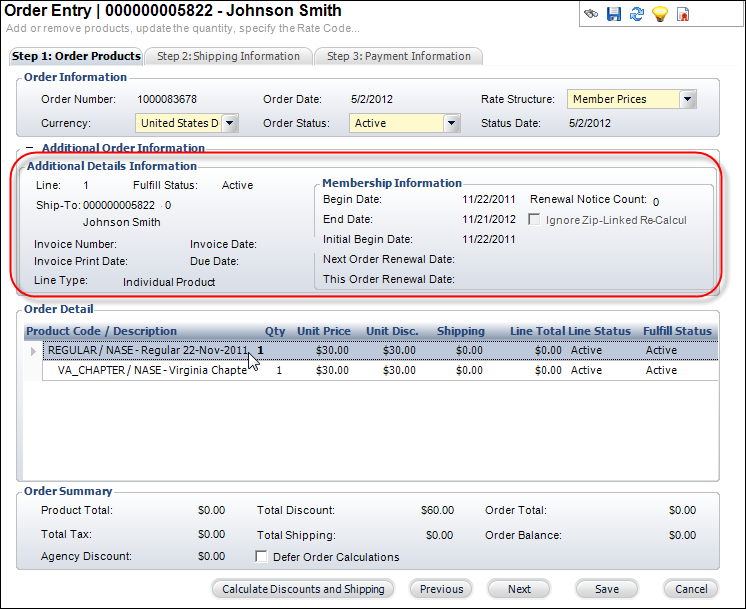
2. Point to the appropriate order line item and the Additional Details Information section will automatically display, as highlighted above.
 The
section highlighted below will change depending on the type of order line
selected. For example, in the image, the first order line selected is
a membership product. Therefore, the Membership Information section is
displayed. If the second order line were selected, which is a meeting
product, the Meeting Information section would be displayed.
The
section highlighted below will change depending on the type of order line
selected. For example, in the image, the first order line selected is
a membership product. Therefore, the Membership Information section is
displayed. If the second order line were selected, which is a meeting
product, the Meeting Information section would be displayed.