The Donor and Prospect Maintenance search screen displays, as shown below.
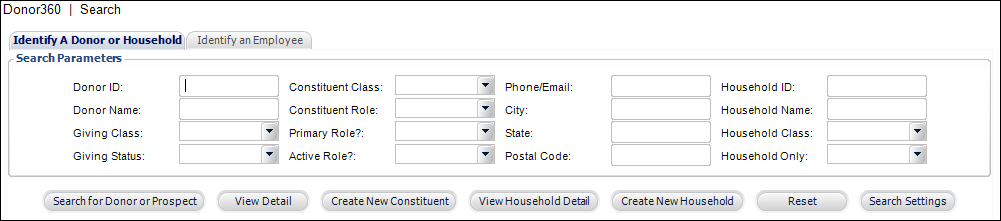
Utilizing the Donor360 screen shown below, you can assign solicitors to donors, define yearly goals, review giving analysis and recognition history for the donor, add credit transactions, add appeals sent to the donor, and add confidential information about the donor.
To access this screen, perform one of the following actions:
· Click Open Donor360 from the Common Tasks task category on the Fundraising Launch screen.
· Click Open Donor360 from the Constituents task category on the Fundraising Launch screen.
· Select Donors / Prospects > Donor360 from the toolbar.
To access a Donor through the Donor360 screen:
1. Select
Donors / Prospects > Donor 360
from the Personify main toolbar.
The Donor and Prospect Maintenance search screen displays, as shown below.
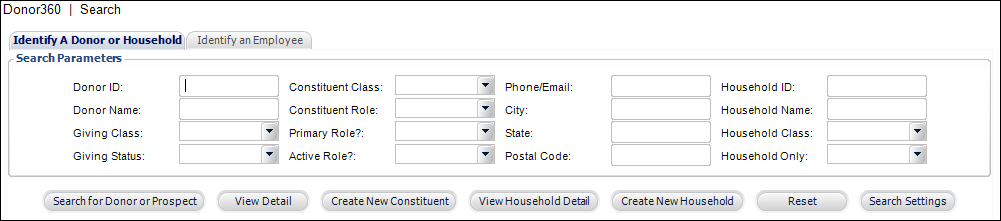
2. Search
for the appropriate donor or prospect and click View
Detail. Alternatively, if you do not find the donor or prospect
you are looking for, click Create New
Constituent. Additionally, as of 7.4.2, if the USE_HOUSEHOLDING
application parameter is set to "Y", click Create New Household
to create a new household.
The donor's record opens on the Donor360 Maintenance screen, as shown below.
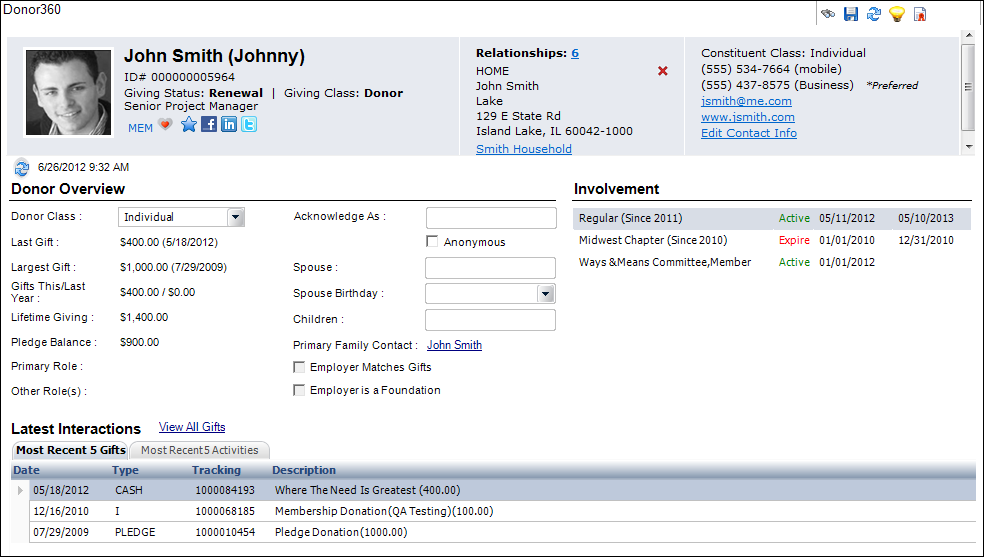
See Also:
· Marking a Constituent as a Donor
· Understanding the Donor360 Header Information
· Understanding the Donor360 Overview Section
· Understanding the Donor360 Involvement Section
· Understanding the Donor360 Latest Interactions Section