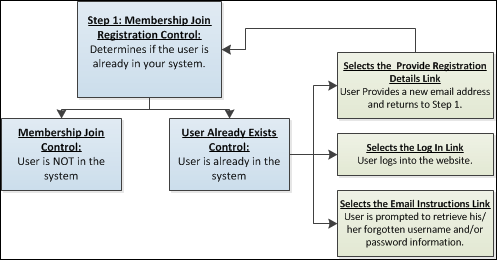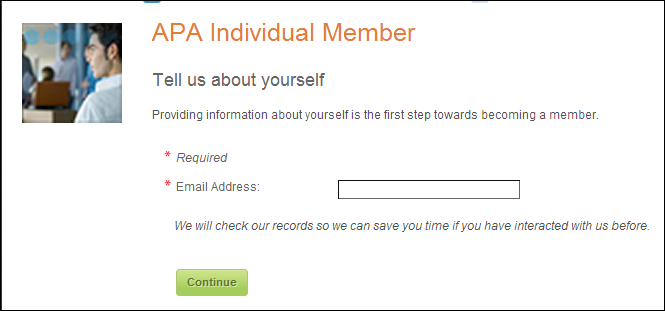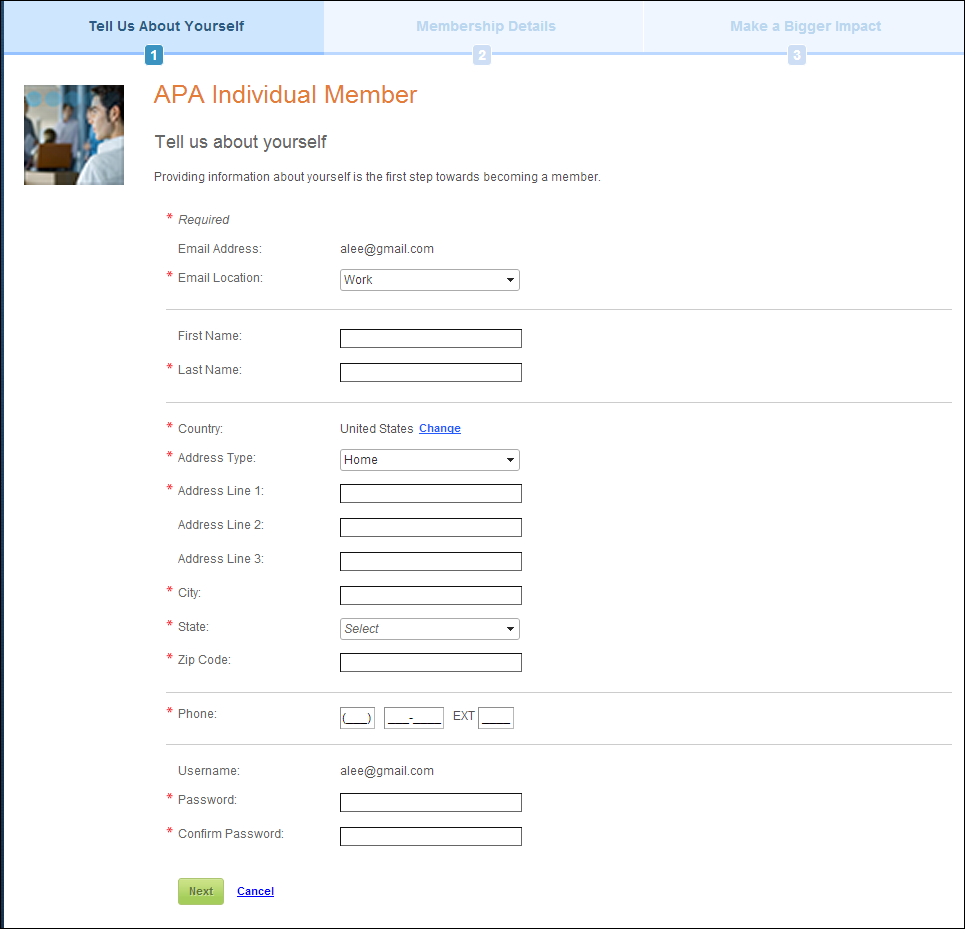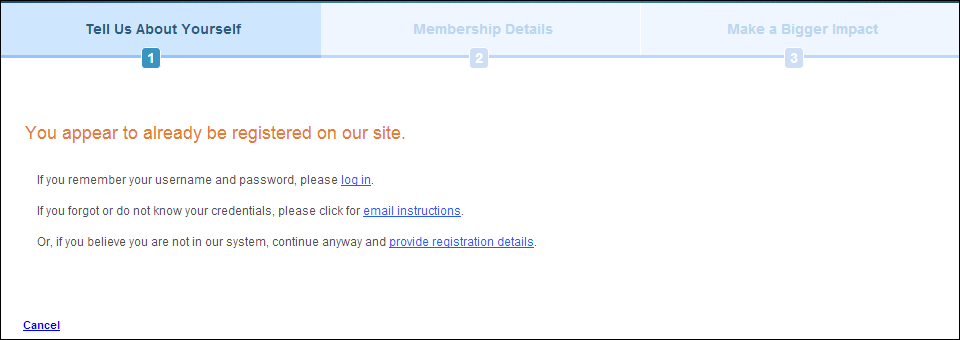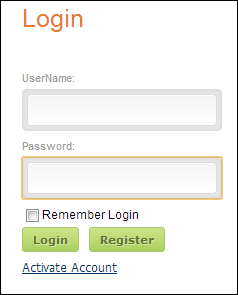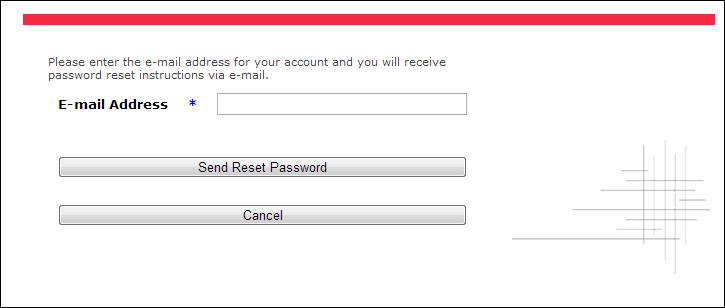Step 1: Membership Join Registration Control
Rather than a single Product Detail page, as with books and many other
products, membership will require users to follow a multi-step process.
This process leads the user through the basic benefits and options for
a new member and ends with either the cart or checkout.
It is recommended that clients keep all of the steps described here in
their member join workflow.
 Many
of the system types and codes are used in both the Enterprise (back office)
and in the e-Business website. It is important to make sure to web enable
in the back office the system types and codes that you want to display
on the e-Business website or they will NOT
display on the web.
Many
of the system types and codes are used in both the Enterprise (back office)
and in the e-Business website. It is important to make sure to web enable
in the back office the system types and codes that you want to display
on the e-Business website or they will NOT
display on the web.
This step is designed to identify the prospective member and to ensure
data integrity. Prospective members that are not already logged in are
pre-screened for duplicates in an unobtrusive way. If the user is already
logged in, then he/she is asked to confirm his/her primary contact
information.
Both the Membership Login and Membership Join User Already Exists controls
must be configured for this step. There is no special back office setup
for this control.
The workflow for step 1 of the membership registration process is as follows:
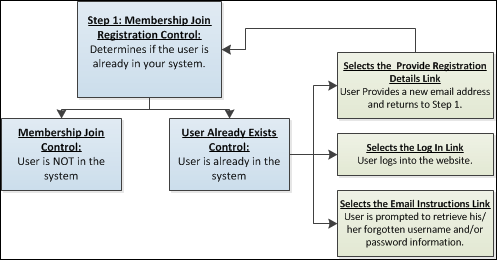
An unauthenticated user is prompted to enter his/her email address.
The control checks your database to see if the user's email address is
already in use. If the user's email address is already in the Single Sign
On (SSO) database, the "You appear to be already registered on our
site" page displays. If not, the user is prompted to provide key
pieces of personal information such as name, address, etc.
Customer Impact
After setting up the Membership Join Control, unauthenticated constituents
will see the control as displayed below.
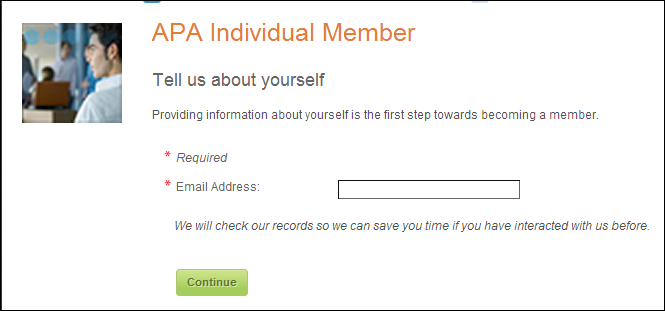
After a potential member enters his/her email address in the Tell Us about
yourself page, as displayed above, if the user's email address is already
in your system, the "You appear to be already registered on our site"
page displays. If not, they are prompted to provide his/her personal information,
as displayed below (Membership Join Registration control).
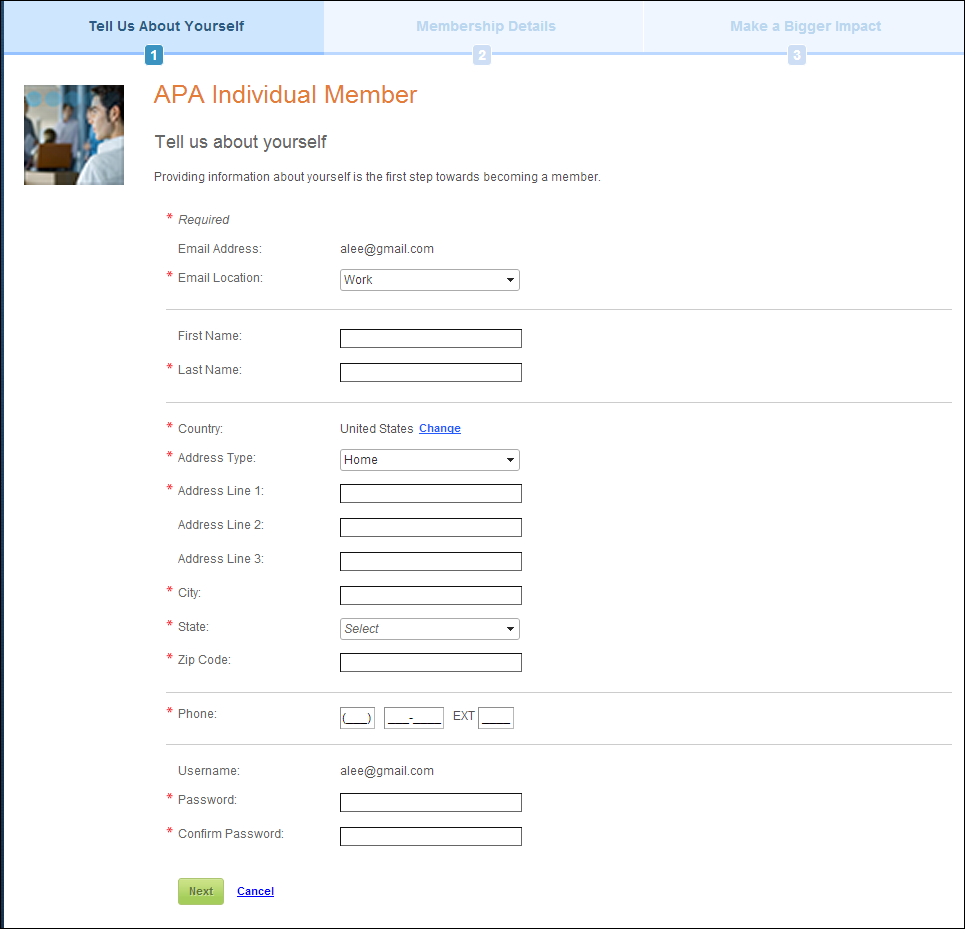
 To
minimize a user’s need to click into each phone data entry field, they
are automatically redirected to the next data entry field after the maximum
number of characters is entered.
To
minimize a user’s need to click into each phone data entry field, they
are automatically redirected to the next data entry field after the maximum
number of characters is entered.
If the email that was entered matches a SSO record, the "You appear
to be already registered on our site" page displays as shown below.
See Membership
Join User Already Exists Control for more information.
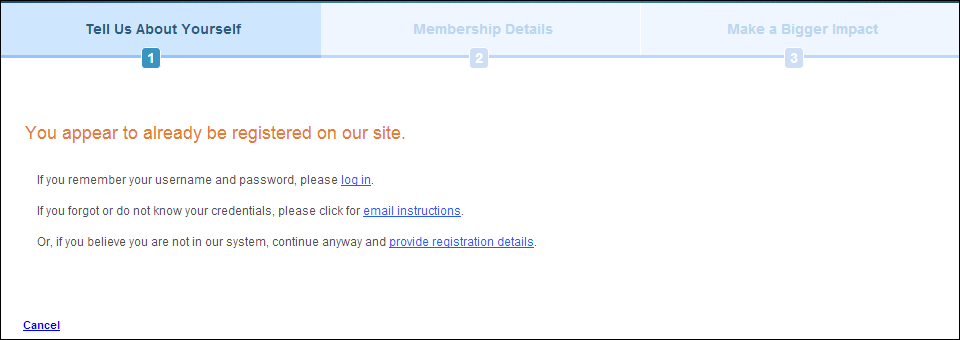
If the user selects the "log in’" link, the page displays as
shown below. See Membership Login
Control for more information.
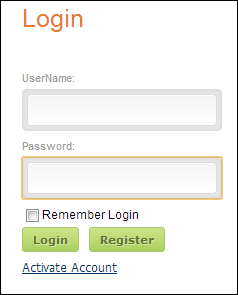
If the user selects the "email instructions" link, the page displays
as shown below.
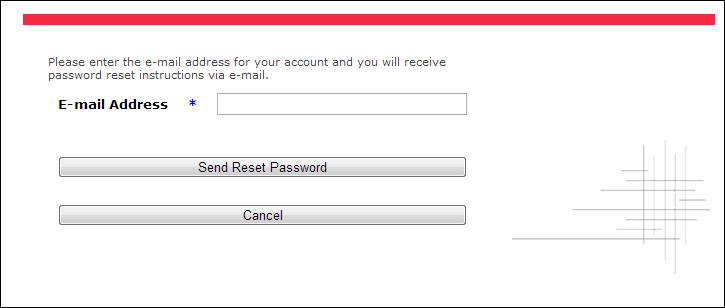
If the user selects the "provide registration details" link,
the page displays as shown below.
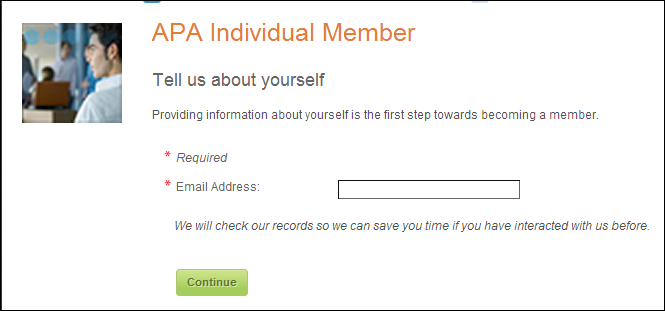
 Many
of the system types and codes are used in both the Enterprise (back office)
and in the e-Business website. It is important to make sure to web enable
in the back office the system types and codes that you want to display
on the e-Business website or they will NOT
display on the web.
Many
of the system types and codes are used in both the Enterprise (back office)
and in the e-Business website. It is important to make sure to web enable
in the back office the system types and codes that you want to display
on the e-Business website or they will NOT
display on the web.