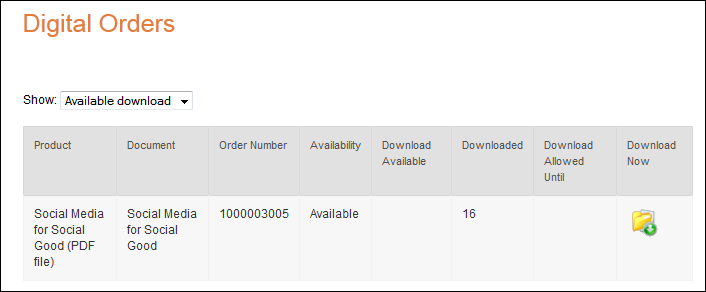
The Customer DCD (Digital Content Delivery) Files web module allows your customers the ability to download DCD products they have purchased. When setting up this web module, you will also have to change DCD settings that have been added to the Product Detail web module. There is no setup for this web module after adding the module to a page, however, other modules need to be configured for DCD to work properly. The necessary setups for DCD can be found at the following sections:
Starting with Personify 7.3.0, the workflow for the purchasing of a
DCD product parallels with that of purchasing other products. Initially,
the customer must find the product they want from the Product Listing
module.
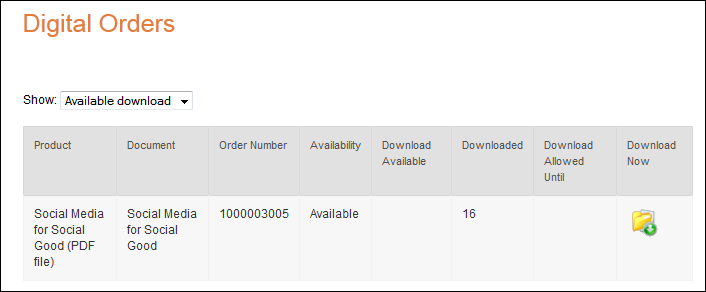
There are options to Add to Cart or Add To Wishlist from the Product Listing module, similar to purchasing other products.
 If
your DCD product contains more than one download with it, the customer
receives all the downloads you associated with it by purchasing the product
once.
If
your DCD product contains more than one download with it, the customer
receives all the downloads you associated with it by purchasing the product
once.
TMA Resources recommends detailing in the DCD product description how many
downloads your DCD product contains. This can ensure your customers know
they only need to purchase one order of the product to receive those downloads
rather than purchasing multiple orders to receive the multiple downloads.
The customer will then click upon the product they want to purchase.
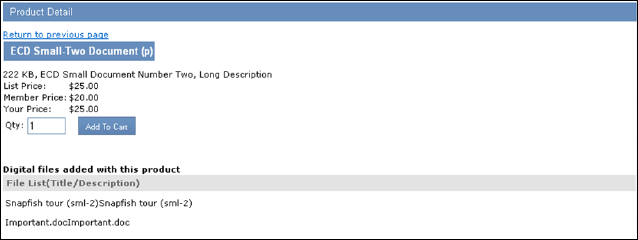
In this example, the one DCD product has two downloads, which are both included in the single List Price of $25 for non-members and $20 for members.
The customer enters how many instances of the DCD package they wish to purchase (Qty.) and click Add to Cart. A notification displays saying the product(s) have been added to the shopping cart.
 The
quantity is based on the entire DCD package. Keep in mind that users receive
one instance of each downloadable file you add to the entire DCD package
product for each instance of the DCD package product they buy.
The
quantity is based on the entire DCD package. Keep in mind that users receive
one instance of each downloadable file you add to the entire DCD package
product for each instance of the DCD package product they buy.
When the customer visits their Shopping Cart, the DCD package product
displays as below:
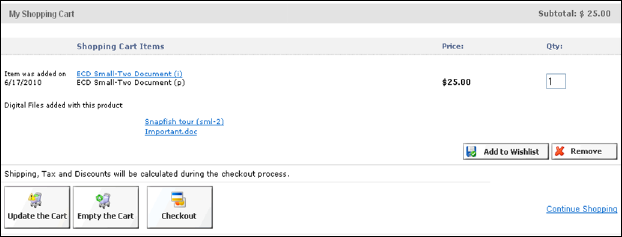
 The
amount of times (quantity) a DCD product can be downloaded is determined
during the back office setup of the product.
The
amount of times (quantity) a DCD product can be downloaded is determined
during the back office setup of the product.
After the customer performs a Checkout, the Order Summary module displays
as shown below.
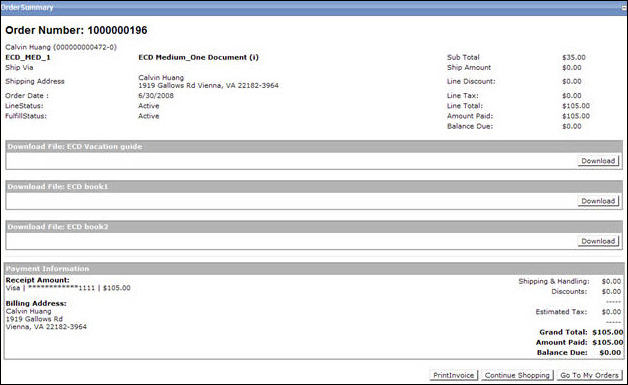
The DCD files display on the Order Summary screen. Depending on your setups for the Order Summary web module, when the customer clicks “Download,” the file automatically begins to download to their computer or the customer is taken to the Customer DCD Files module.
Depending on your setup, the customer may be taken to the Customer DCD
Files web module as shown below.
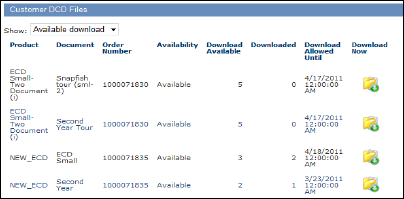
This module displays the DCD products the customer has purchased, whether or not the product is still available for download (due to expiration dates or amount of time downloaded), amount of downloads still available, the expiration date (if applicable), and the ability to download the file.