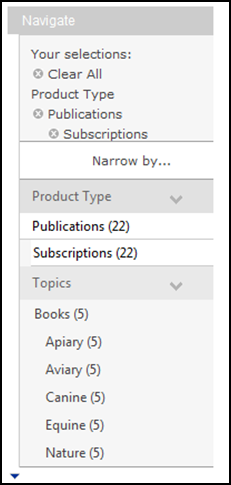This control shows the user which filters are active on their product search. When a user selects filters from the navigation bar, the filters show up under “Your selections”, as shown in the images in the Customer Impact section. Additionally, when a free text or advanced search is conducted, the search terms are also included here. The purpose of this display is to clearly identify any filters so users are aware they are not viewing the full listing, and they can remove any undesired filters.
When a user is working with the navigation bar and chooses to filter
on products, the breadcrumb will display. The user can see the display
hierarchy based on what they have selected; they also have the option
to “Clear All”. When a user conducts a search, the filter criteria are
automatically cleared first, so the search is against the full product
listing. However, if a user has conducted a search and then browses through
the left navigation options, the additional filtering is captured in addition
to any search criteria.
See Configuring
the Web Settings for the Breadcrumb Control for more information on
how to drop this control onto a page on your e-Business website.
When a user clicks on a product, the breadcrumb will display, as shown below.

The breadcrumb control will display wherever you choose to drop it on your web page. It is recommended that you place it at the top left of your screen above the Product Detail, as shown below.
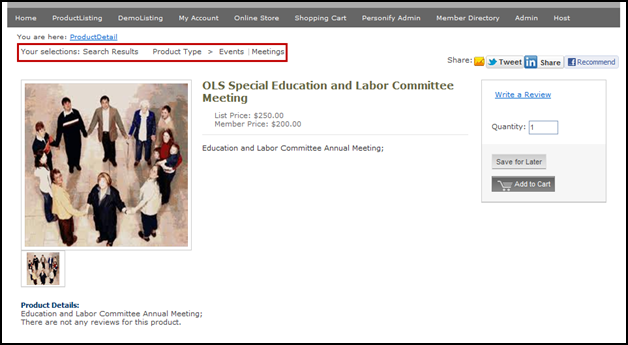
The breadcrumb control can be embedded within the navigation bar and works directly with the Product Detail page.